The follow-up to the Galaxy S, which would become the staple Android handset, a highly popular smartphone that was released back in 2011. This was when Samsung started to become the goto Android manufacturer, and the main competitor to Apple’s iPhone 4S

The Galaxy S2 initially launched with Android 2.3 Gingerbread and later received updates to Android 4.1 Jelly Bean. Samsung’s TouchWiz user interface was layered on top, which added some extra features and customization options. However, over time, the device started to experience slowdowns and lacked software updates, as is often the case with older smartphones.
TouchWiz UI
TouchWiz was the main user interface that Samsung had developed and gave the device its unique identity compared to other Android handsets. Elements of the Fruitger Aero design can be seen, though the style was already on the decline with the majority of software moving to the flat design (Windows Phone)


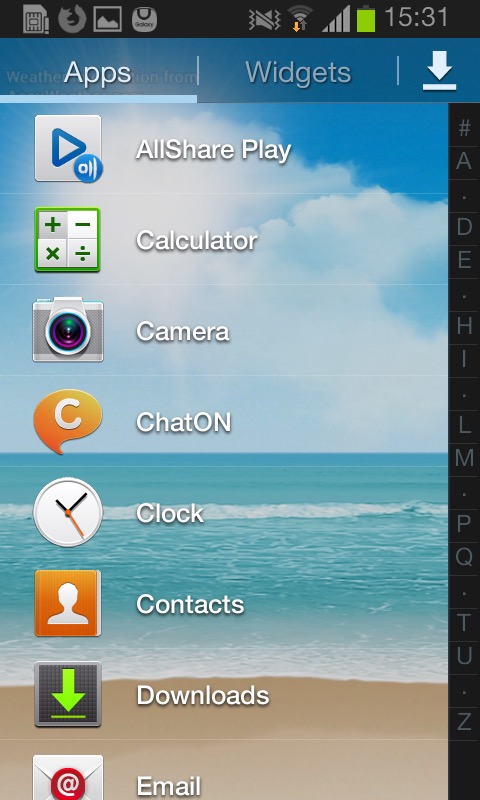
TouchWiz offered a visually appealing and user-friendly interface. It featured colorful icons, smooth transitions, and a customizable home screen. Users could add widgets, shortcuts, and folders to personalize their devices. The notification bar in TouchWiz provided quick access to notifications, such as messages, missed calls, and app alerts. It also included toggles for commonly used settings like Wi-Fi, Bluetooth, and screen rotation and can be customized by the user to add additional shortcuts.
The app drawer housed all the installed applications on the device. TouchWiz offered a grid-based layout, allowing users to arrange and organize their apps as per their preferences. Users could also create folders within the app drawer for better app categorization.


TouchWiz on the Galaxy S2 introduced several motion and gesture-based features. For example, users could tilt the device to zoom in on images or webpages, turn over the device to mute incoming calls, or swipe their finger across the screen to capture a screenshot. The Smart Stay feature used the front-facing camera to detect the user’s eye movements and kept the screen on as long as they were looking at it, helping to prevent the display from timing out while reading or viewing content. The phone will occasionally notify you. of these gesture features when they are useful.

The task switcher is activated by holding down the home button. Clicking on the pie menu on the bottom left takes you to the active applications window, where you can force quit running applications that are in the background. It will also show currently available memory, and the amount of storage in the handset. In essence this is very similar to the Windows Task Manager or the System Monitor in Mac OS X.

Another nice feature where the default live pictures change based on the time of day. The Samsung D900 also did something similar to this with its default theme.

And the notification bar that’s pulled down from the top of the screen, which allows quick access to common phone functions like Bluetooth or settings. You can scroll through the top bar by sliding, which will reveal additional settings like power saving, or mobile data.
Apps
The Samsung Galaxy S2 came preloaded with several exclusive bundled apps that were designed to enhance the user experience, at a time when Samsung wanted to differentiate their Android phones from competitor handsets and to be a better competitor for Apple:
Samsung ChatON: This was a messaging app developed by Samsung that allowed users to send text messages, and multimedia messages, and engage in group chats. It also supported sharing of images, videos, and voice messages. Whist commonly bundled with Samsung handsets, Samsung did allow other smartphones to use the service and was also made available on Windows Phone. It was shut down as Whatsapp and Telegram were much more popular.

Samsung Apps: This was Samsung’s own app store, similar to Google Play Store, where users could discover and download apps specifically optimized for Samsung devices. Surprisingly this still works and I was able to create an account, though signing in is a mess since it has to open a separate browser to facilitate a two-step login.

AllShare: This app enabled users to wirelessly stream and share content, such as photos, videos, and music, between the Galaxy S2 and other compatible devices on the same network, like smart TVs and laptops. I’d say this would use DLNA, but it requires an account to setup which is no longer possible.

Voice Talk: This app aimed to provide a hands-free and convenient way to interact with the device, especially when users were unable or unwilling to use the touchscreen interface. With the Voice Talk app, users could activate their phone’s voice recognition system by launching the app or using a designated hotkey. Once activated, users could speak commands or requests, and the app would interpret and execute them.
As this was before the days of Google Assistant integration, this was a useful feature, although now obsolete as it’s now bundled with the latest Android releases. Common tasks supported were making phone calls, Sending messages, Opening apps, performing web searches, settings reminders & alarms, and controlling the music player.

Game Hub: provided a centralized platform for accessing and downloading games. It was designed to enhance the gaming experience on Samsung devices and offer a variety of gaming options to users. This was mainly to compete against Xbox LIVE integration on Windows Phone, and Game Center on iOS, which allowed users to keep track of achievements and leaderboards with other users. Google had yet to introduce this functionality, and would later do so under Google Play Games.


Radio: Plays FM radio and can store presets. There’s. a very skeuomorphic design with a radio dial being represented here, it’s clear Samsung was trying to mimic Apple’s design language of the era, though I do like Samsung’s twist on the design.


My Files: The phone’s file manager that lets you browse selected folders on the handset’s internal memory, or a microSD card if one is inserted. One hindrance is only one storage medium can be browsed at a time, you have to manually change the paths of the folders to either the internal storage or the memory card. Though when you insert memory card for the first time, the phone automatically changes this to the card.
I can kind of understand this, as it simplifies the storage setup on the phone, Samsung assumes the memory card will be used for multimedia content like music or photos, with the internal storage being left for the apps. I believe Android upon the phones release restricted apps to just run from the internal storage.
Power users on the other hand might prefer to use another app that gives them more access to the phone’s storage.
Gallery: Similar to the file manager but focuses on photos captured with the camera, and any screenshots that have been taken. Albums can be sorted by date taken, location (If GPS tagging was enabled) or if the photo contains a specific person (set manually). Within this you can rotate, crop, edit or set the photo as wallpaper. Printing is also supported, but only supported Samsing printers can be used that support Wi-Fi direct.




S Planner: Samsung’s calendar application, and an alternative to the Google calendar. As with other calendar apps, events and reminders can be added in the future and are synced with the Samsung account on the phone.
Other productivity apps that are included include the Calculator, Clock, Email client and a basic internet browser based on Chromium.




Music Player: Plays back MP3 and AAC files located on the phone’s storage. A simple equalizer (SoundAlive) lets you choose from different presets. You can also stream music from different DLNA sources, like a NAS server. There is also a music sequencer that lets you choose tracks based on them being Calm, Joyful, Exciting or Passionate, though none of them would open any tracks, so I’m not sure how this works. There is a quick list that you can add songs to, which acts as a playlist.






Messaging: Standard text messaging apps that has support EMS and MMS. Like iOS and Windows Phone, a threaded view is used by default. Templates are integrated by default and can be inserted into any message, along with smilies (predecessor to Emoji’s)
Another app known as Messenger+ is included, but I believe this was an old instant messenger supported by Google that is now defunct.


Mini Diary: Very similar to what was found on the Omnia W, you can create diary entries and add any photos or videos, along with a location. Useful to keep track of any memories, but is not exportable to any other application or online service.


Readers Hub: A convenient app for accessing and reading various types of digital content, such as e-books, magazines, and newspapers. Very similar to Apple’s Newsreader that was introduced in iOS 5. Readers Hub offered access to a vast library of e-books, allowing users to browse, purchase, and download e-books directly to their device. It supported various e-book formats and provided features like bookmarking, text highlighting, and adjustable font sizes for a customizable reading experience.
The app also provided access to a wide selection of digital magazines across different genres and interests. Users could subscribe to their favorite magazines or purchase individual issues, which could be read in a digital format with features like page flipping and zooming. Lastly, allowed users to access digital versions of newspapers. It offered a range of newspapers from different regions and provided a convenient way to read daily news and articles on the device.


Group cast: This was an app designed to allow sharing and viewing of content among multiple devices. The app allowed users connected on the same network to share and display their device’s screen in real-time on other devices participating in the Group Cast session, sort of like Miracast but restricted to supported Samsung devices which limits its usefulness.
When creating a session, a PIN is created to restrict access on who can access the session, who can then join provided they are connected to the same Wi-Fi network.



Memo: Simple note-taking app that supports sync with Google Docs


Video:The video app allows users to play various video formats directly on their phone. It supports common video file types such as MP4, AVI, MKV, WMV, and more. The app typically offers basic playback controls like play, pause, rewind, fast forward, and seek. Basic editing is supported for videos captured with the internal camera where videos can be trimmed/clipped.



Lastly a look at the clock app which offers the ability to set an alarm, along with a timer and stopwatch. There is a briefing alarm feature that reads out the time, upcoming schedule, weather forecast and current news headlines, very similar to what Google Assistant offers.
Widgets
TouchWiz introduced a range of widgets that users could place on their home screens. These widgets provided quick access to information and functions, such as weather updates, calendar events, news feeds, and music playback controls.

Like on other Android handsets, Widgets let users pin accessible sections of apps for quick reference or as a shortcut.



Shows your frequently accessed apps, settings or contacts.

Various clock faces can be set and displayed on the home screen

Quickly access the radio, and any stored frequencies

Quickly create a new diary entry

Shortcuts to the S Planner, which is the default calendar application for Samsung phones. From here you can quickly create a new calendar event or task.
Settings Menu




The settings menu is divided into several categories:
Wireless & Networks: Wifi, USB and Bluetooth settings. Also lets you configure DLNA configuration for sharing media. Wi-Fi Direct can also be configured here for local device-to-device sharing.Wi-Fi direct can be enabled here for connection to other wireless devices, and you can check the mobile network data usage.
Device: This has options for sound/display/storage and power settings. You can also enable the blocking feature which will backlist certain contacts or notificatins, like an early Do not disturb mode.
Personal: Settings in relation to locking/unlocking the device, and security settings.
Accounts: Shows any accounts that are setup on the device, be default you will see your Google and Samsung accounts, but additional accounts will show up here as you install third-party apps.


Storage is a little odd on this phone, there’s 2GB of main storage, plus 11.5GB ‘USB Storage’ which appears to be internal to the phone, along with SD card storage if one is inserted. I’m not sure why the internal memory is split into two, possibly to get around current Android storage limitations. The phone does support dedicated USB storage when you connect to a computer, so possibly it’s intended for direct access to the content files on the phone, as an alternative to MTP (Which is also supported), maybe Samsung wanted to give the user the luxury of two methods?
Although there are options to clear memory, Android automatically suspends tasks that are not currently in use to conserve battery power, normally the user does not need to do this.
PC Software
Kies: Kies provided both wired and wireless connectivity between the Galaxy S2 and a computer, allowing users to transfer files, sync data, and manage their device using a Windows or Mac computer.

Kies can transfer (Sync or Manual) music to either internal storage of onto the memory card. Songs that are transferred are not automatically updated by the phones music app, instead you have to wait a few minutes for the app to update with the newly added songs.
You can also optionally install the AllShare client for Windows, which lets you push content using DLNA.
Lastly, shutting down the S2. This menu appears when you press the lock/power button.
