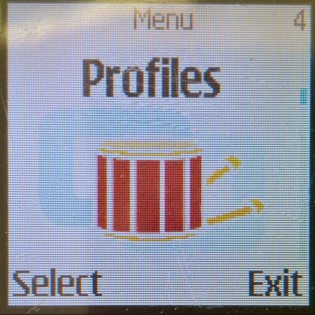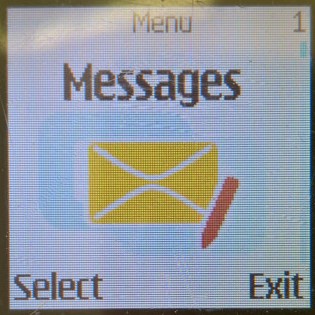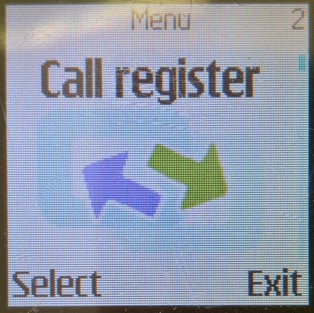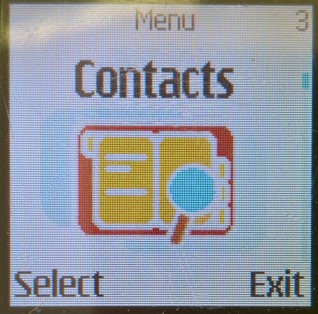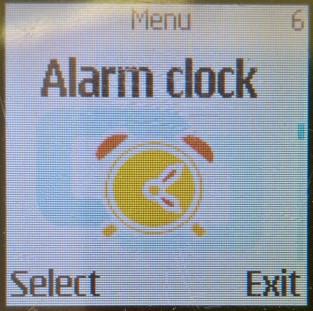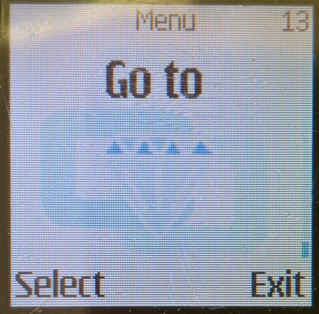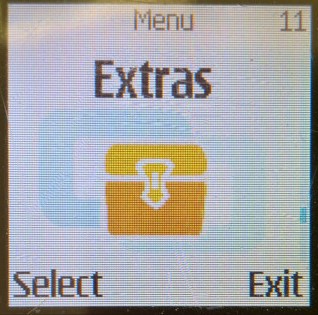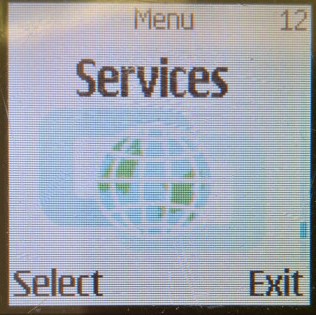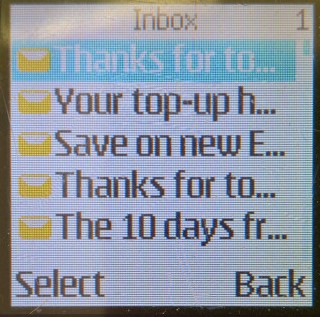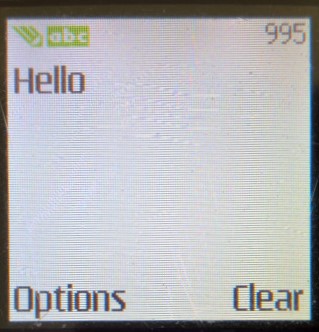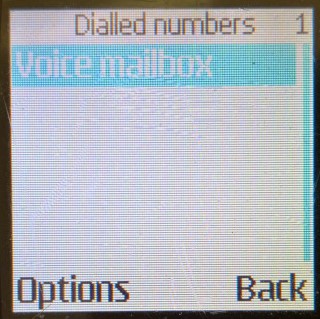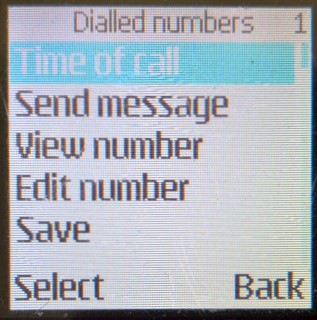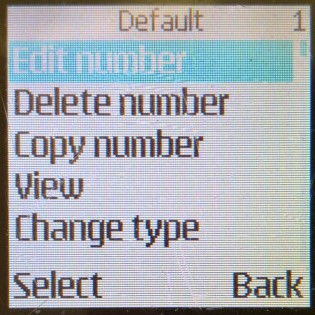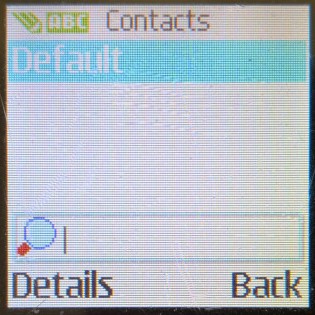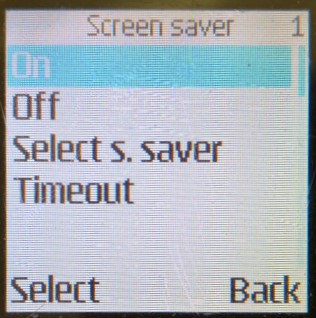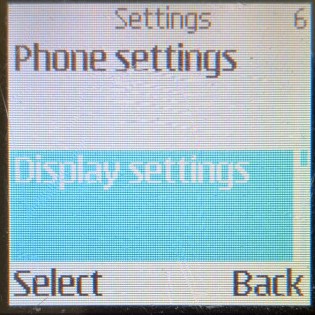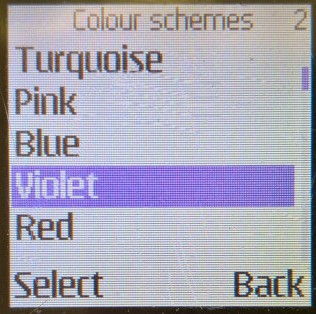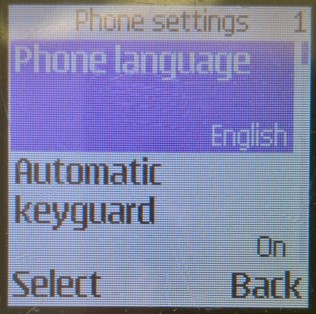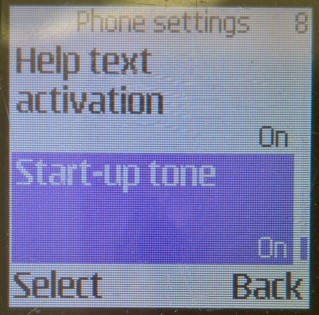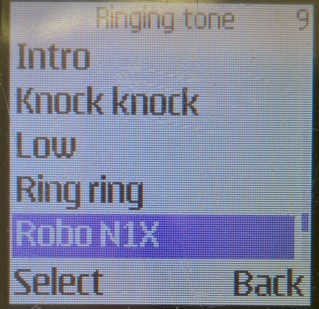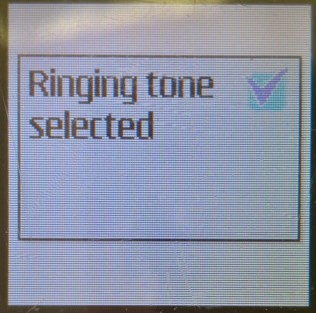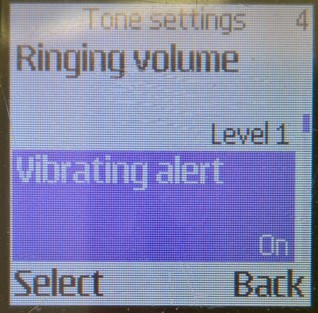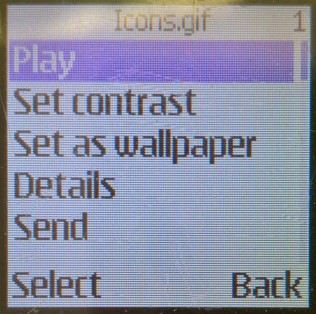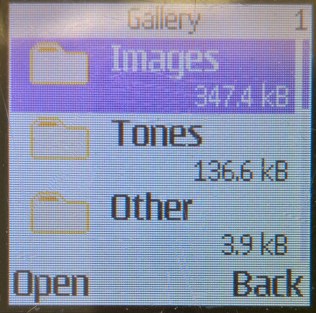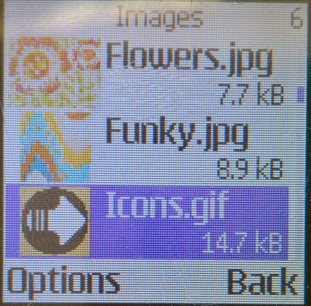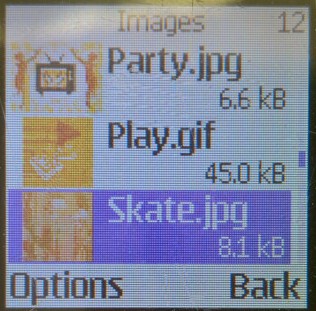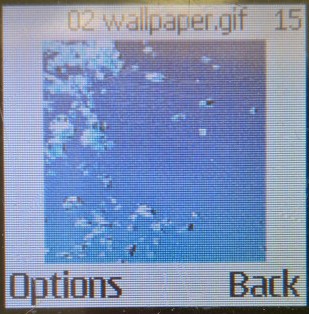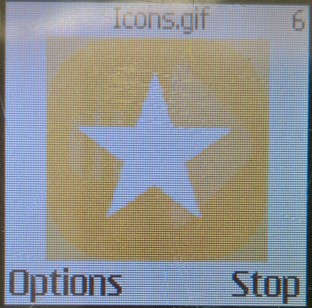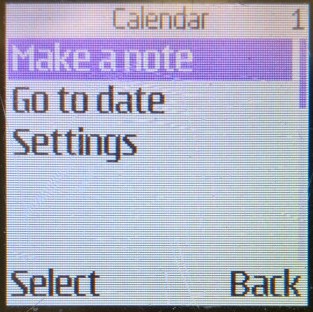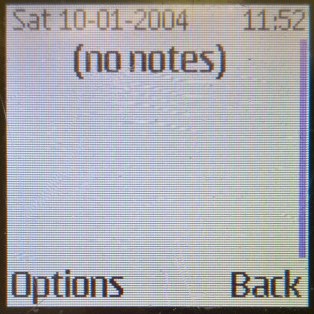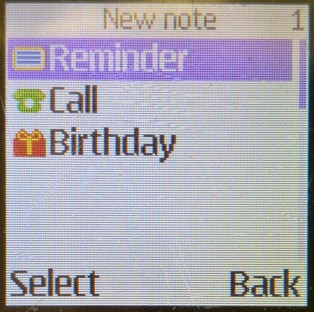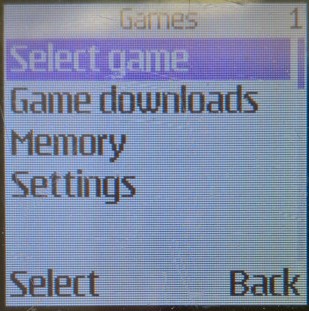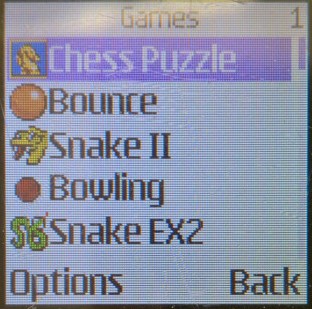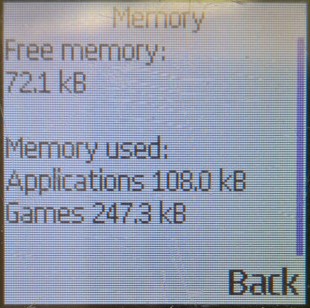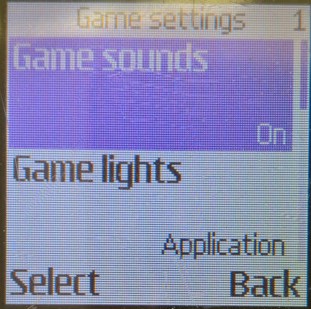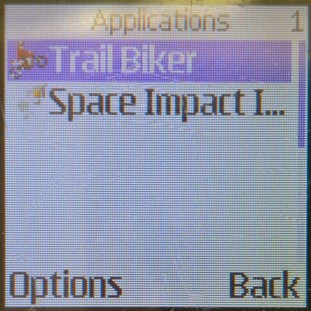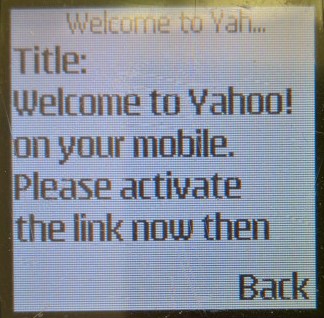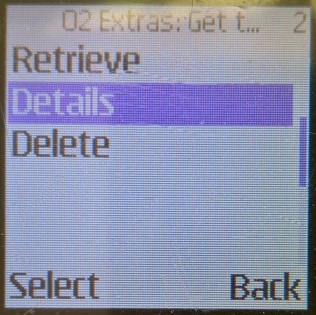The Samsung E800 was one of the first generation of Samsung’s slide form factor which is semi-automatic. A gentle push will make the slide mechanism open and close automatically, spec wise it was in line with their other models of the time, with a VGA camera and a 128×160 resolution screen. It’s very similar to the Samsung E600 in terms of specifications, but has a different screen aspect ratio and uses the slide form factor. Memory capacity has been increased, with 19Mb for user storage, and 3Mb reserved for Java apps.
The screen of the device is 128x 160 resolution, and can display up to 5 text lines. The font is standard for Samsung’s phones of the era and is nice and readable, even outside.
Missing however seems to be Bluetooth functionality, with only IrDA being offered for wireless connectivity, alongside 2G GPRS. On the side there is a handsfree connector, intended for use with the optional handfree accessory, you can also connect the D500 external speaker to this connector.
Home screen



The menu system uses a grid-like layout interface, and the numeric keys can be used as shortcuts to access different menu items.

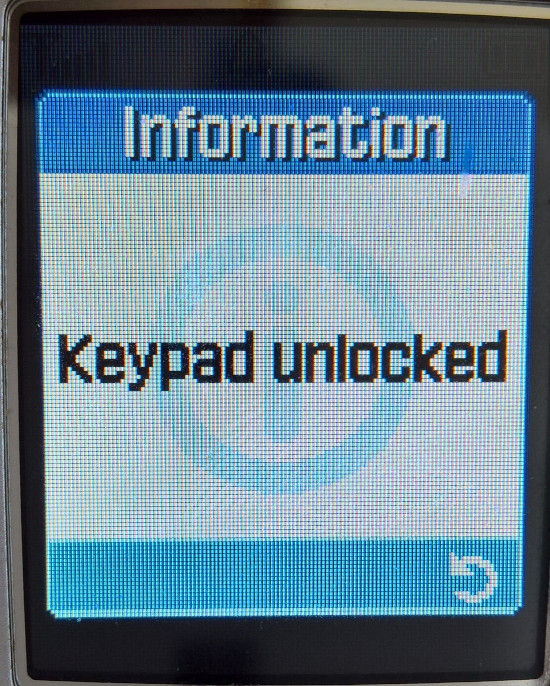

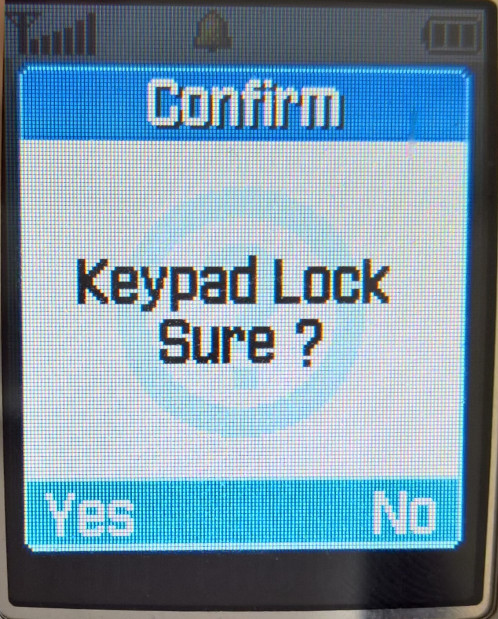
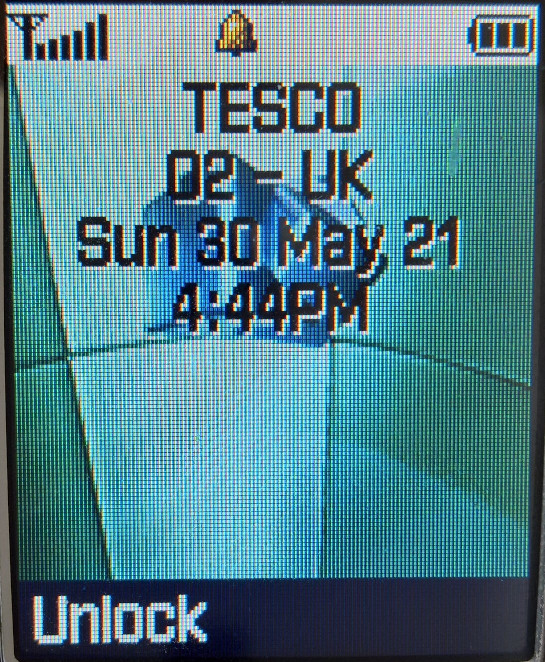
Being one of the first Samsung models to come with a slide form factor, ergonomically the phone is designed to be pushed up withyour on directional buttons, a gentle push is all thats needed for the phone to slide up. The phone is capable of functioning even with the slide down, although you cannot access the camera or numeric functions. The phone automatically locks the front visable buttons when the slide is closed, which prevents accidental operations when the phone is in your pocket, you can still unlock the phone if you need to quickly access or show photos.
Phonebook


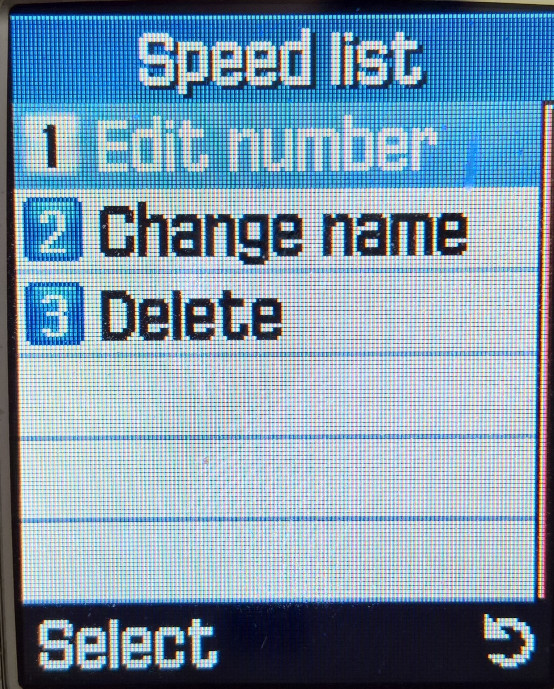
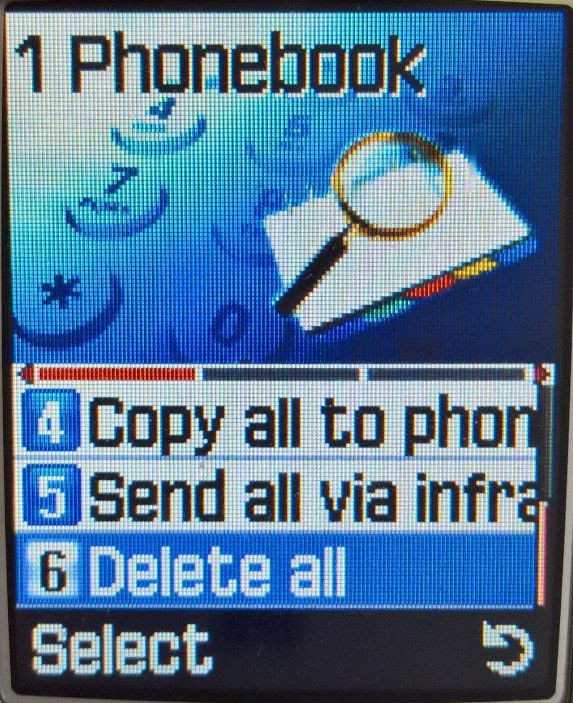
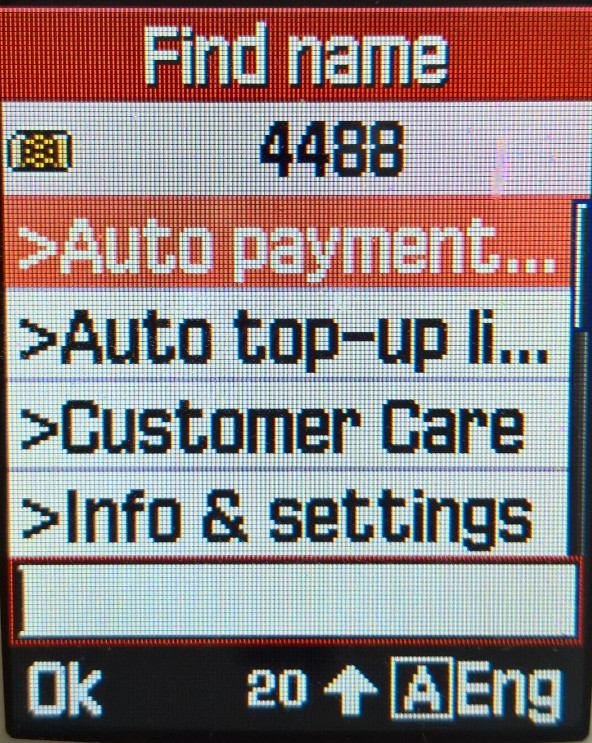
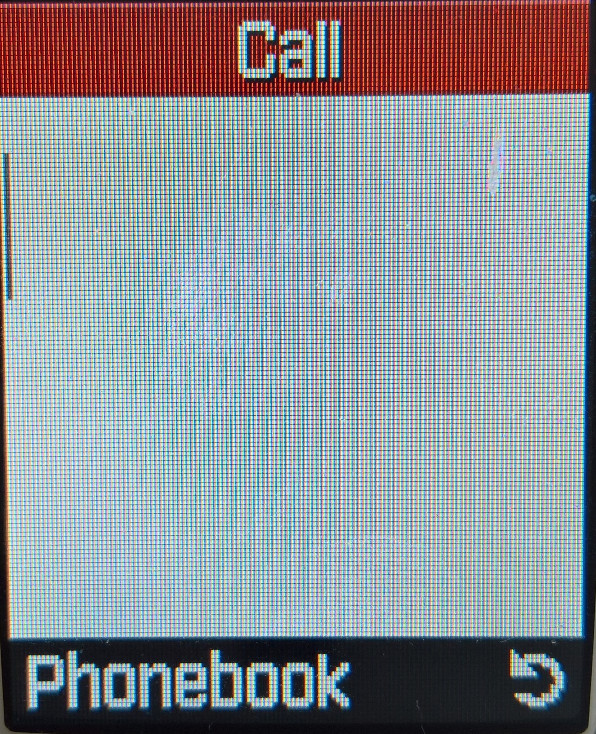
Contacts are saved to either the phone memory or the SIM card, the storage capacity of up to 1000 on the device, and 250 on the SIM card (depending on the SIM card itself, could be less for older SIM’s. Contacts can also be shared via infrared.
When contacts are saved to the phone memory, you can set picture for individual contacts and can store and manage them into groups (Home, work, friends), of which a specific ringtone can be set for that contact. Up to 10 groups can be set.
Call Records
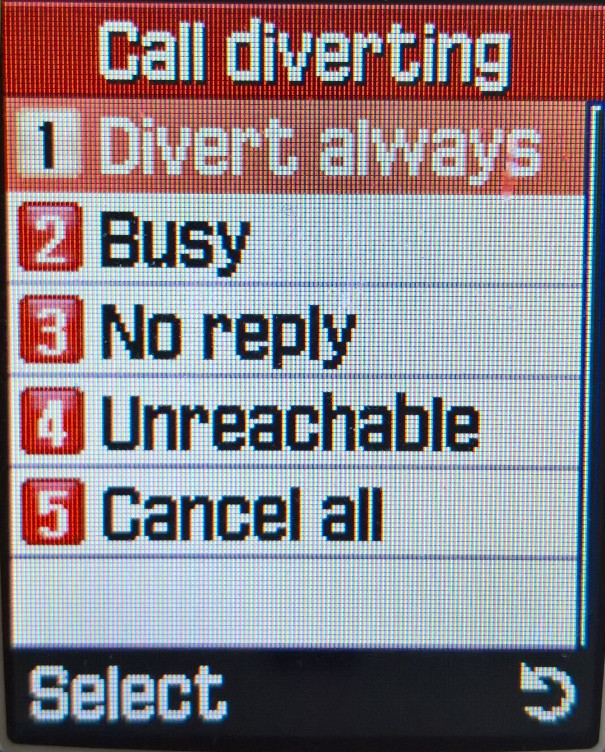


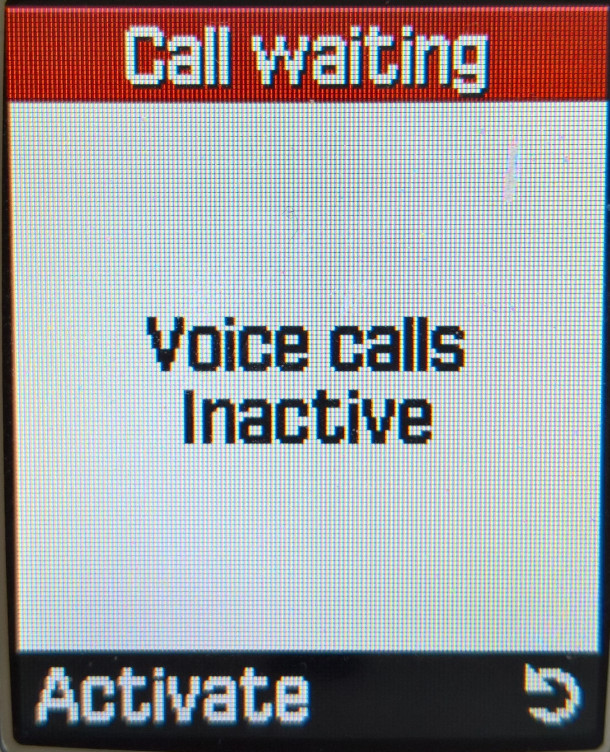
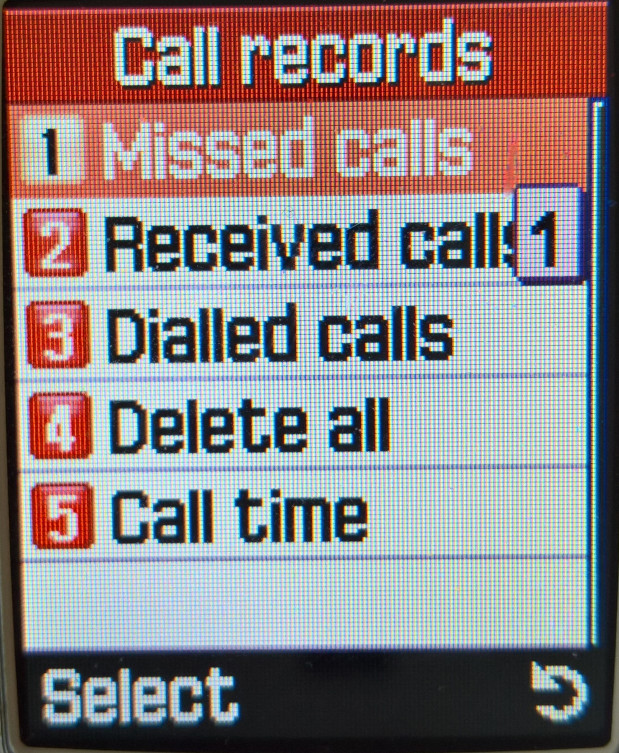

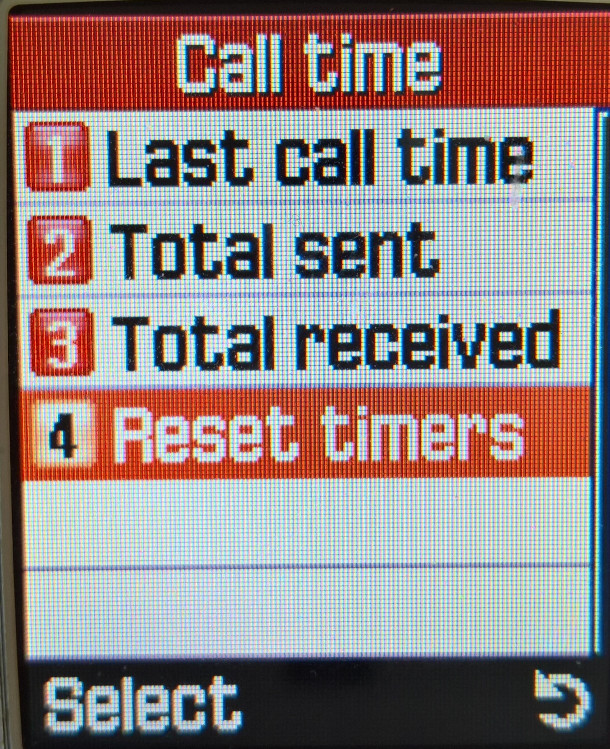
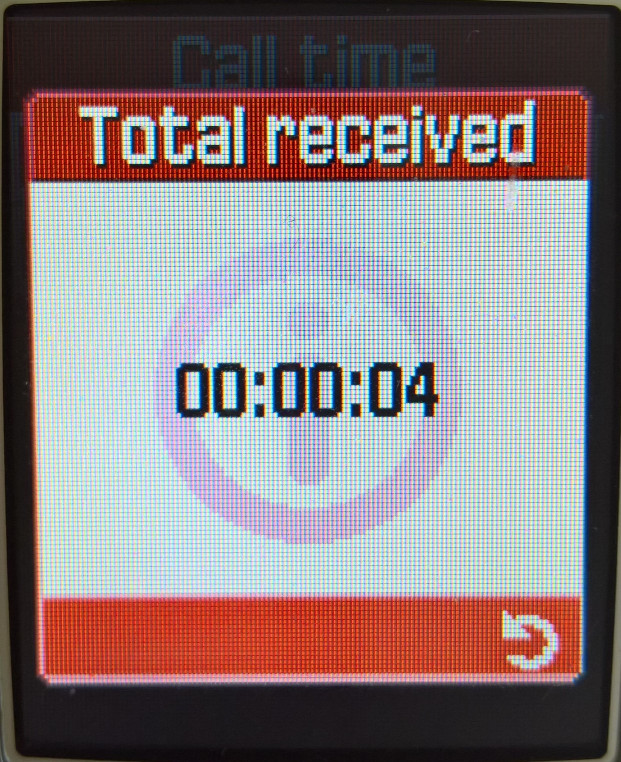
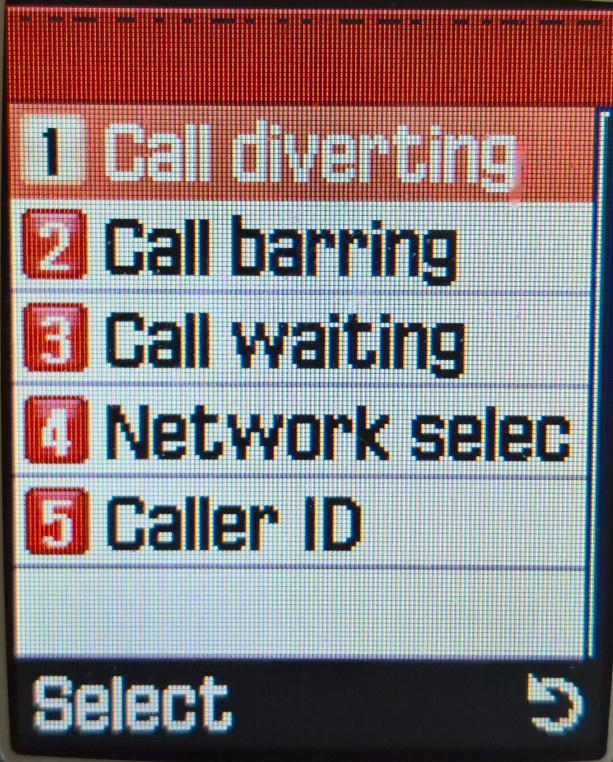
Call records can be accessed here, and by pressing the green phone button from the home screen. The handset can show the total time spent on the last call, and for all calls made in total.
Network
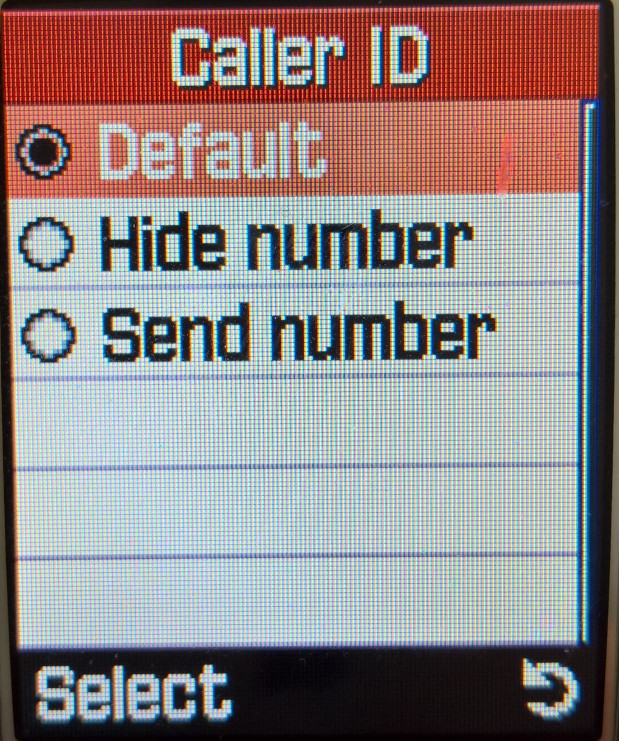
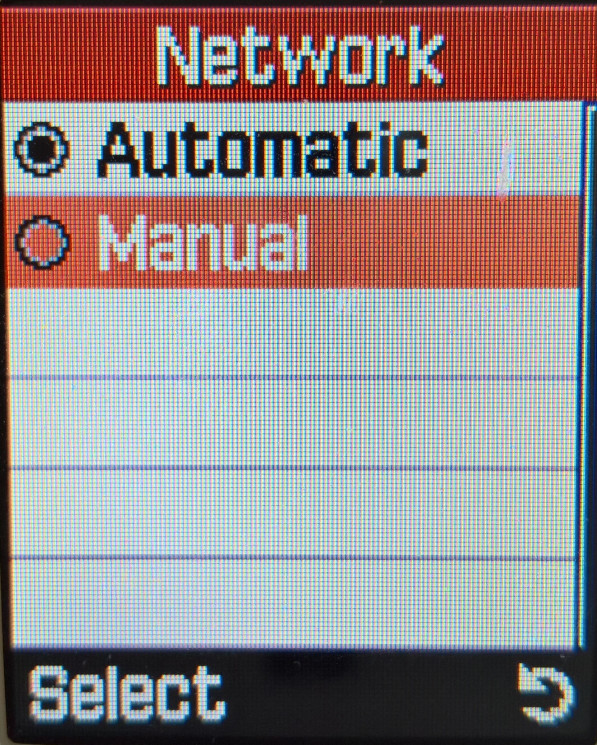
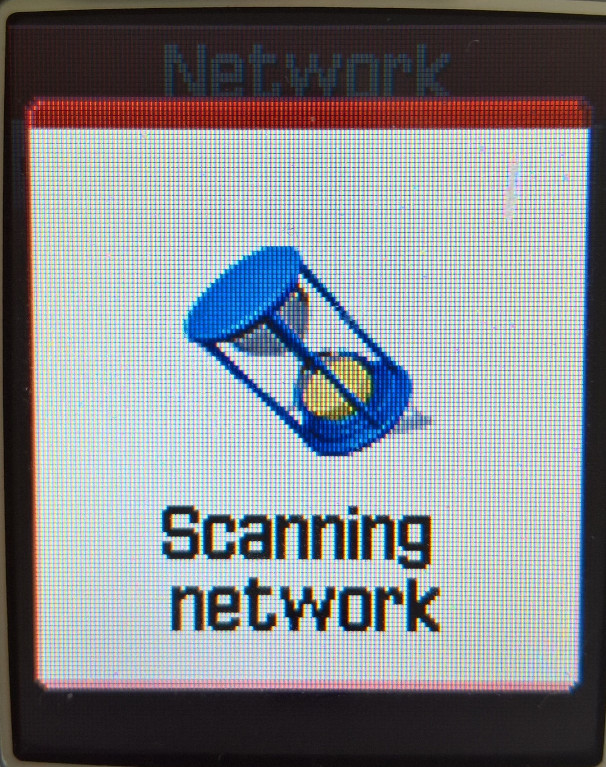

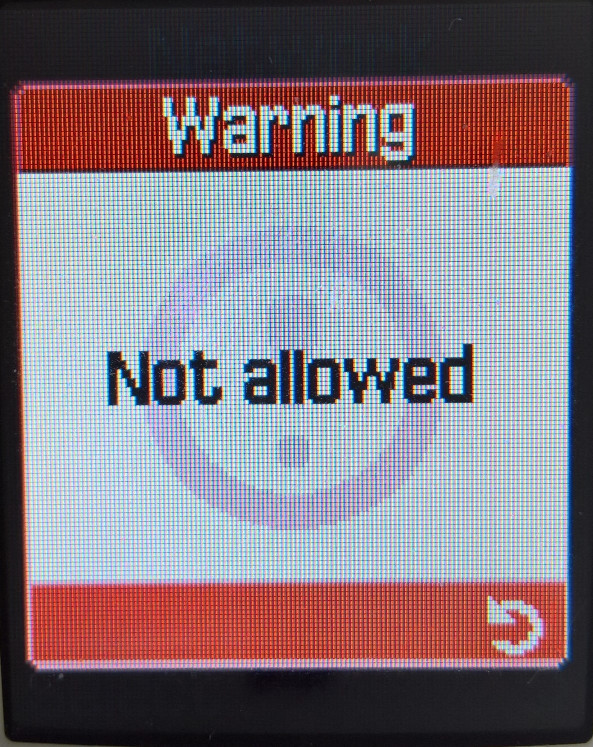
Call diverts can be managed here, and you can manually select the network to connect to if your SIM card has permission to access it.
Sound Settings
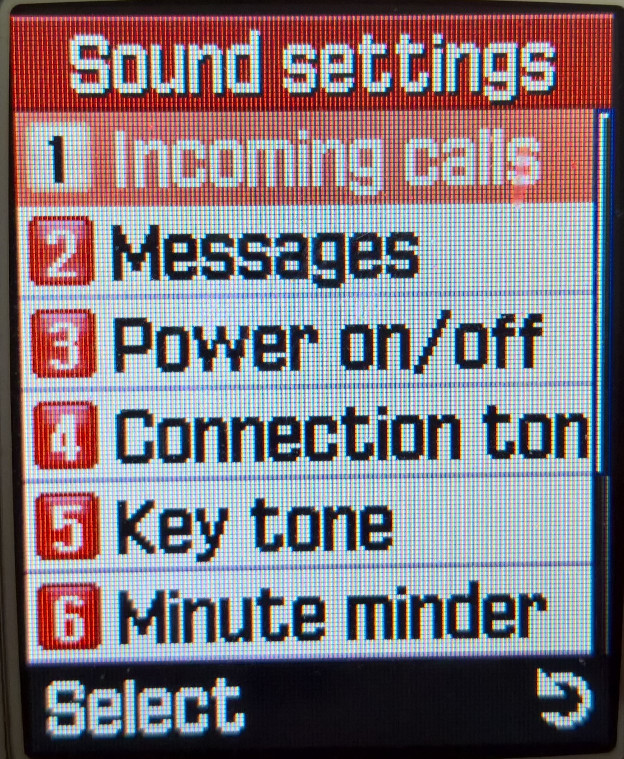
Alert and ringtones can be set here, along with any alert and menu sound the phone is capable of making
Incoming Calls
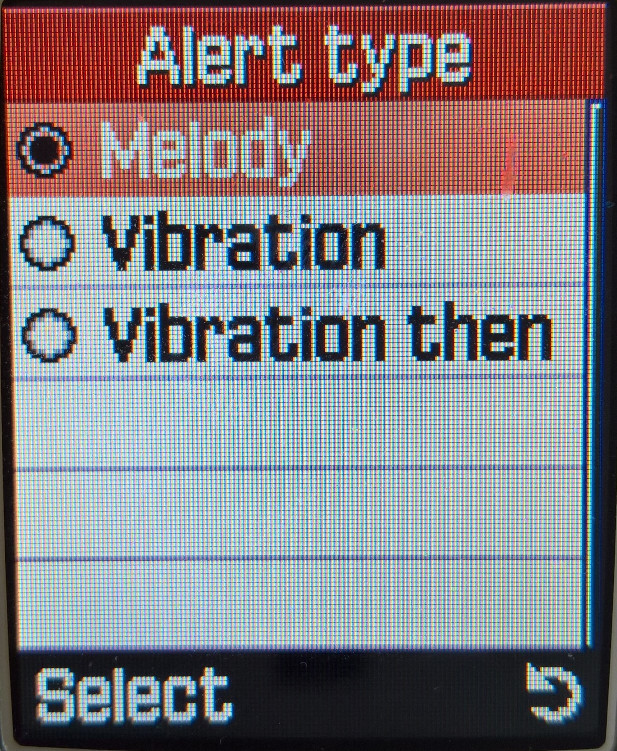
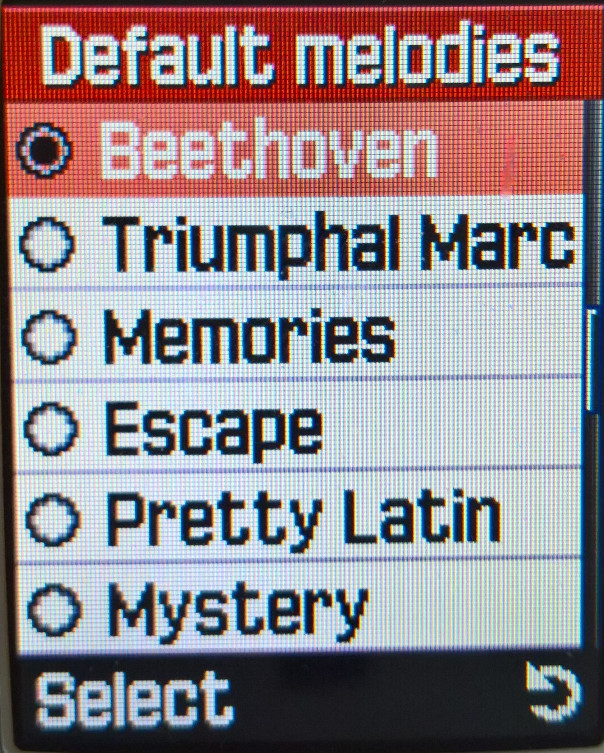

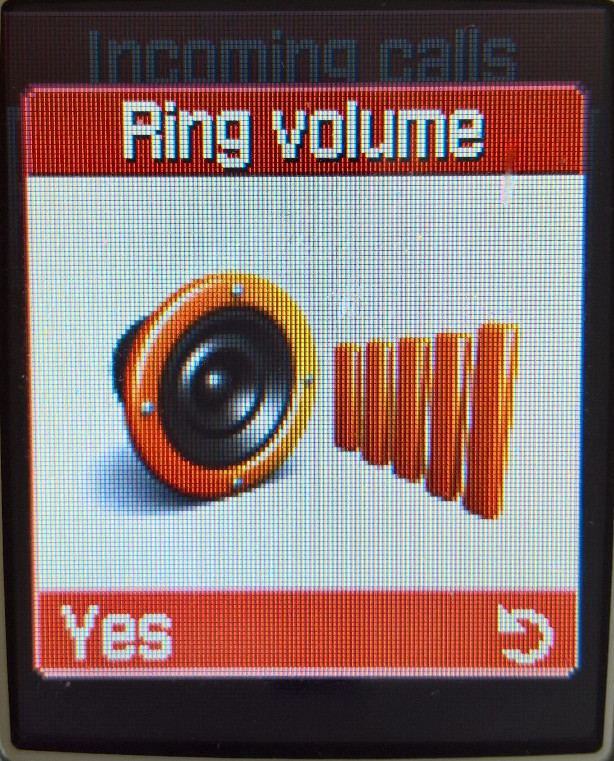
There are 30 default ringtones, plus 15 additional pre-downloaded ringtones. More can be added using the PC Suite software, which comes with up to 100 ringtone samples that can be transferred over. These are saved to the My Sounds folder.
Messages
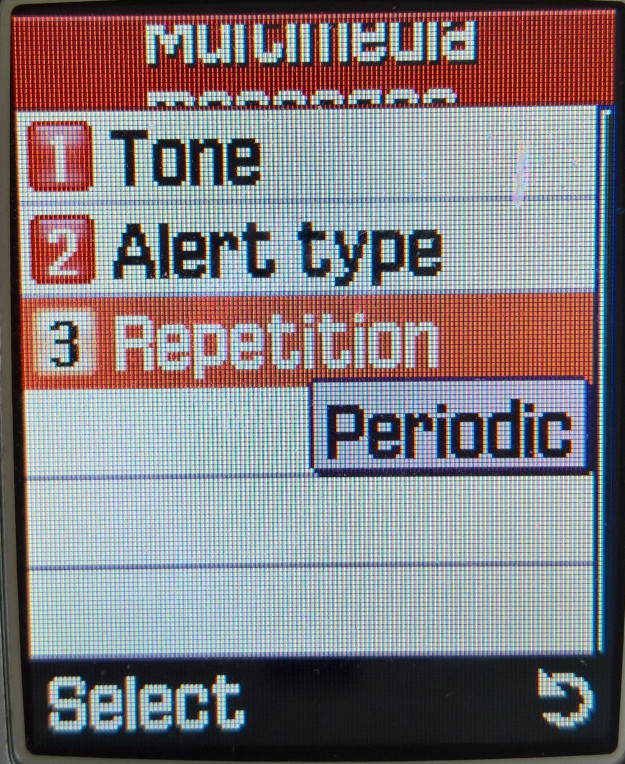
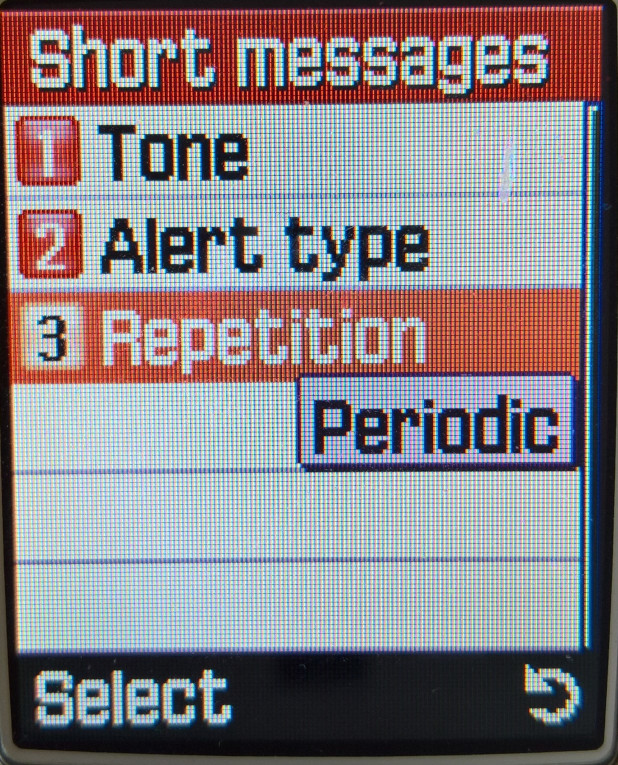
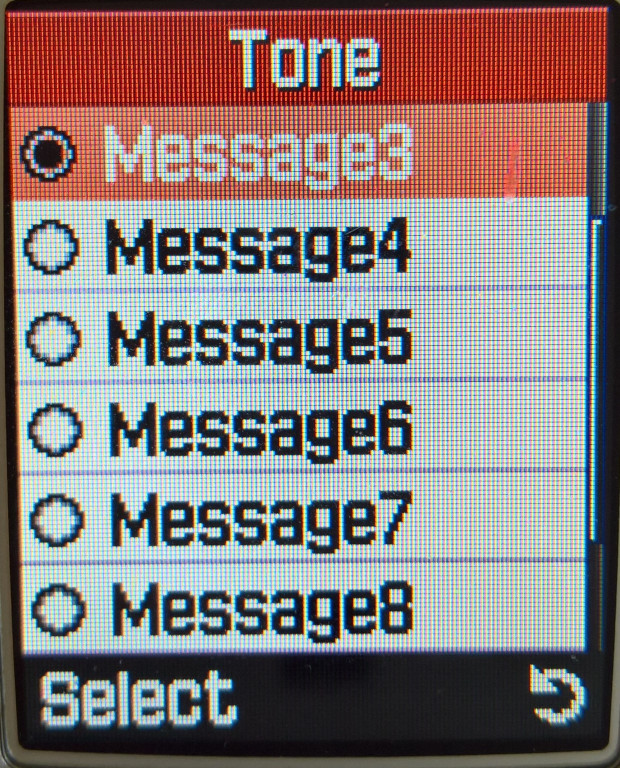
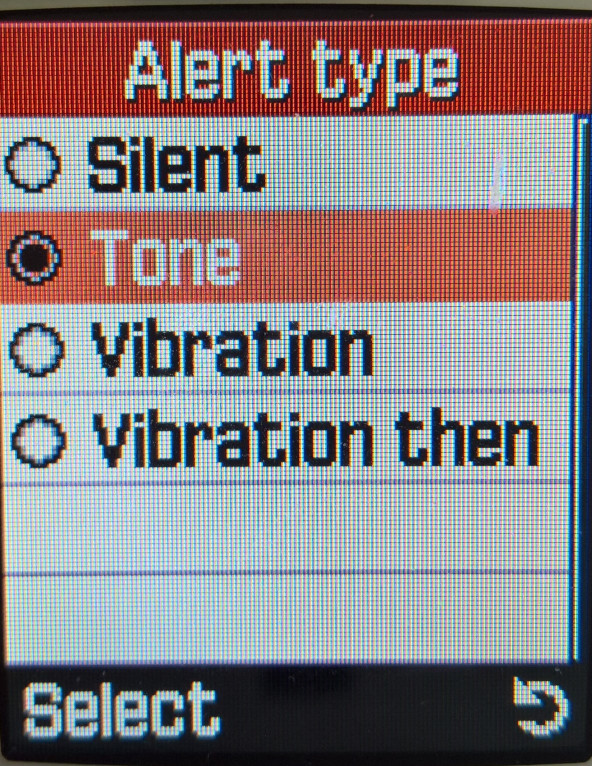

SMS message alerts can be repeated until they are read, useful if you are away from the phone for a period of time.
Other Sounds


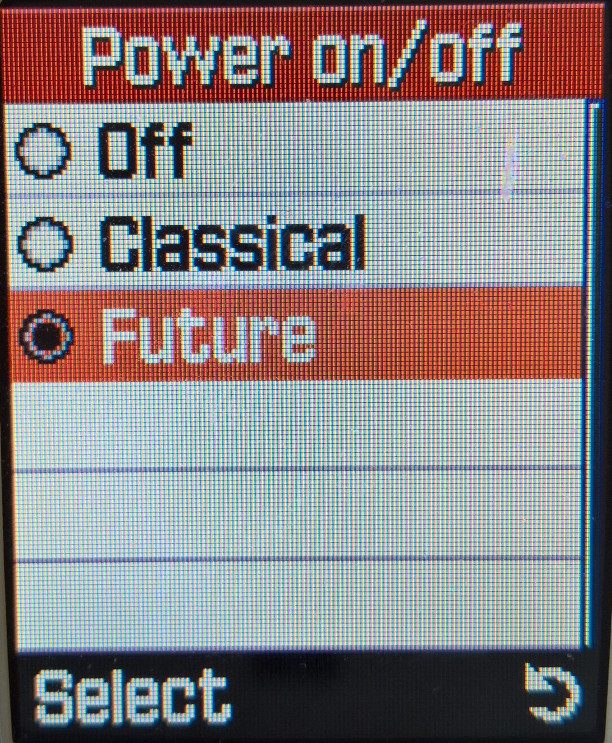

The handset will make a sound when a key is pressed, or if the slider is moved up or down. The minute minder sounds a beep every minute, allowing you to keep track of how long the call is, useful for pre-paid and customers on a limited call plan.
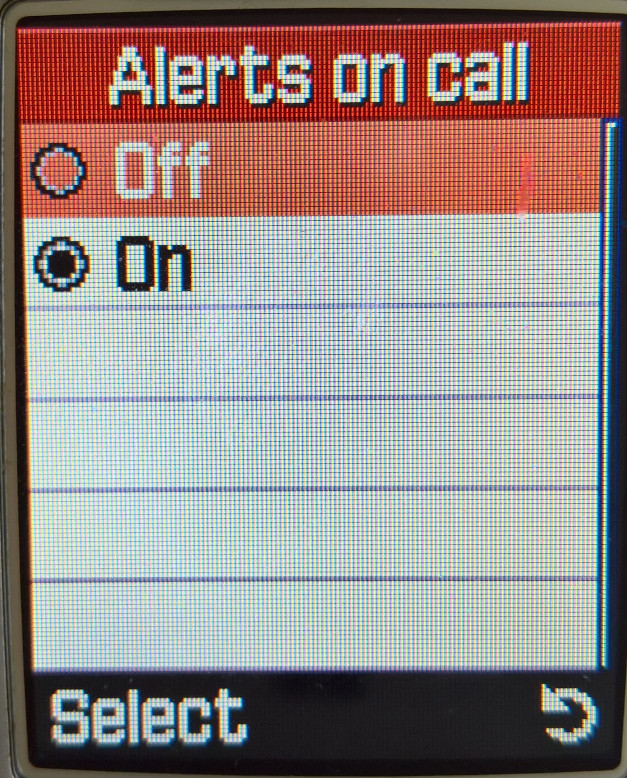

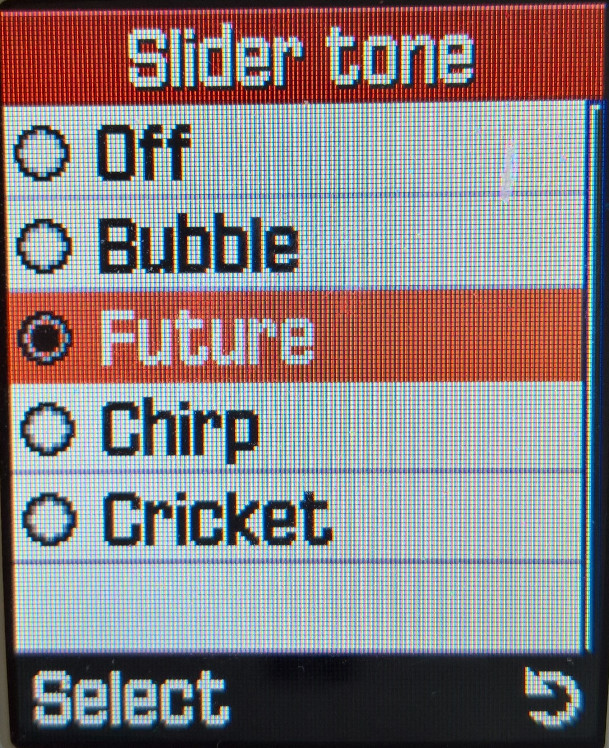
Messages
Short Messages

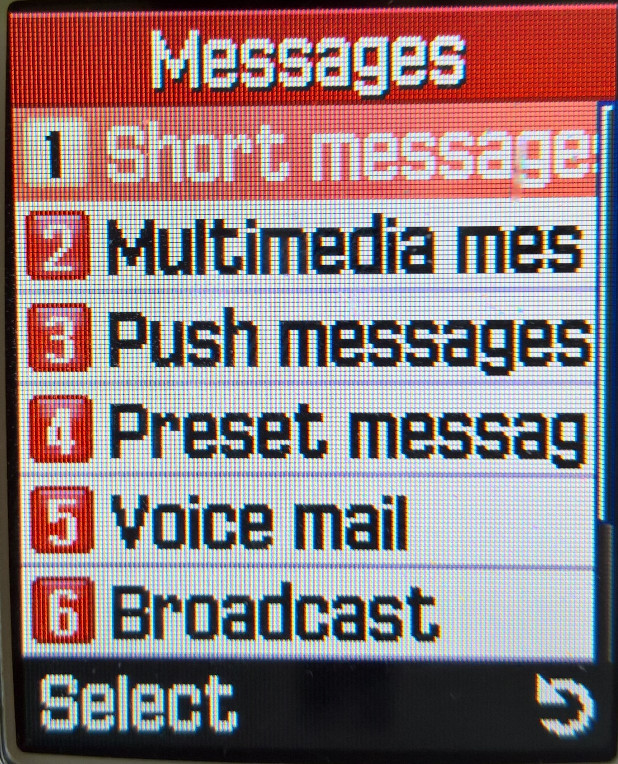
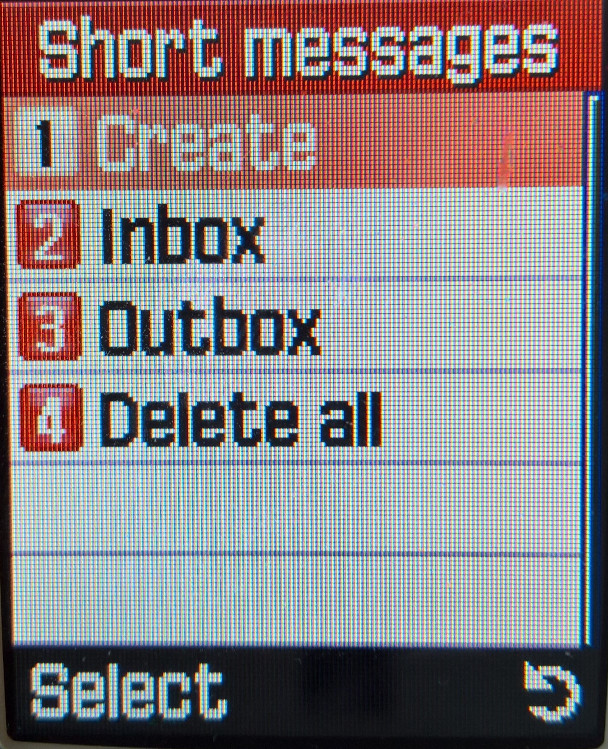
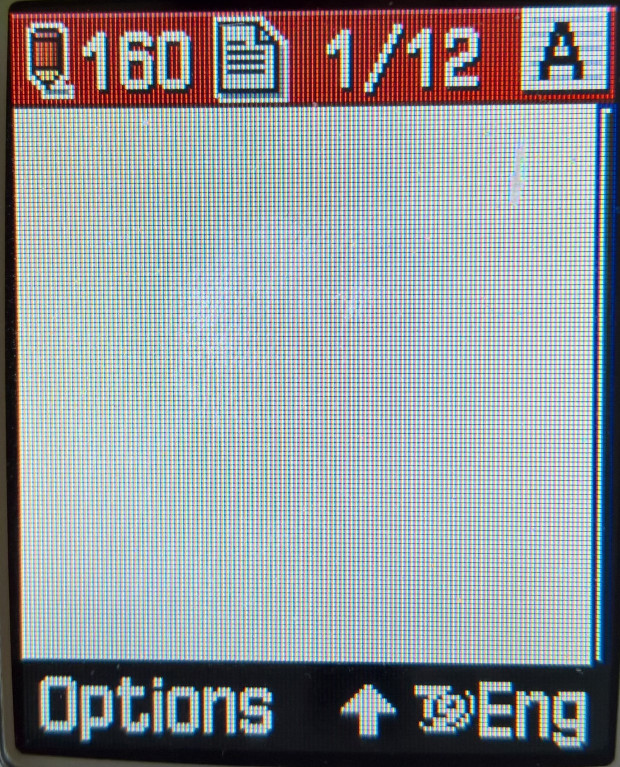

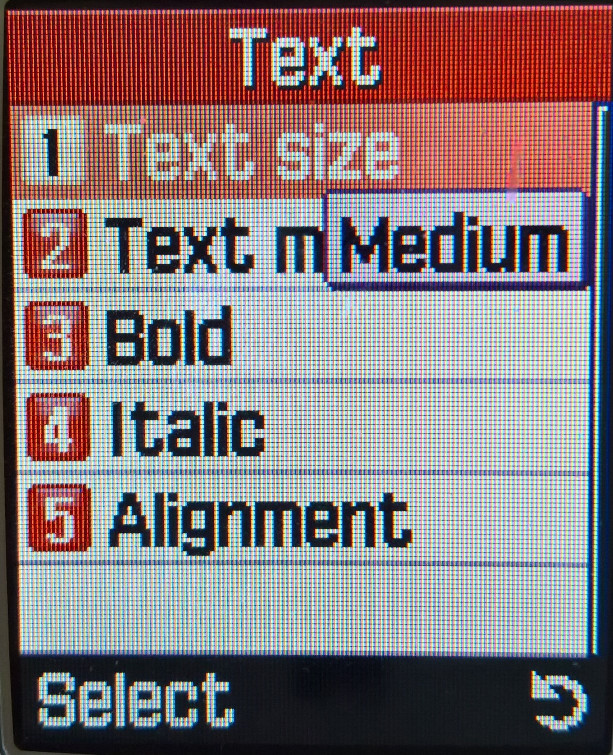

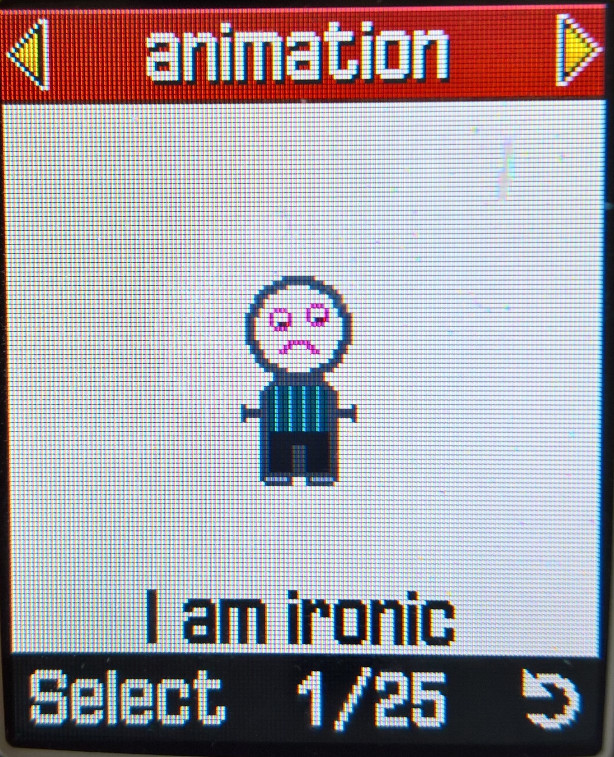
SMS messages can be created and sent from here, you also have access to MMS multimedia messages, where ringtones and pictures can be sent. Predictive text is supported for faster texting and the text size can be adjusted for easier readability. EMS is also supported and the phone comes with preloaded graphics that can be sent, ringtones can also be sent but as they are mmf files, they may not be compatible with other handsets, unlike general midi files.
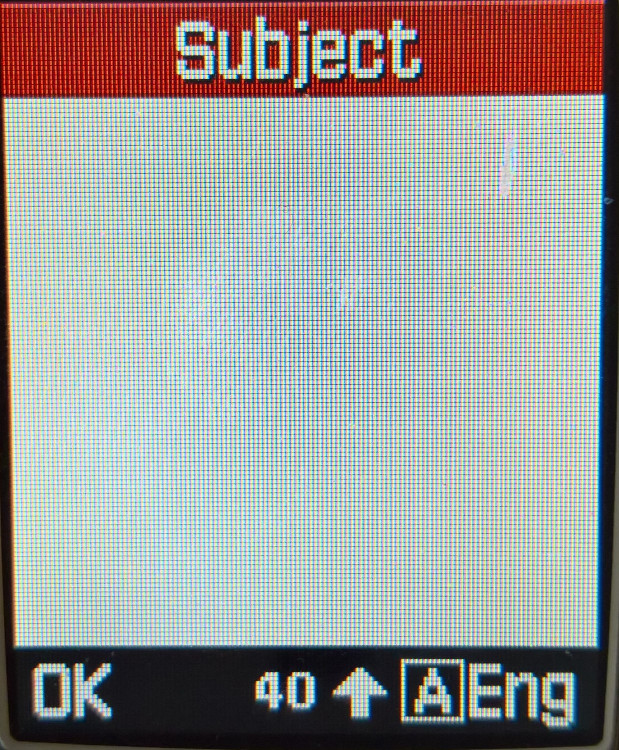
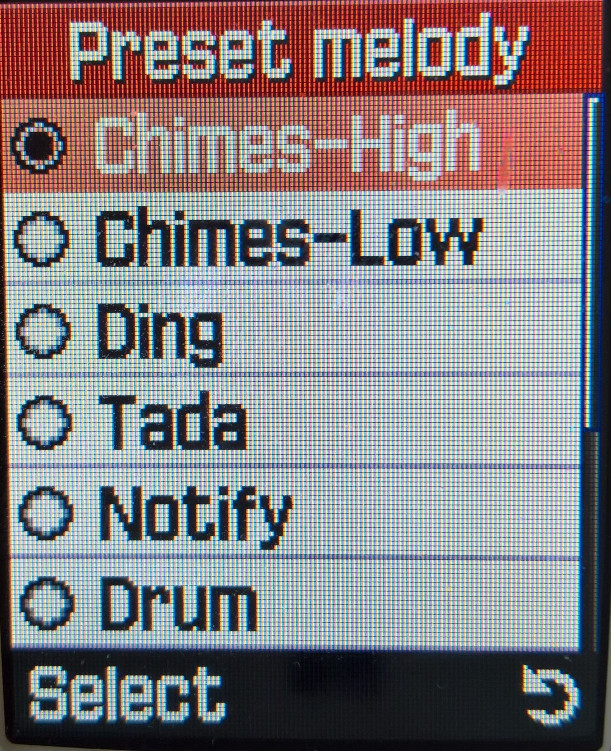


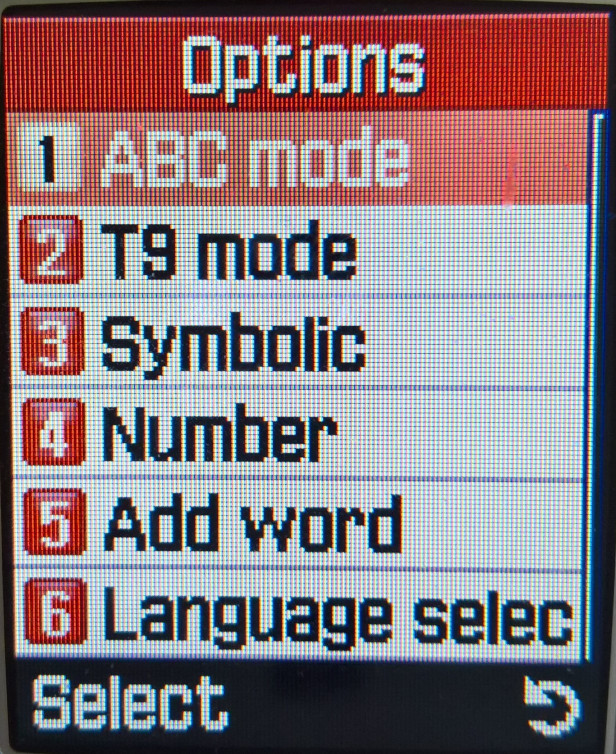



Multimedia messages
MSS Multimedia messages have their own menu item, and pictures and sound files can be attached to a single message. The limit for outgoing messages was 100Kb and incoming messages were limited to 45Kb and up to 150 MMS messages can be saved.
Push Messages
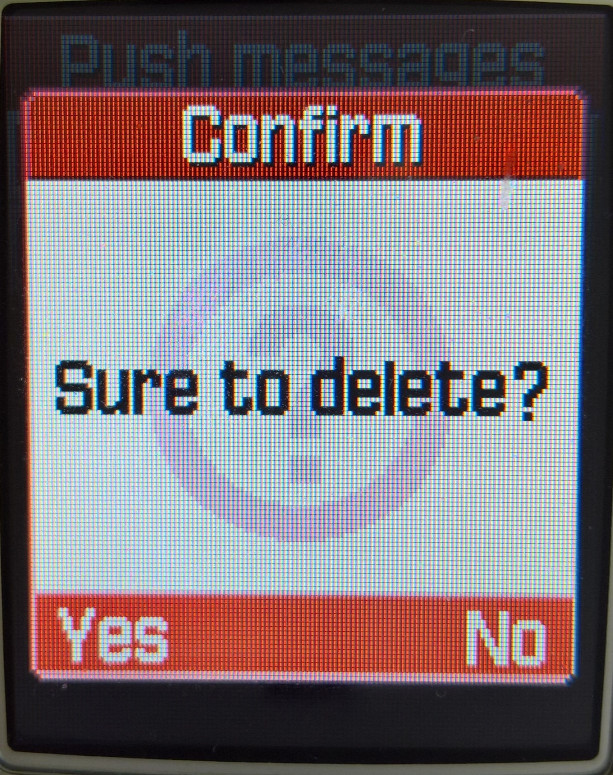
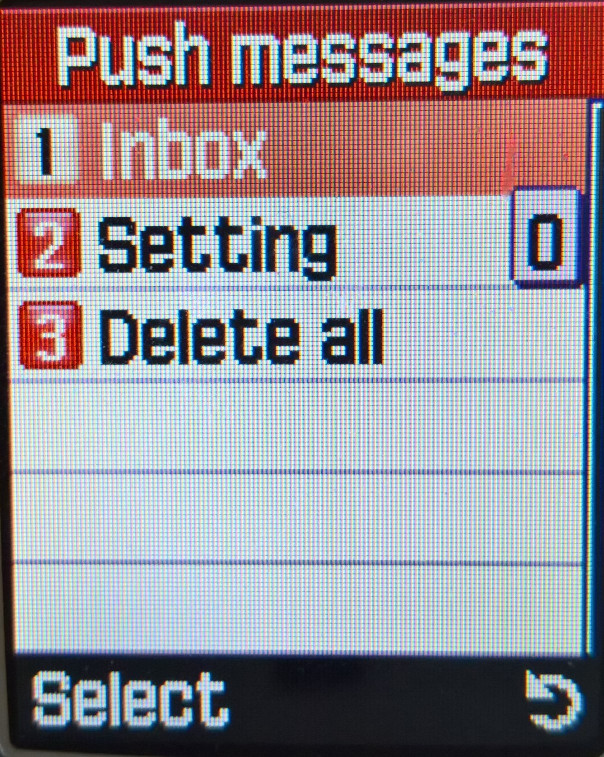


WAP push messages are received here, these messages were typically links to online services and promotions, such as discount ringtones or Java games. Blyk, a short-lived mobile operator used this to push advertising to users as part of its business model.
Preset Messages
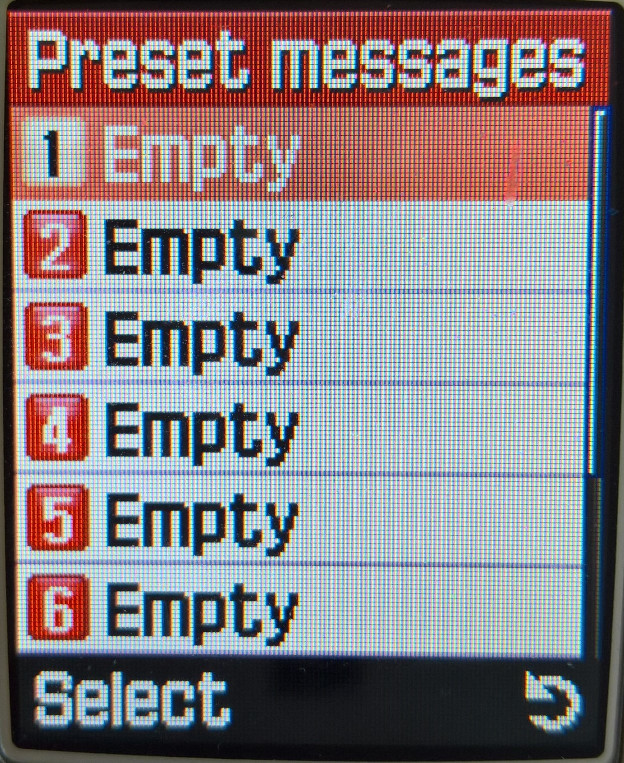
You can create and save message templates to be sent later. none have already been created by Samsung, you have to create them yourself.
Voice Mail
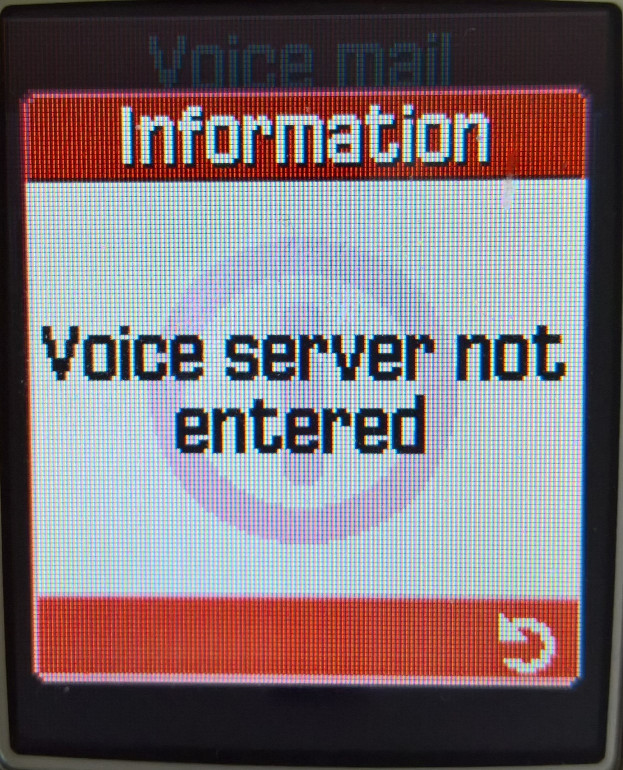

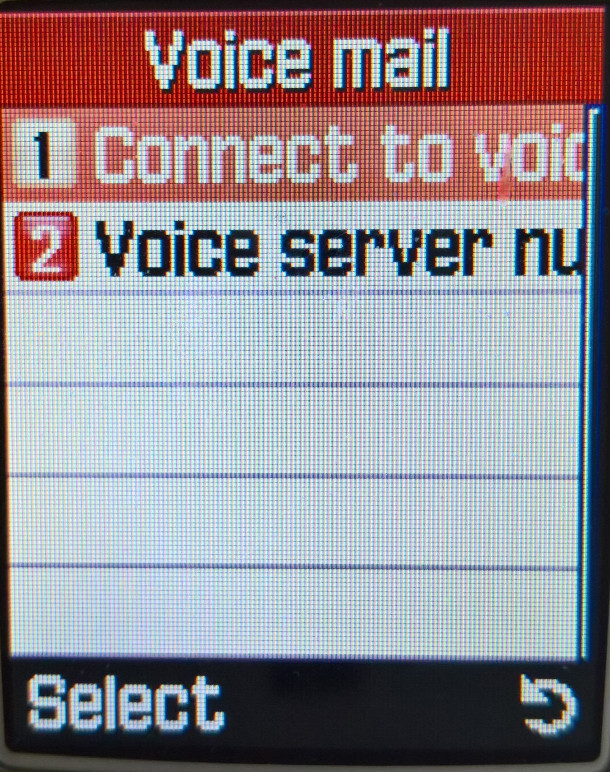
Configure the voicemail contact number for your network provider, you can then access voicemail by pressing and holding the 1 key
Broadcast
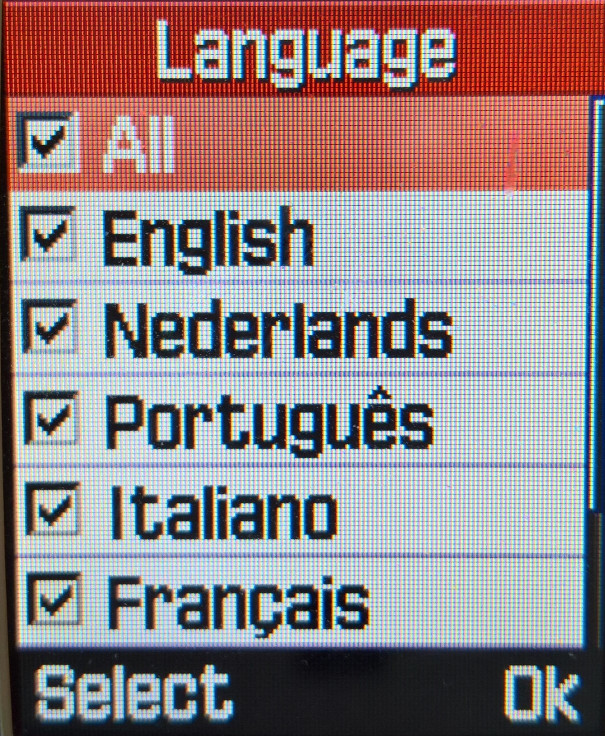


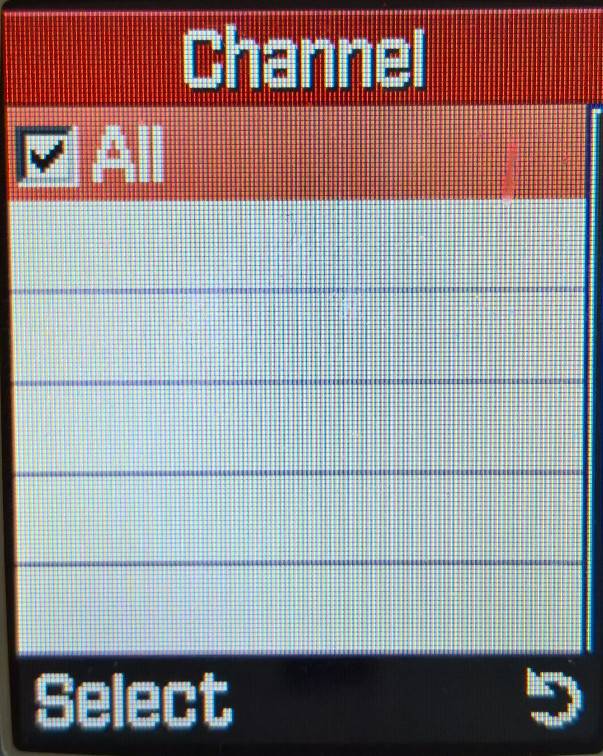
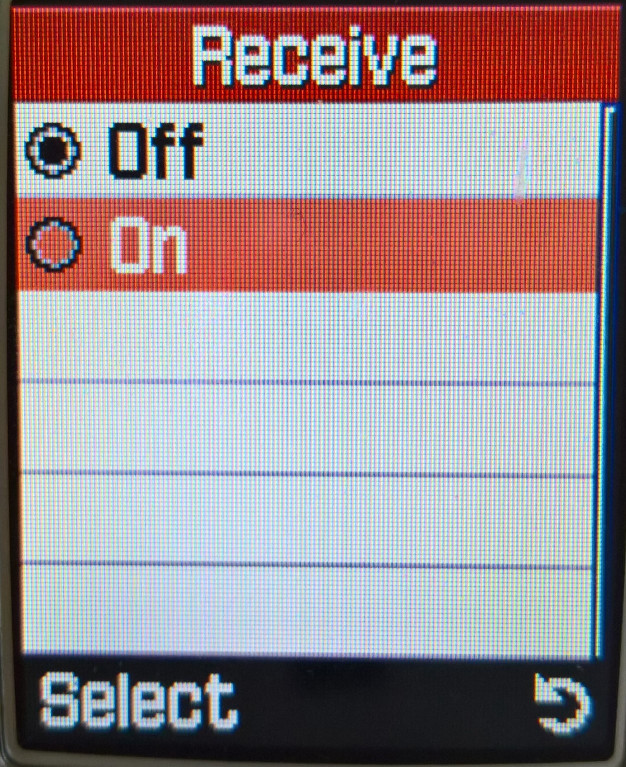
This is similar to regular SMS messages, but whereas SMS is traditionally used for user-to-user messaging, Cell broadcast is intended to send a single message to a large group of users based on their geographic location. This can be used to alert users to local emergencies or planned outages. These messages would be received and displayed here, but I can’t remember any UK providers taking advantage of this.
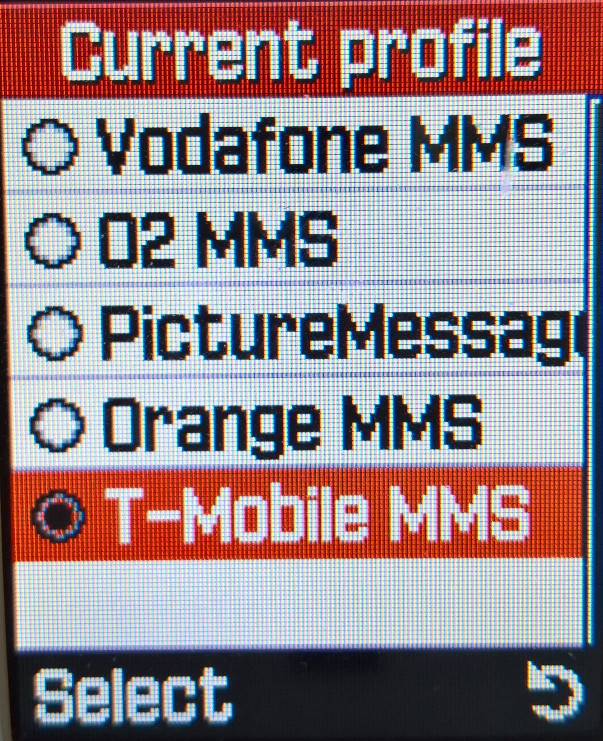
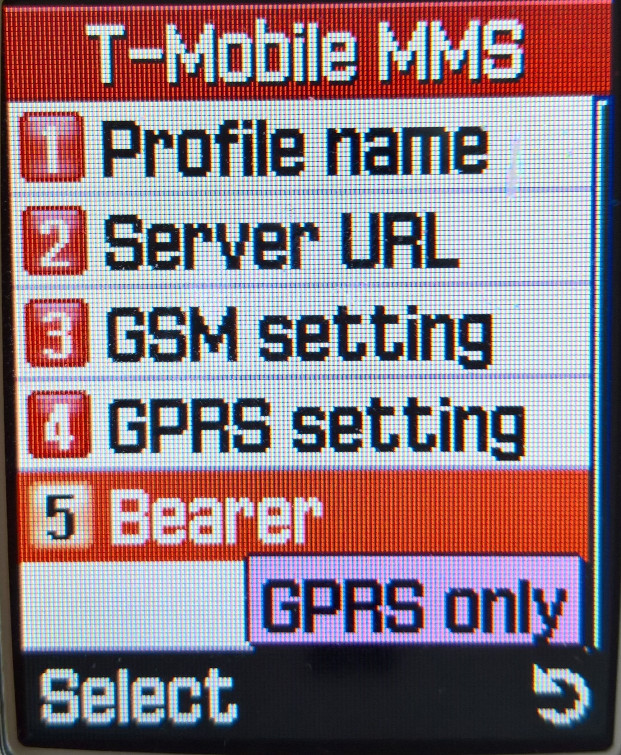
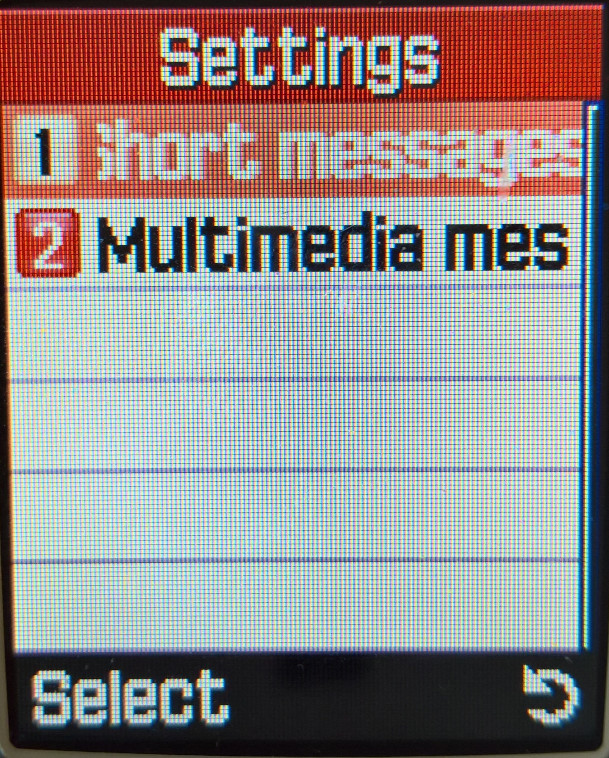
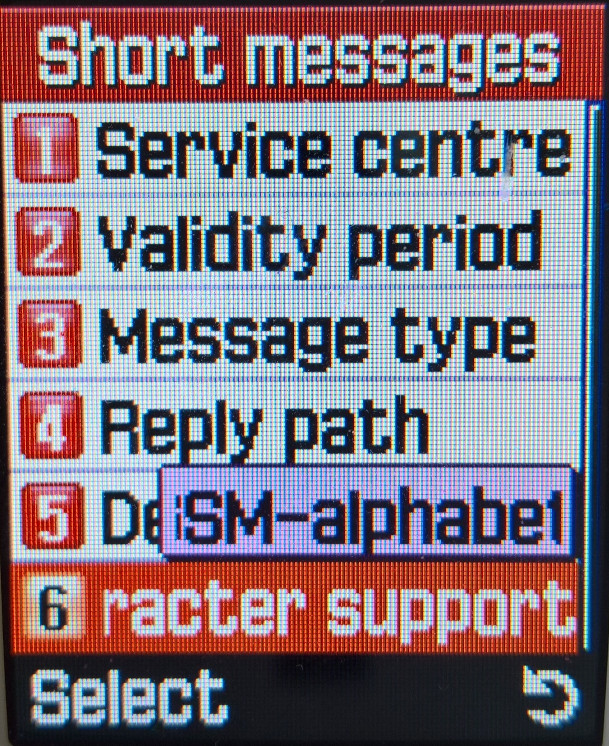
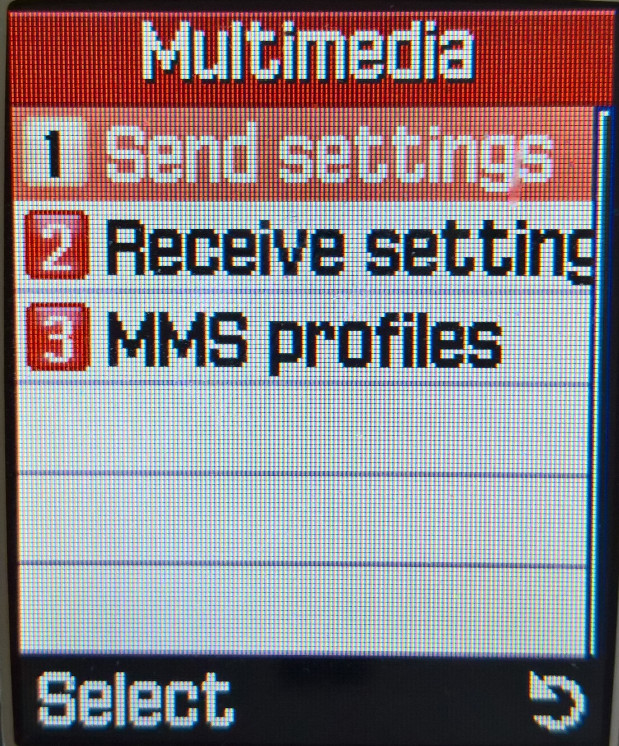
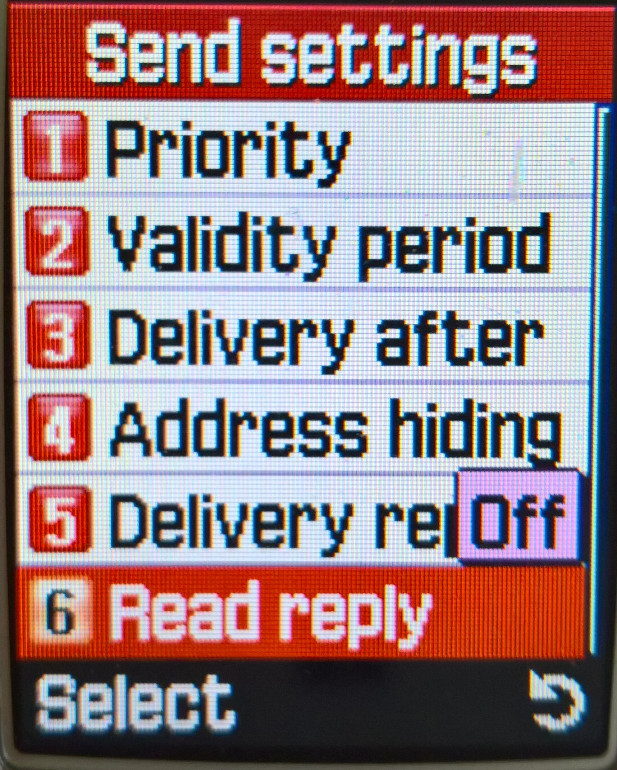


Fun Box
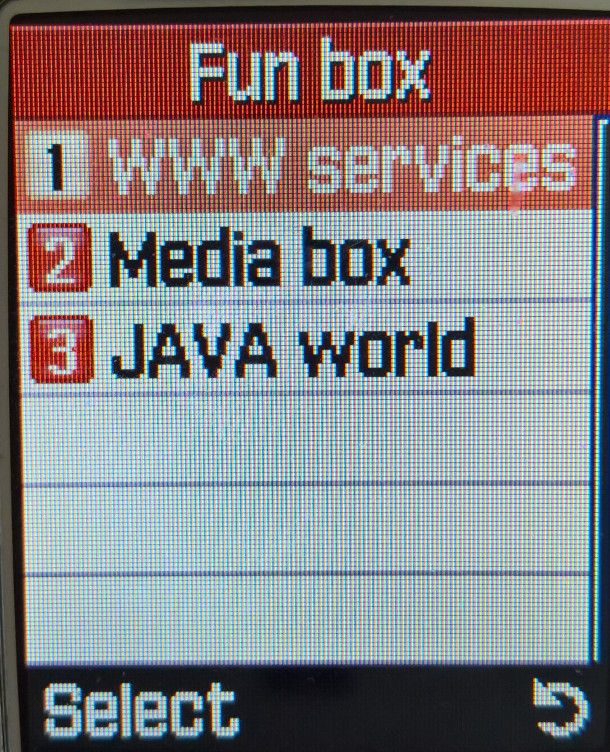
WWW Services


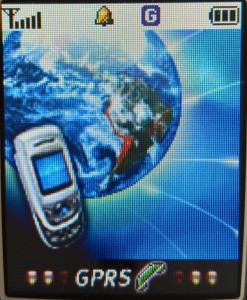
The phone’s internet browser supports both WAP and GPRS. Up to 15 bookmarks can be set and a custom URL can be set to load a website.


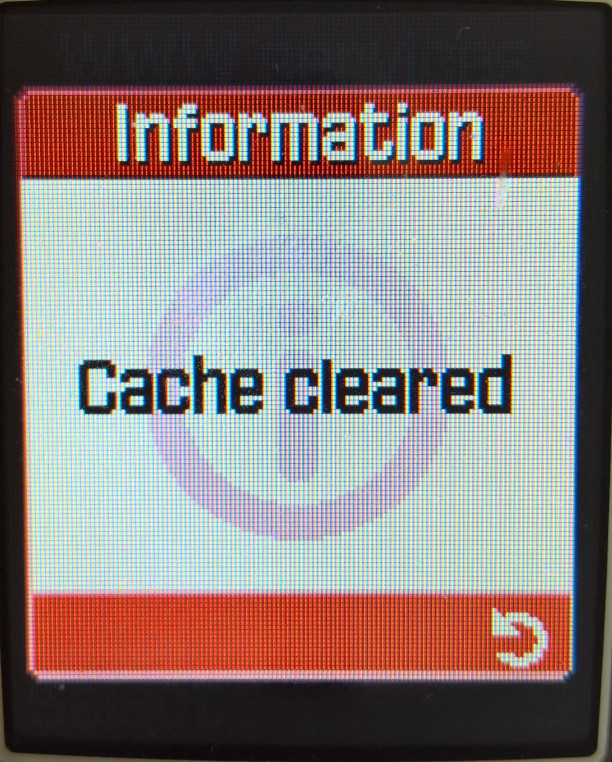


Media Box

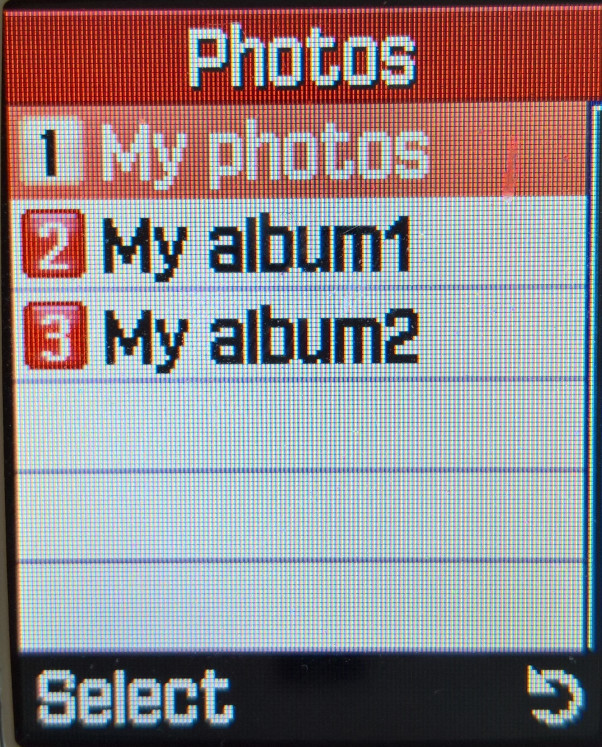

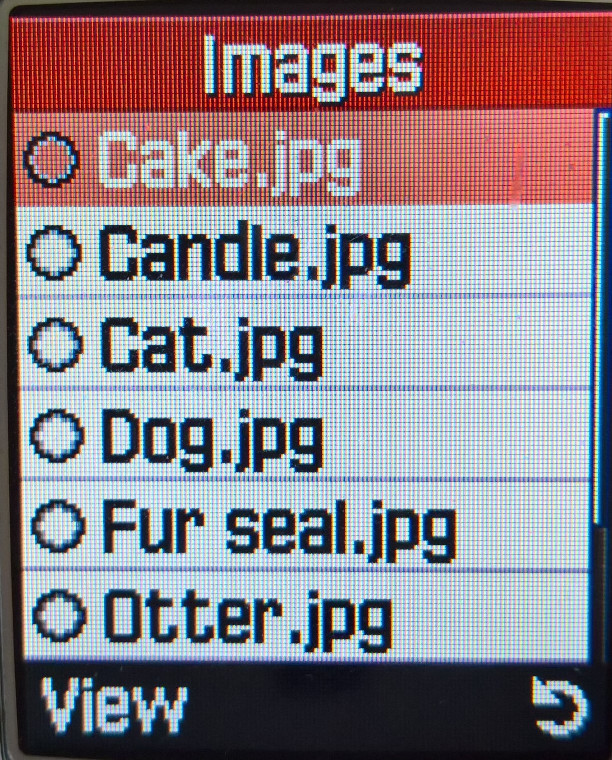


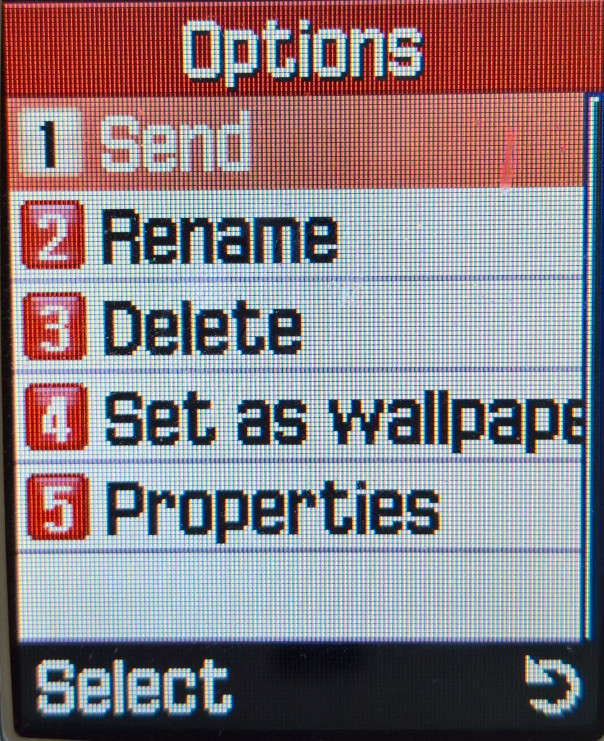
Acts as the phone’s media player, a photo viewer shows pictures that were captured to be viewed and sent. Photos can also be stored in two separate albums.
The images folder is where the phone’s wallpapers are saved, 8 wallpapers are shipped with the phone, and more can be added, either downloaded through the browser or received over MMS or IrDA.
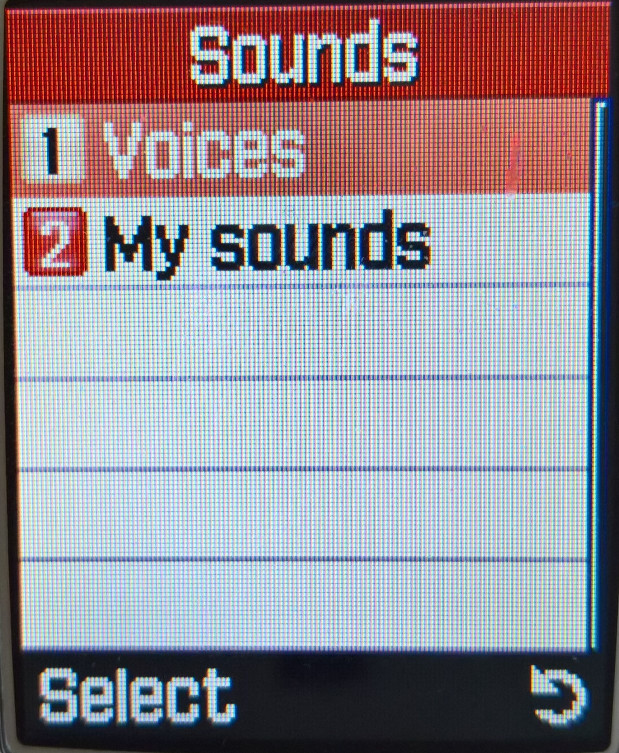
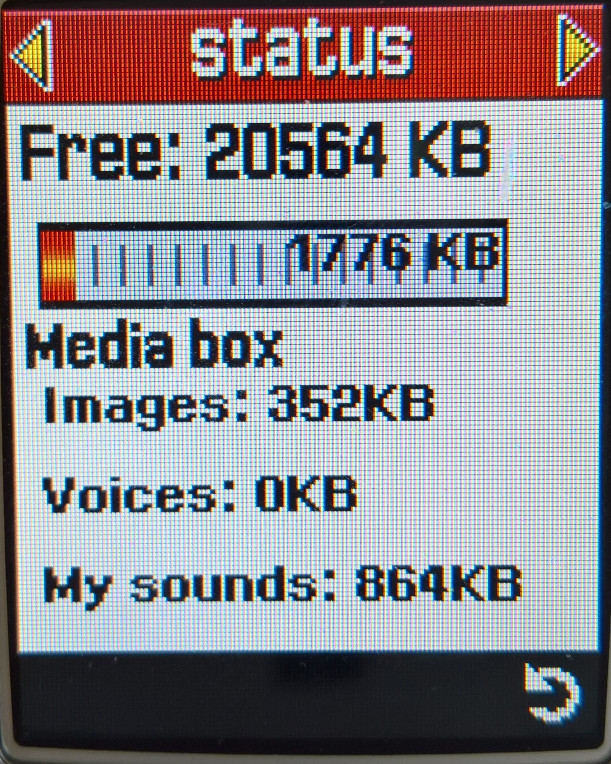
Sounds is where the voice recordings and any downloaded ringtones are saved. 15 sounds come with the phone, and more can be added by downloading via the internet browser, received from MMS or using the PC suite software. The files here can also be set as a ringtone. Ringtones are in the Yamaha MMF format, and use the internal MA-5 sound processor, which is capable of decoding 64 voice polyphonic, MMF files can store MIDI and PCM audio which is evident in some of the ringtones. Some tones can also vibrate the phone in rhythm.
Samsung also offered a multimedia pack, where polyphonic ringtones can wallpapers could be downloaded to the users PC and then transferred to the phone.
JAVA World




Java games can be downloaded and installed from here, two games are preinstalled, SnowBallFight and BubbleSmile. Up to 3Mb can be allocated for Java applications. The PC suite software does not allow for Java applications to be installed to the phone, unless specific software is used, and the phone must be put into a serial download mode.



Organiser
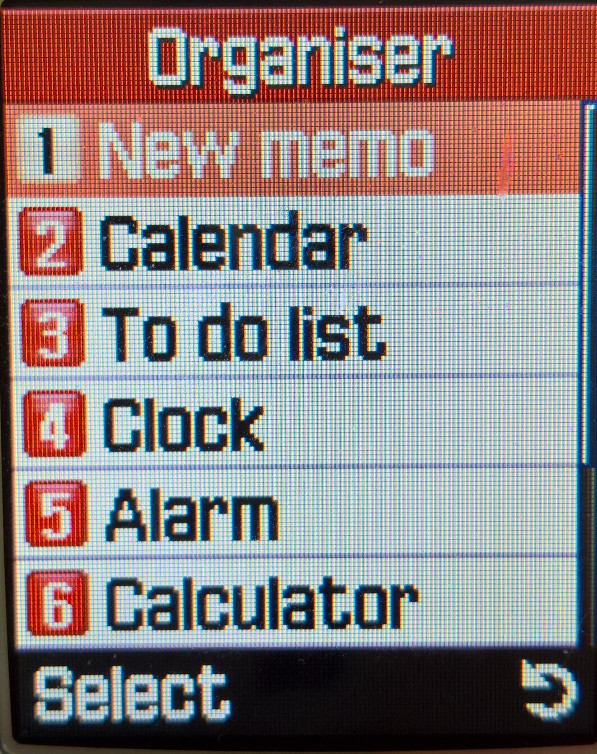
Memo
Notes can be taken and saved to the phone’s memory, text entry is similar to the SMS editor, but you are limited to 100 characters. Notes can be classified as either Scheduler, To Do list, call, or an anniversary. Up to 25 notes can be saved.
Calendar
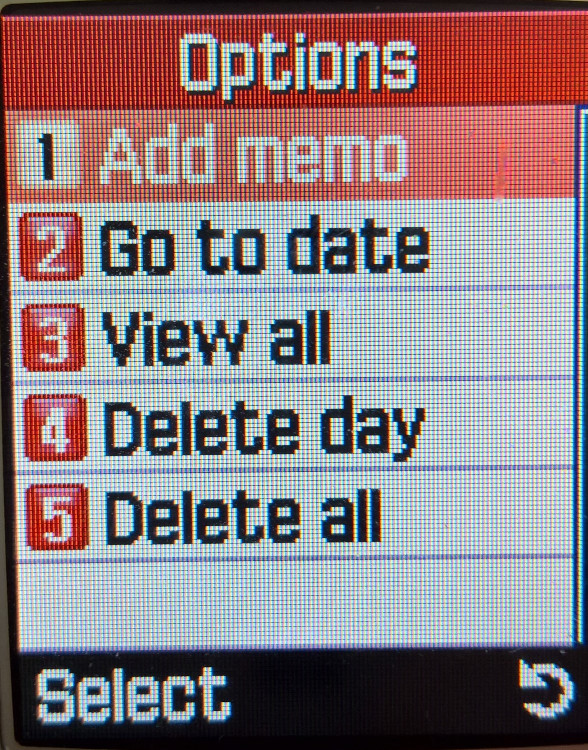
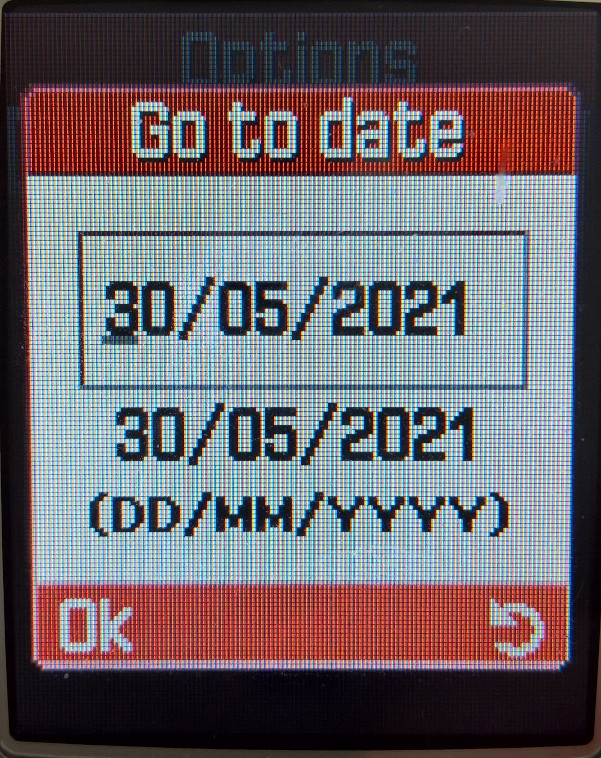
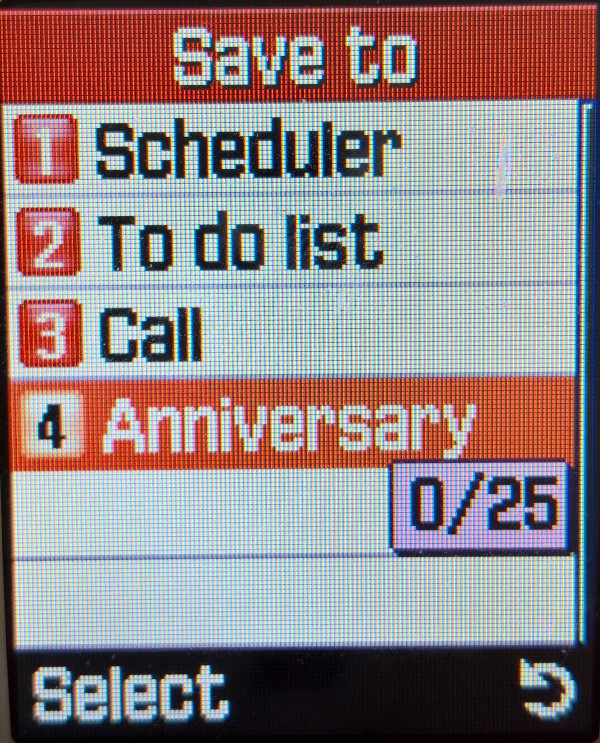


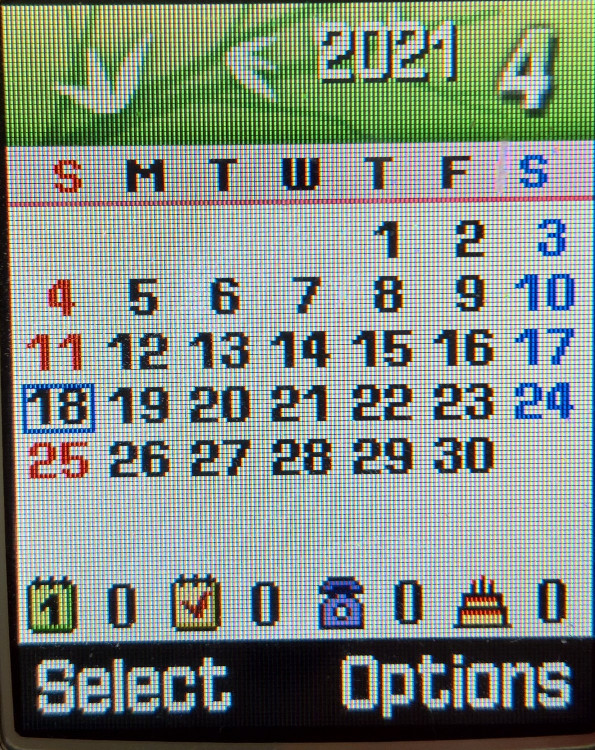

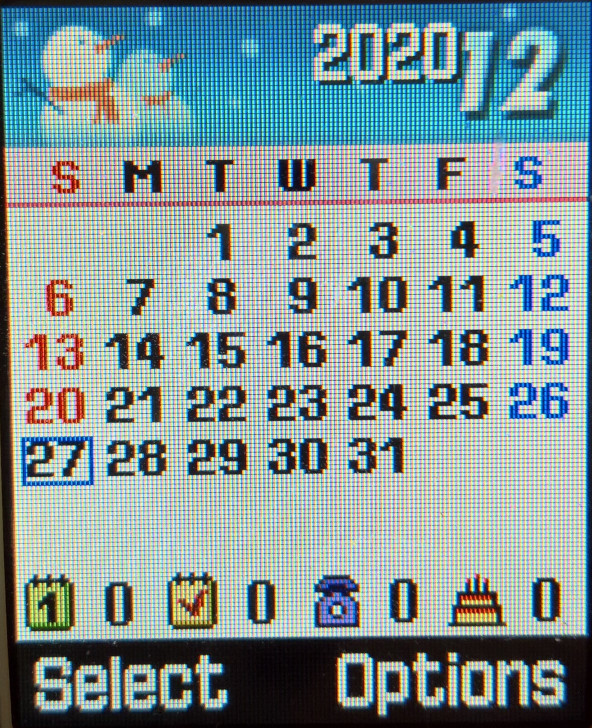
A calendar that can be used to set reminders and appointments, memos, as described above can be added to each day. A nice touch is a graphic that appears at the top of each month that reflects the month or season, kind of reminds me of the PSP XMB that would change its colour on the month.
To-Do List
Similar to the Memo, lists can be created and saved, with the option to set a date and time for an alert. This is normally intertwined with the calendar.
Clock
Time and date can be set here, along with the time format and the time zone.
Alarm
Up to 3 alarms can be set here with different times, you can set the re-occurrence and the ability for the phone to automatically power on.
Calculator
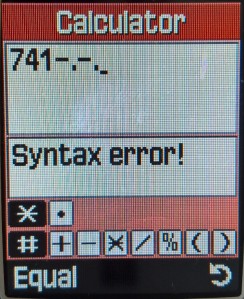
Conversion
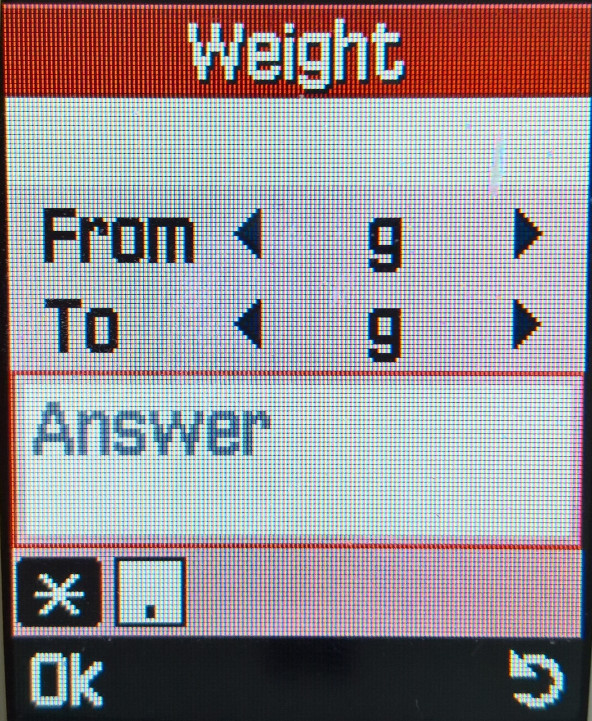
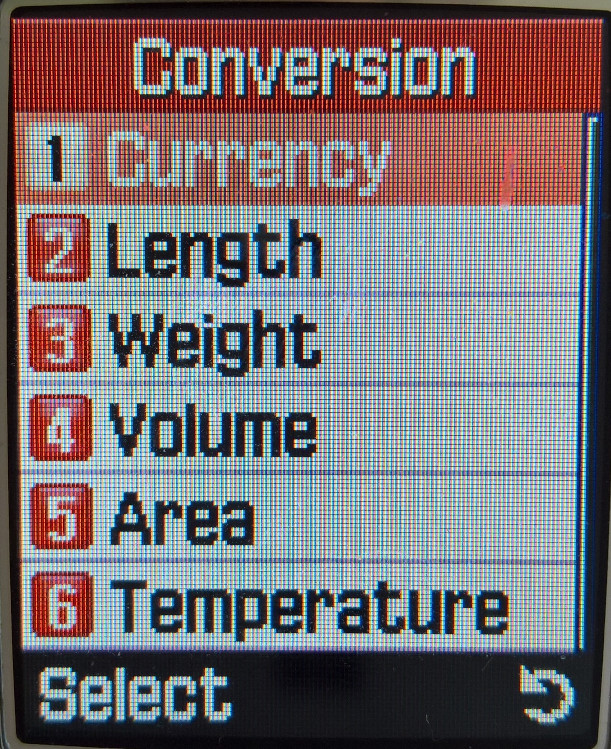
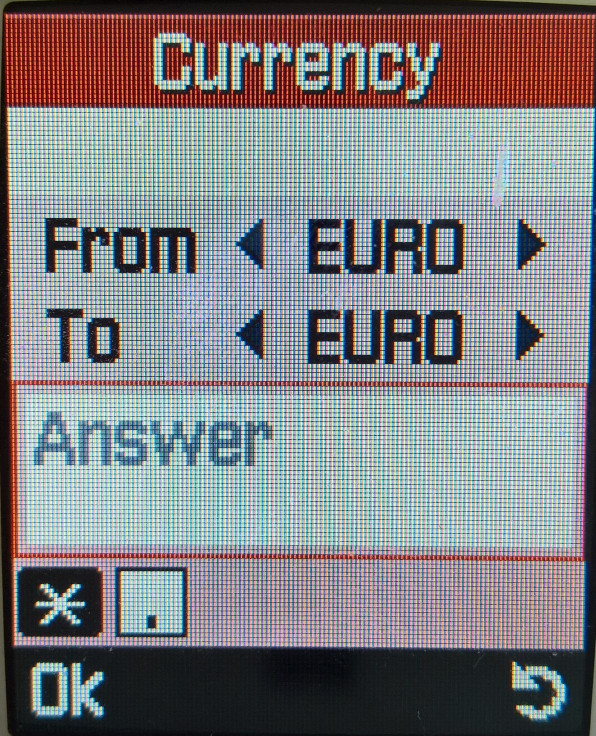
A numeric converter that supports converting currency, Length, Weight, Volume, area or temperature.
Timer

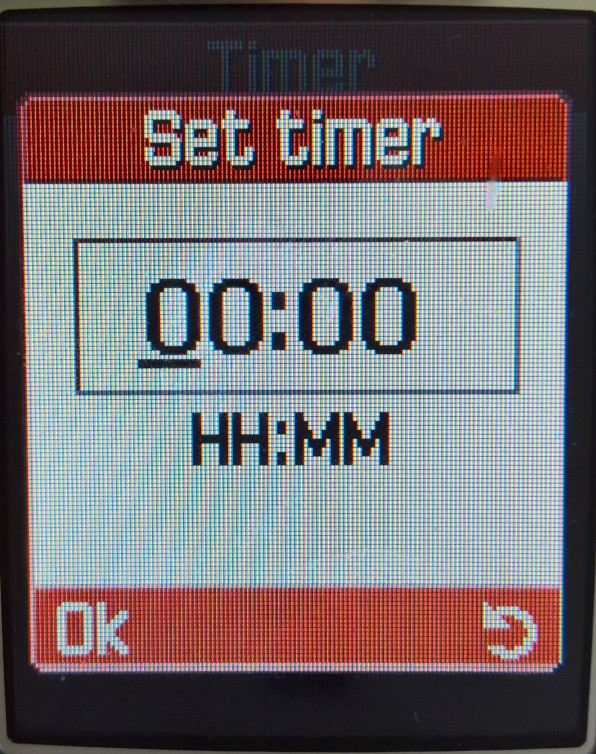

Stopwatch
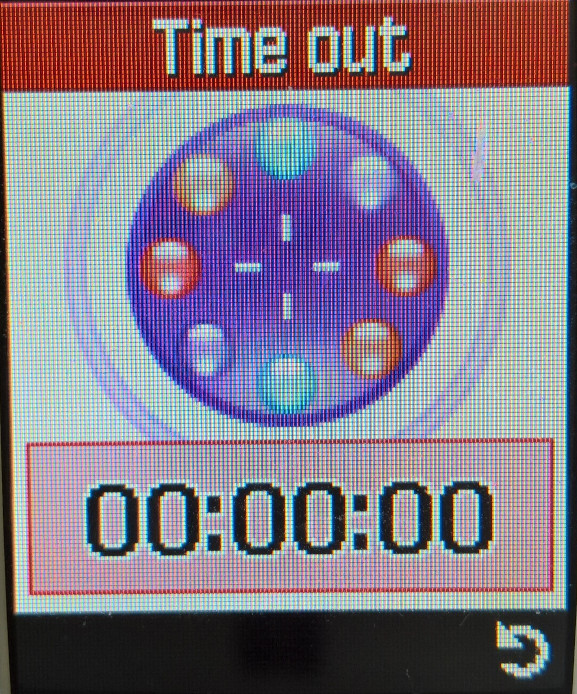
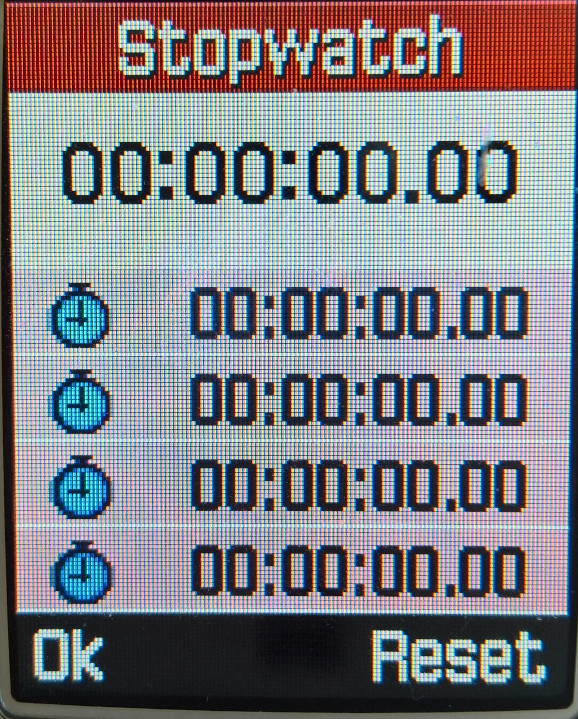
Camera
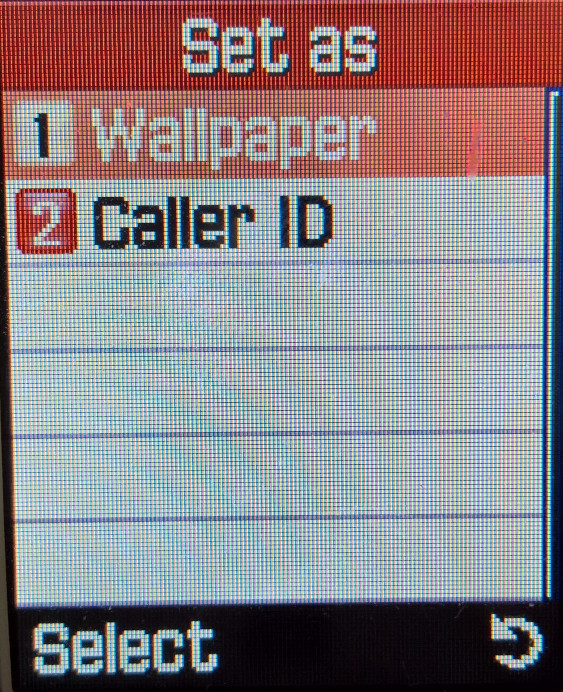
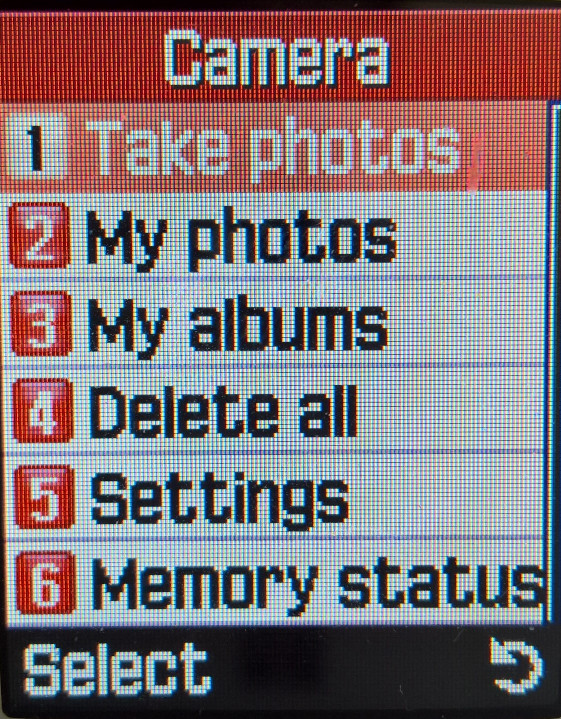

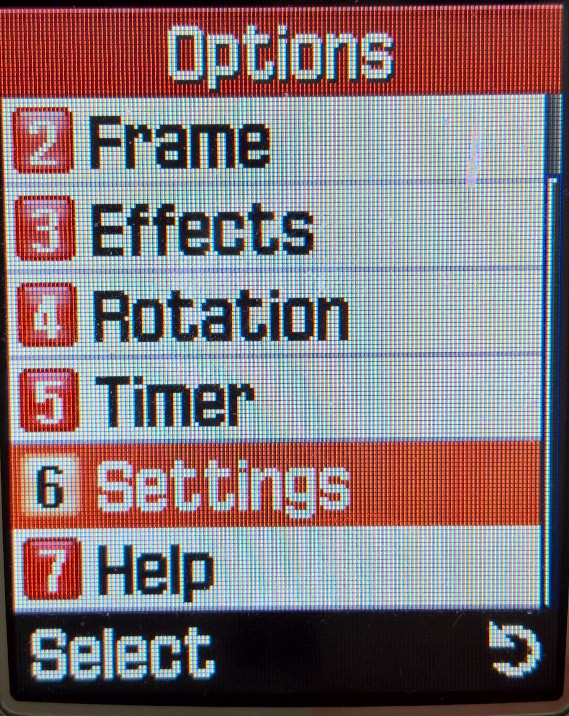


The phone has a VGA camera built in with flash and 8x digital zoom. The resolution can be changed to CIF 320×240. Built-in functions include a timer, frames, and effects (sepia, greyscale, negative). There is also a multishot function, when you press the capture key, 6,9 or 15 pictures are taken, and you can select the best picture.
Compression levels can be set from Economy, Normal, Fine and Super Fine)
Phone Settings
Display
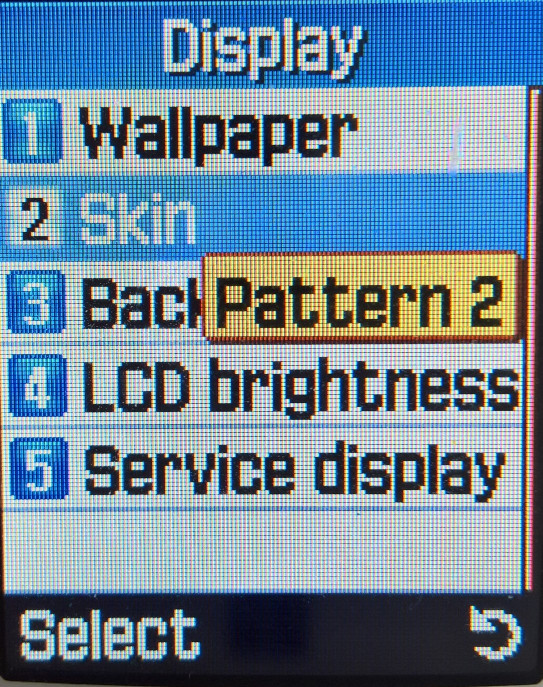
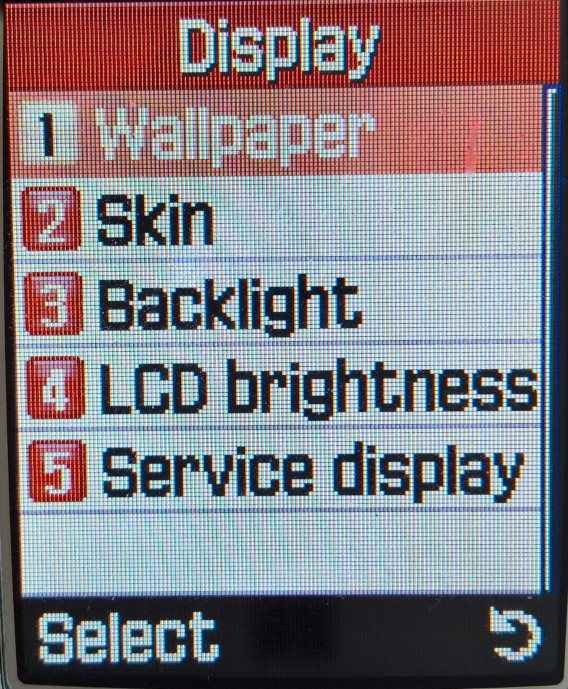


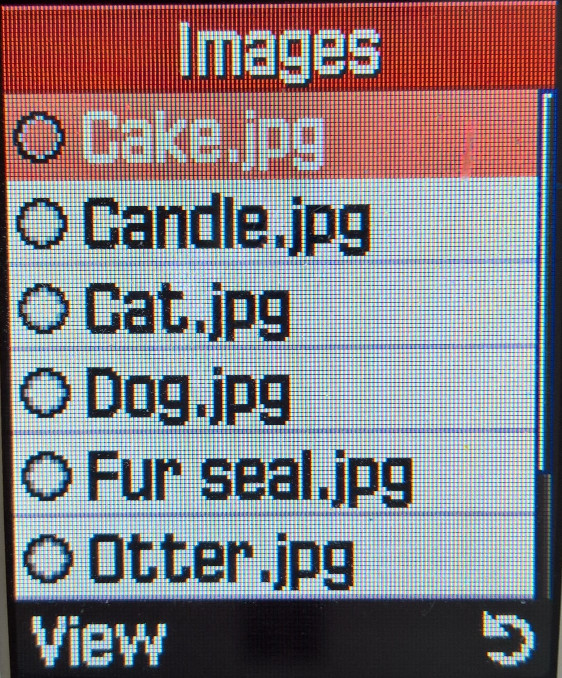
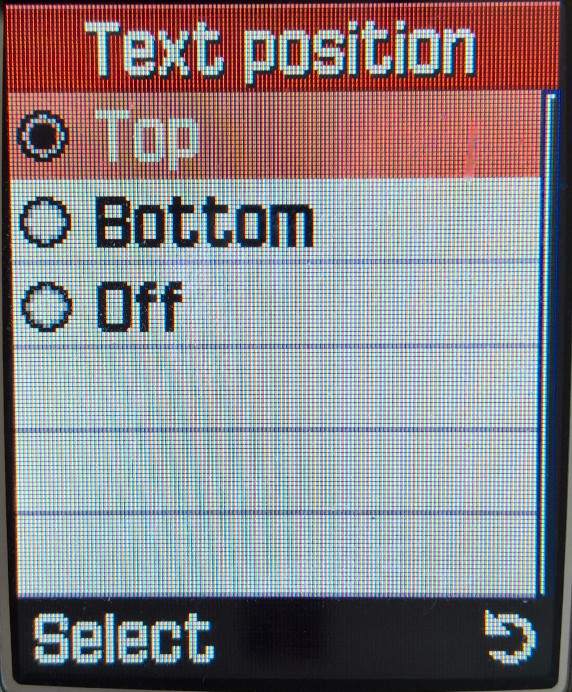


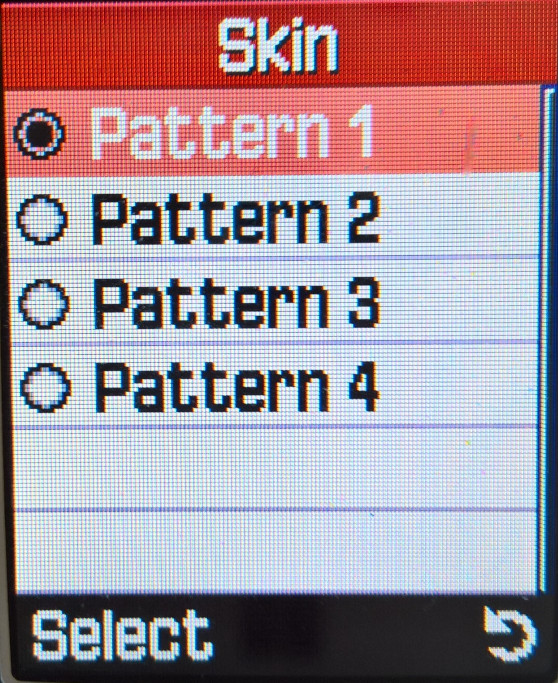

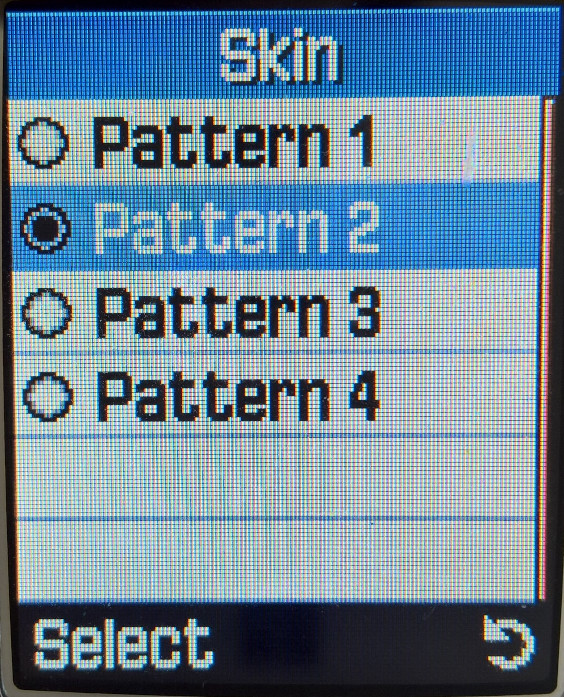
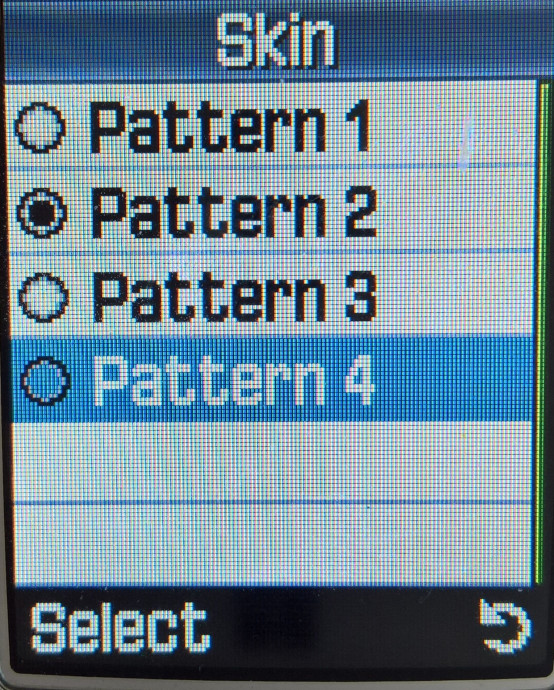
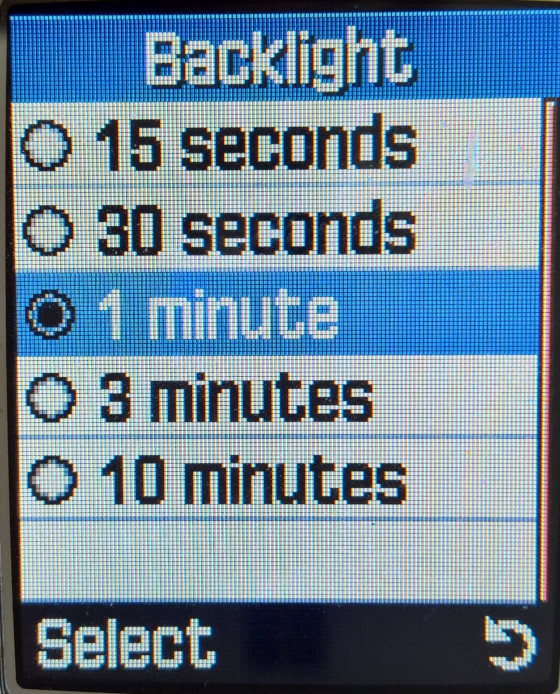
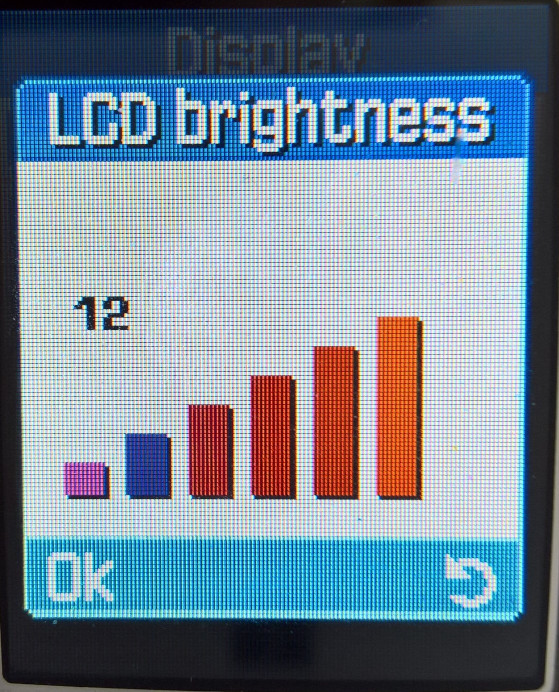
Greeting Message
A message can be displayed when the handset is switched on with the default message is shown on the right.
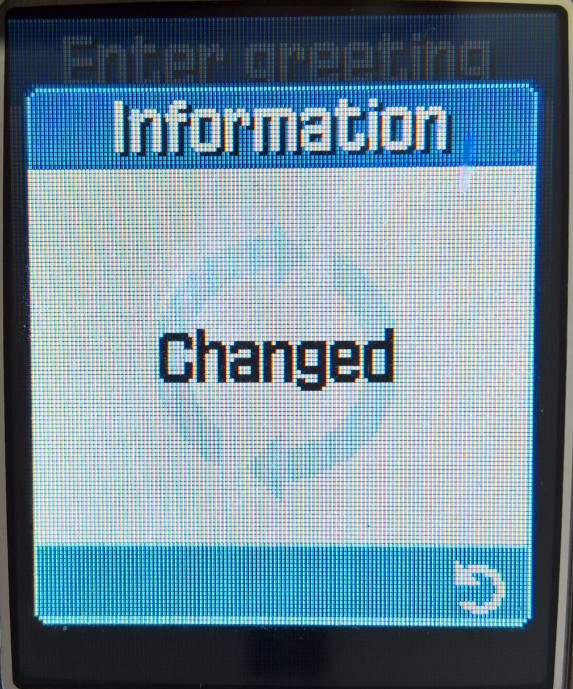
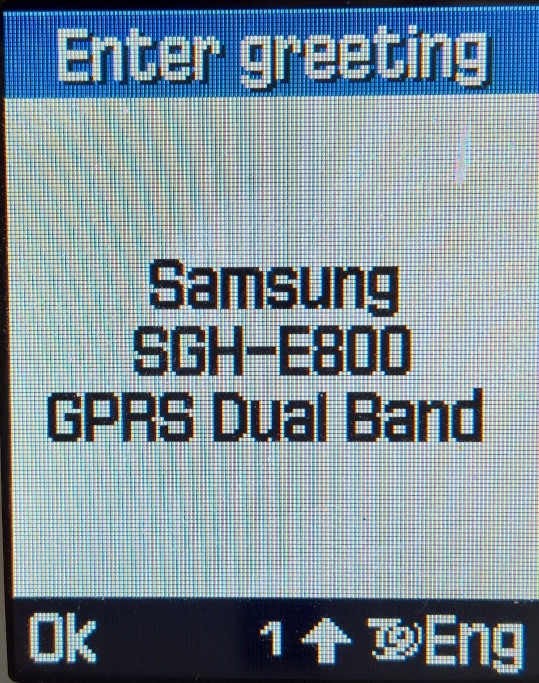
Language
Setting the language and the type of input. As this software was intended for Europe, only common European languages are shown.
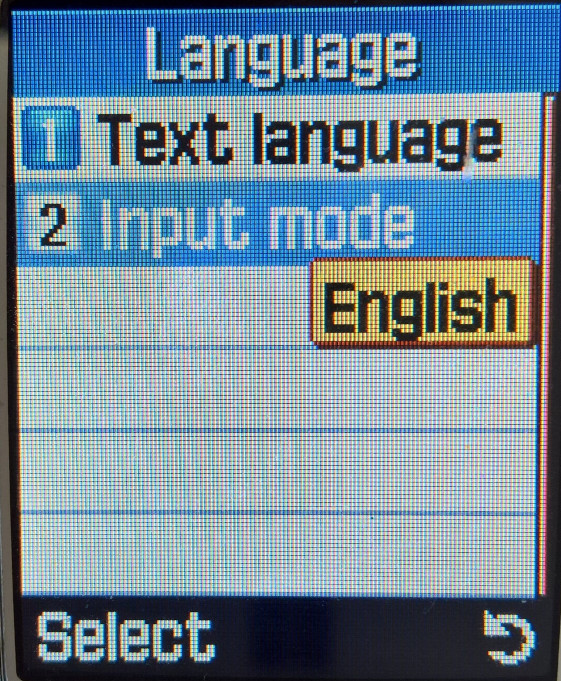

Security
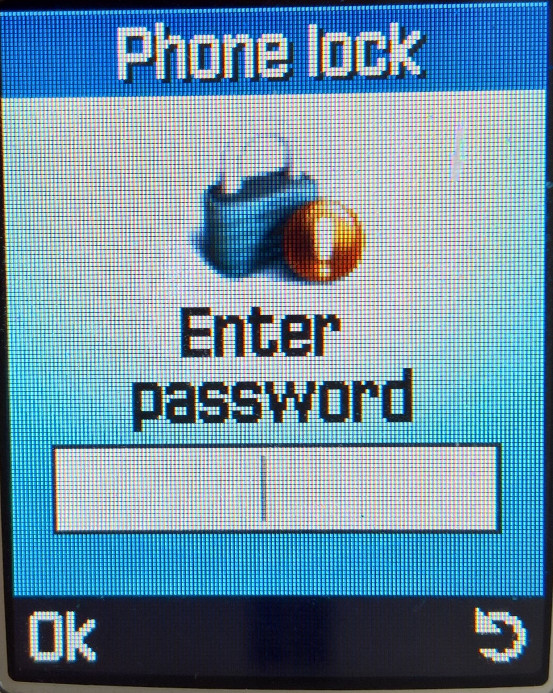


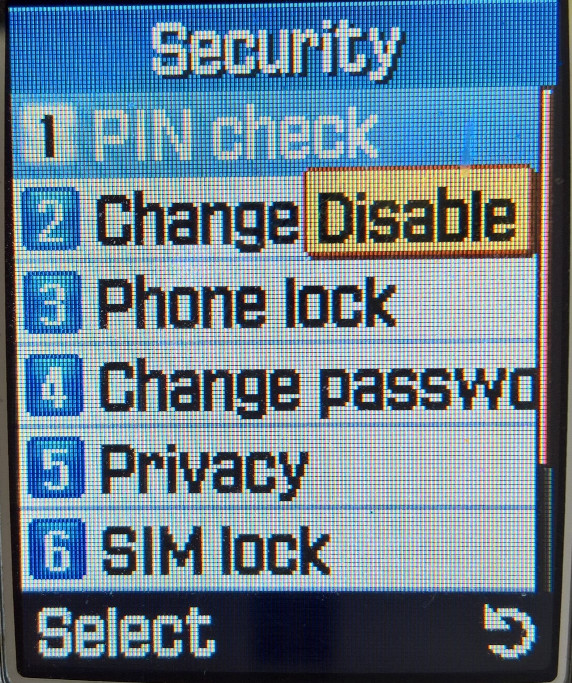


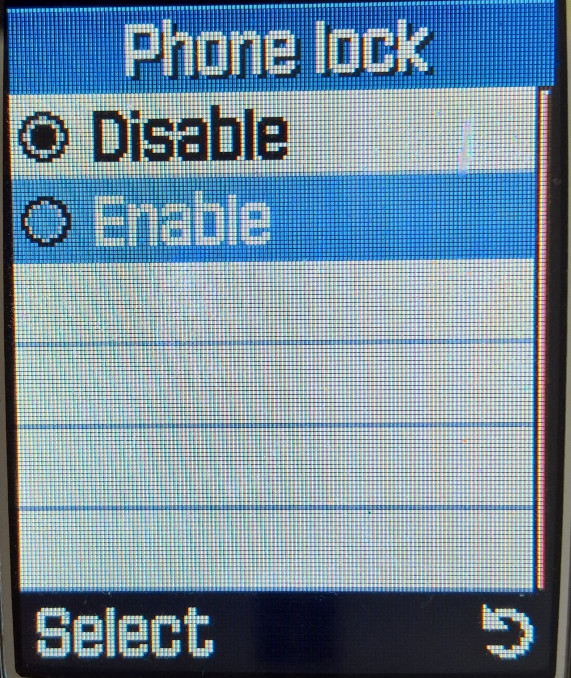
A passcode can be set for when you try to access any photos or sounds on the device. PINs can also be modified here.
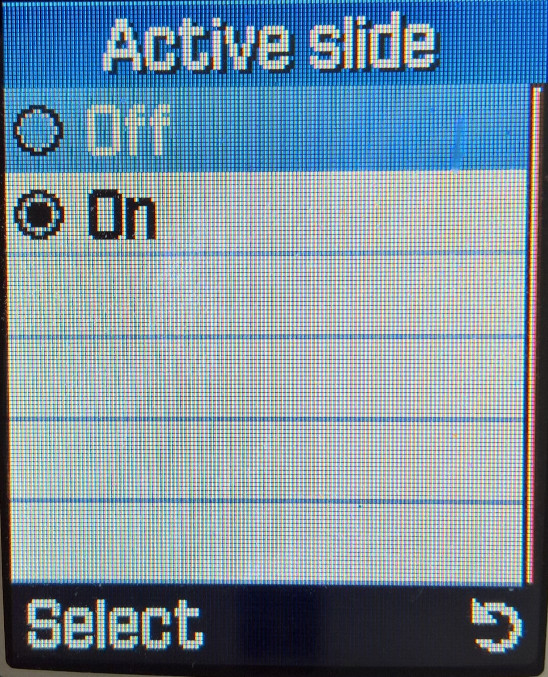

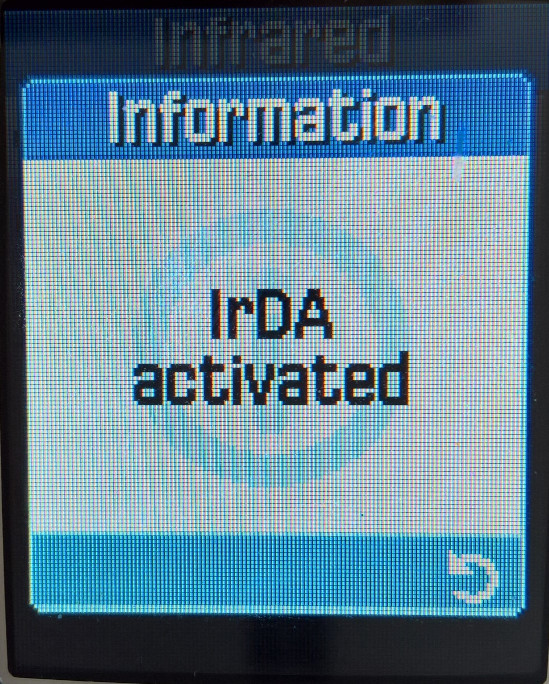


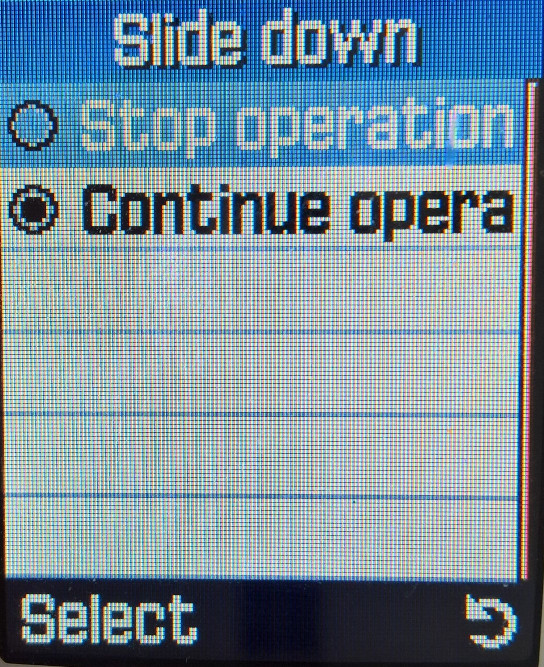
Other

Infrared IrDA is supported however you can only use this with a Windows PC with the Samsung PC studio software, or the Samsung PIM & File Manager. You cannot exchange files with another handset, nor can you send and receive files using the default windows IrDA file transfer, you must use the Samsung software. Also, the camera and IrDA cannot be active at the same time, you cannot enter the camera without disabling the IrDA.
Camera Photo’s
A few sample images captured on a sunny day, the image sensor seems to struggle in bright conditions
The camera can also apply different effects, but this can only be done when capturing the image. The effects are in order: Grey, Negative, Sepia, Emboss & Sketch.
Conclusion
Overall it’s a very nice functional phone with a lot of compelling features for the time. It’s slide form factor would become standard for Samsung’s high and mid-range handsets until the release of the Android-based Galaxy series.
Only downside is the lack of Bluetooth, with was beginning to become more common on handsets in this price range, and the Infra-red is limited to PC use only, although the manual mentions the ability to share contact with another Samsung handset. You can’t transfer files with another handset and for PC use, the Samsung PIM software is needed (Version 1 only, V2 has issues initiating transfers)
To Do – Possibly we can try to get GPRS working whilst 2G is still a thing in the UK, and to see if we can upload Java games over Irda, or using a data cable