An alternative Tivo-like DVR that was introduced in 1999. Hardware was typically made by Panasonic although a few other brands existed also.
ReplayTV had a few defining features, one of which was the ability to share shows between two compatible DVR units, providing both had ethernet sockets. Another feature was the ability to skip adverts completely with the touch of a button. Naturally the TV industry hated the idea and ReplayTV (SonicBlue) was sued because copyright matters more than human rights.
Like Tivo a separate subscription was required for your DVR to receive EPG data
Main Menu
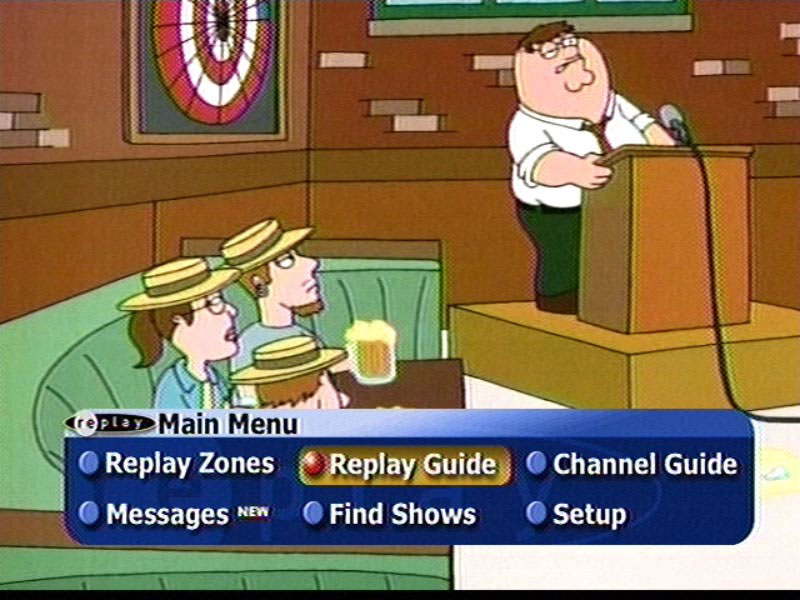
To begin using ReplayTV the best place to start is the Main Menu. To access the Main Menu, simply hit the menu button at the bottom of the ReplayTV Remote Control. The main menu screen is available without leaving the current channel. It pops up as a small section at the bottom of TV screen and presents the following options, most of which are also available directly on the remote control.
- ReplayTV Guide – This shows the ReplayTV Channels you have created.
- ReplayTV Zones – ReplayTV Zones are common themes of shows organized together.
- Channel Guide – Shows a grid-style TV guide for selecting something to watch.
- Messages – Shows any messages you have received.
- Find Shows – Search tool to help you find something to watch or record.
- Setup – Configuration of the ReplayTV TV Reciever.
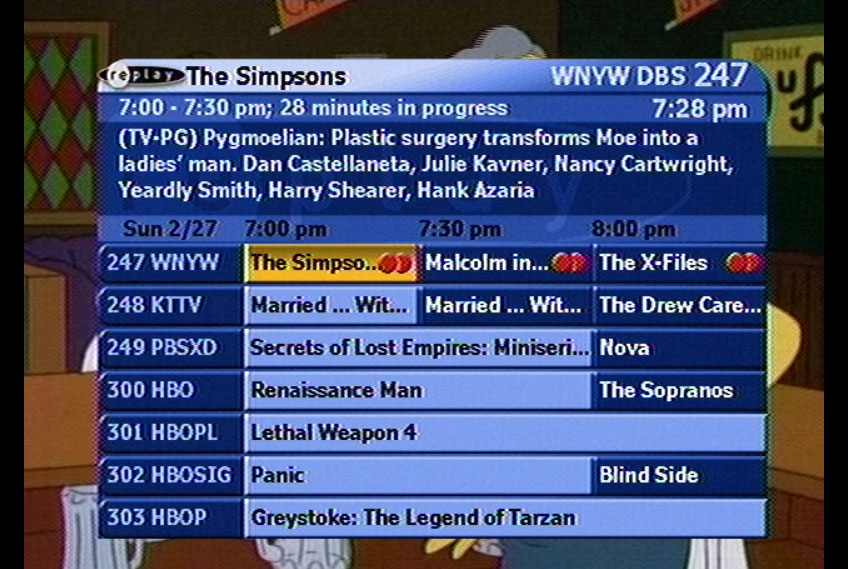
ReplayTV’s channel guide is pretty conventional. It is a Grid style Guide that shows 6 channels down and 1 1/2 hours across. It also shows the currently selected channel, title, time, and description of the show. One very cool feature is the way it shows your position in the selected show. Rather than showing how much time is remaining, which is pretty useless information, it tells you how far into the show you are. For example, on a thirty-minute show that has 10 minutes left, the ReplayTV will say 20 minutes in progress. This is great if what you want to know is how much you have missed.
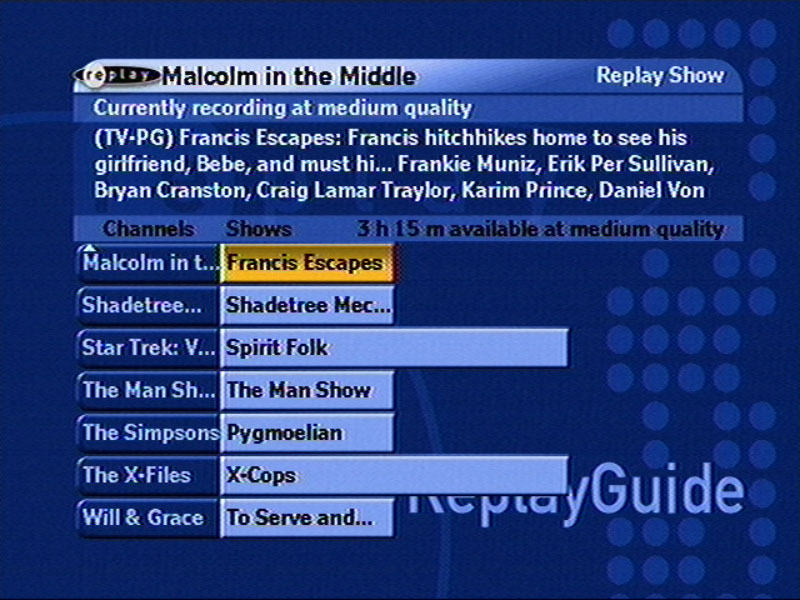
Rather than organizing the recorded shows into a simple list, ReplayTV decided to use a concept similar to a grid-style guide to organizing the recorded shows. When you select shows to record, whether they are setup to record based on a theme or setup to record a specific show, they appear as a channel in the ReplayTV Guide.

ReplayZones are logical groupings of shows. For instance, there is a ReplayTV zone for NBC and Cartoon Network, which lets you explore some of the best shows on the channel. There are also zones for Movies, Comedies and ReplayTV Picks. The ReplayTV Movies zone shows various movies that are coming to a channel near you organized by category ReplayTV Sitcoms, shows you comedies organized by audience, such as 17 and over. Finally, ReplayPicks lists a random show in various categories that you might want to watch.
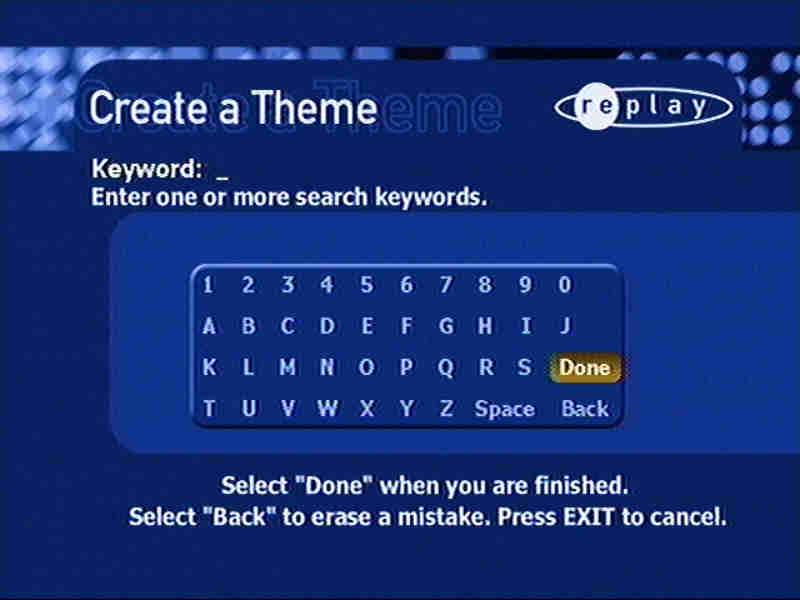
Also in the ReplayZones screen are two other options, Search and Create a Theme. Search allows you to search for shows based on a large number of pre-created groupings, such as ratings, or genres. The Create a Theme option allows you to specify your own keyword searches to use for looking up shows that will be recorded. You can also specify if the keyword will be compared against actors, directors, titles or part of the description. These themes show up in your ReplayGuide as channels and are great for creating themes for related shows when the title isn’t the same.
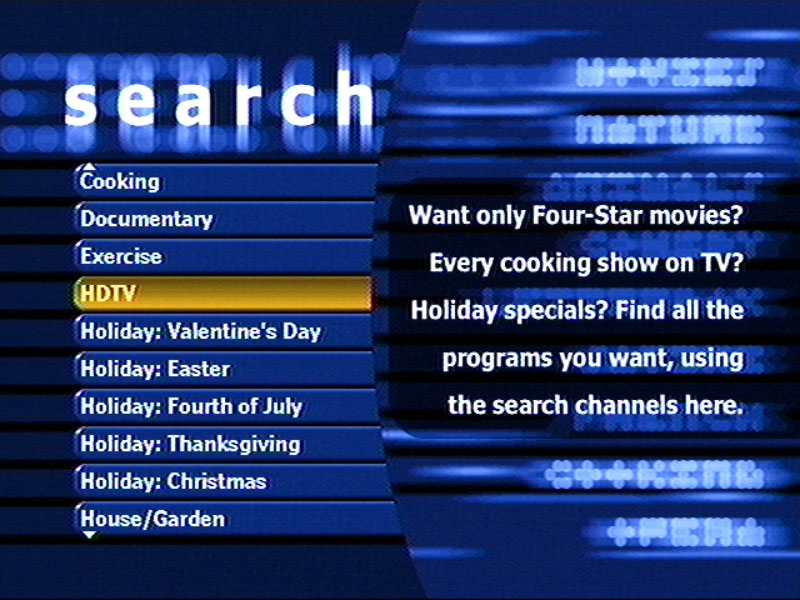
As with all PTV Receivers, there are certain features that separate these boxes from VCR’s And ReplayTV is no exception. For instance you can pause, rewind and fast forward Live TV. When you hit pause the box will begin recording to the hard drive. This happens regardless of whether you are watching Satellite or Cable programs. Also, whenever you change the channel, ReplayTV immediately starts recording the new channel. This means that you can rewind at anytime to the point where you switched to the current channel. You can also jump backward or forward to live television at the touch of a button.
Further Information
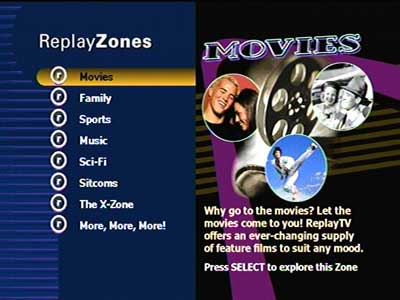
The Replay Zones menu was redesigned to a more flat and simple appearance

A slideshow composed of various photos can be played back
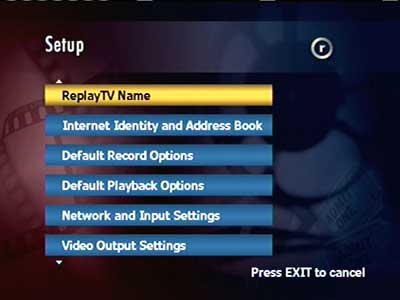
The Setup menu
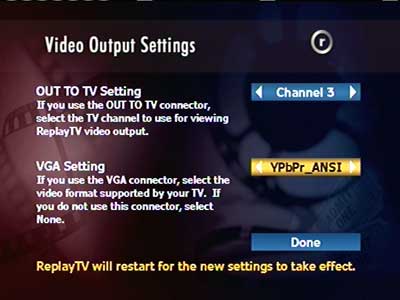
Video output settings, The RF output channel can be changed, along with the VGA output standard

Many early HDTV TV’s used either VGA or DVI to display the HD signal, as HDMI was not standardized at this point
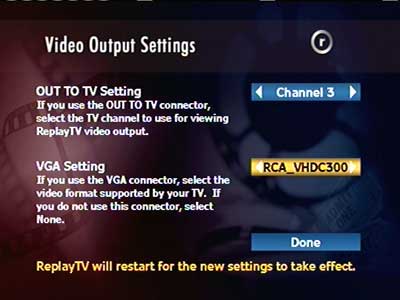
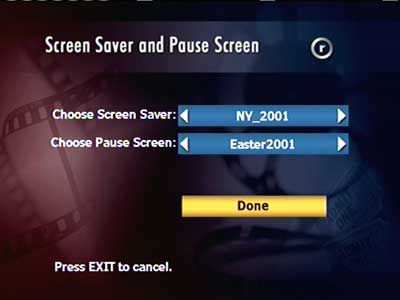
Configuring slideshow settings for displaying photos
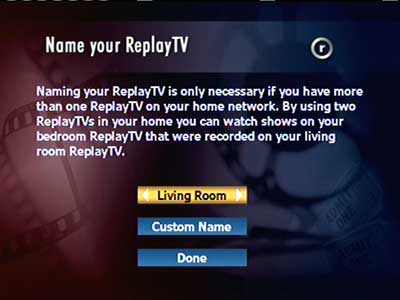
Multiple ReplayTV units can exist on a network, and a unique name can be used to identify an individual box

Quality settings can be changed, as the DVR captures analog video from its composite input

Parental control settings
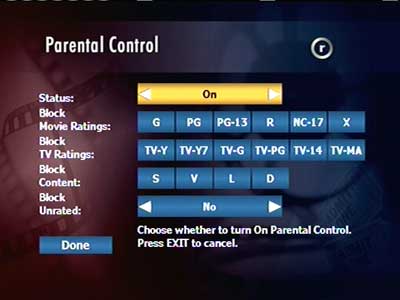
Settings can be applied depending on the age rating
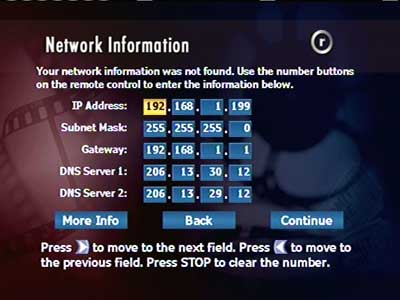
Manually setting an IP address
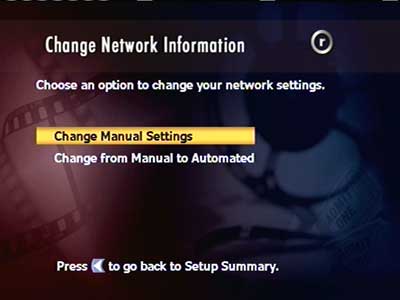
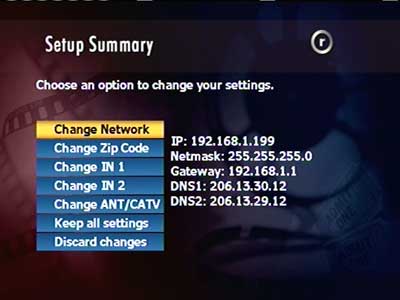
Another view of the network settings
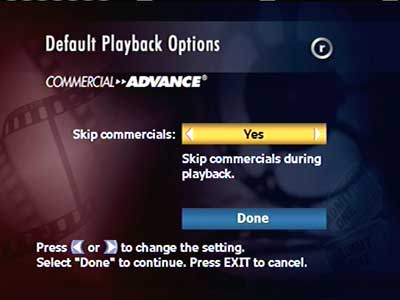
A controversial feature allowing you to skip advert breaks entirely. Other DVRs like Tivo require you to manually fast forward.
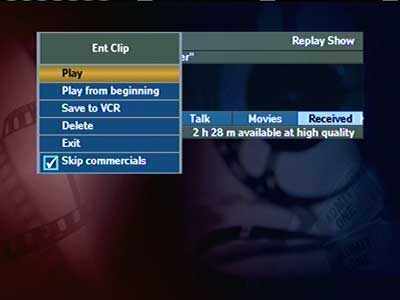
Playing back a show, which gives the option to archive to a VCR

Transferring shows to another DVR over the network, I bet the networks would have loved that.
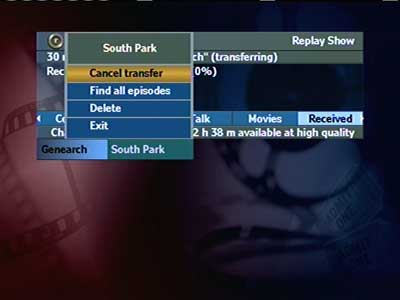



Icon that is displayed when you skip forward in a recorded show
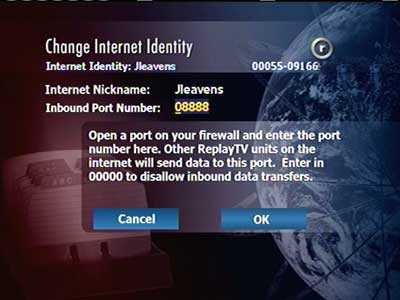

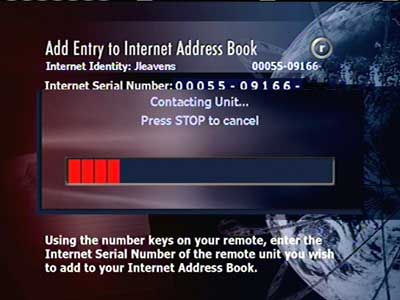

Looks like a hidden test/setting menu