Note: If you have a newer (2018+) Sony Bravia TV, Sony has recently introduced Freesat support for these models. Simply update the software, then hit the settings, Watching TV, than add the Freesat options in the tuning settings menu. More Information
For now the below applies to 2017 and older Android TV models. This may also apply to older non-Android models that Sony produced.

Skip to Download
Many higher end Sony TV’s have had satellite tuners for a while now, and whilst you can easily connect it to a Sky dish and it’ll pick up and tune in channels, you will find that they are randomly allocated across the guide, which makes navigating them difficult. Compare this to similar Panasonic and Samsung TV’s that have proper official support for the Freesat EPG.
I decided to modify the EPG used by the TV in order to get it as close as I can to the Freesat order, allowing for a similar experience to an actual Freesat certified TV. This doesn’t fix the issue of lack of TV listings, since Freesat and Sky do not transmit their listings in the common DVB format so you will still be left with Now & Next only, you also won’t be able to decrypt the FTV channels, only view FTA channels that Freesat receivers can decode.
Whilst many Sony TV’s sold in the UK come with DVB-S2 compatible tuners, the issue is Freesat (and Sky) don’t use standard EIT (Event Information Table), which prevent these TV’s from being able to correctly manage and allocate these channels, the result is after a channel scan the TV will place them in a seemly random order, and you will receive little to no TV listings
Youview
I should also mention at this point that what were doing involves disabling Youview, since when Youview is enabled you lose access to the satellite tuner. On the plus side you can now add an external USB3 drive to record onto, although I recommend a dedicated PVR device
What You Need
USB Memory stick – Formatted to FAT32
Supported BRAVIA TV with a satellite tuner
Sony Channel Editor (Official software, Avoid – See below why)
ChanSort (Recommended – Jump To)
The Software
Sony Channel Editor

I’m not gonna sugarcoat it, this software is garbage. Complete Garbage
Whilst it’s able to just do the bare minimum, its a horrible piece of software to navigate, and has a tendency to garble the interface if you select too many channels at once.
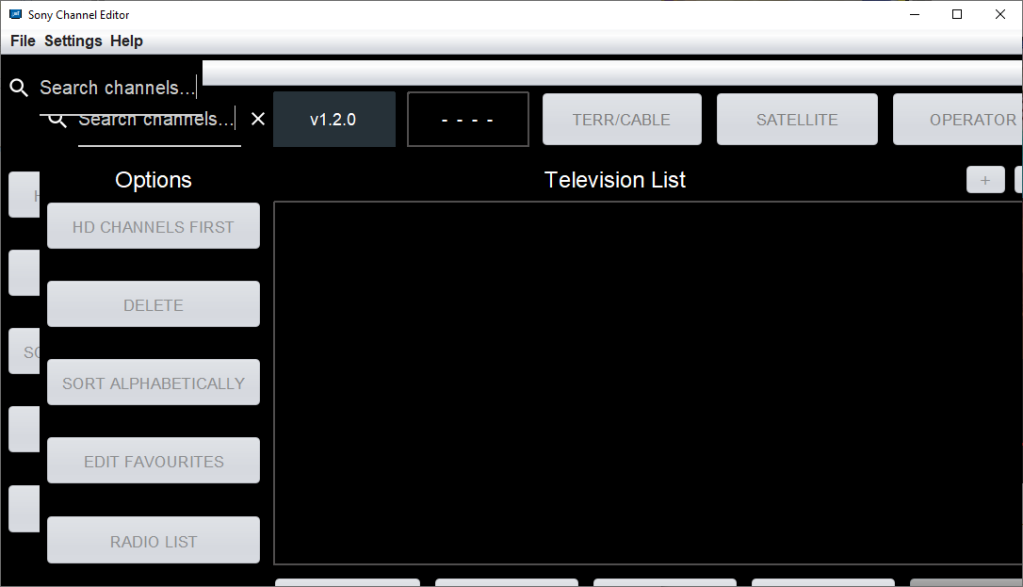
I don’t get it, why is Sony incapable of producing software that is able to function property without glitching itself? Why did they feel the need to theme it all to hell and back, a simple Win32 application would have been more then welcome, but instead it has to be skinned. Just look at the open dialog
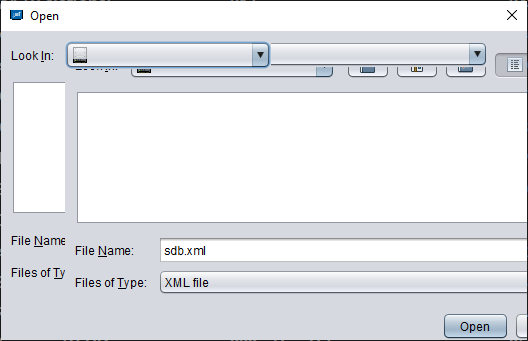
Why not just use the default Windows open dialog?
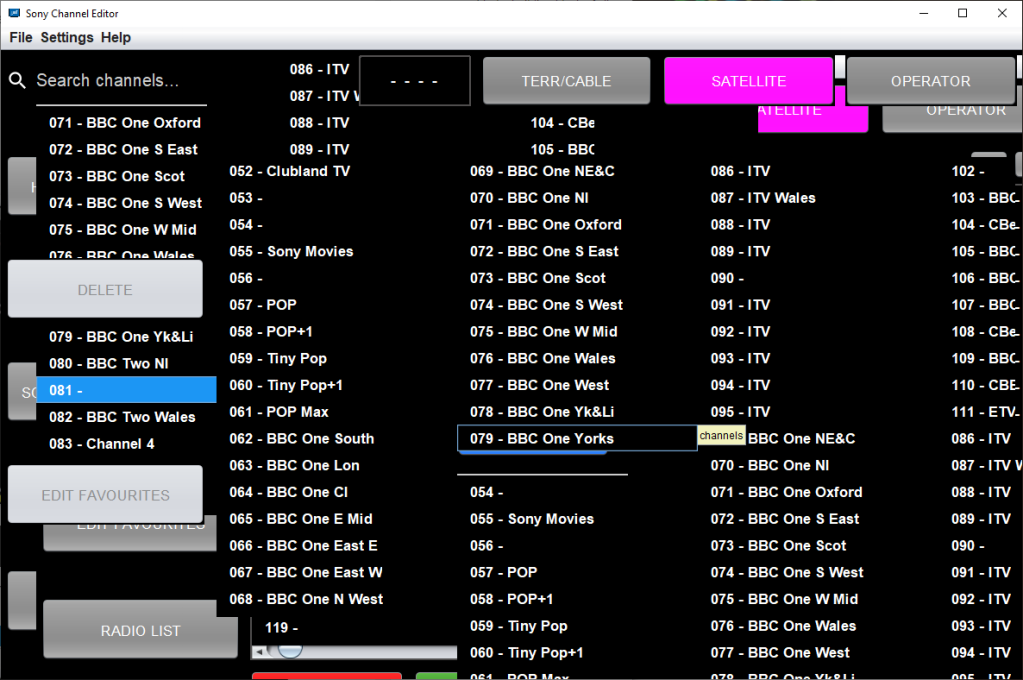
This is a frequent occurrence, Alt/tabbing sometimes fixes it, otherwise you will need to save and close.
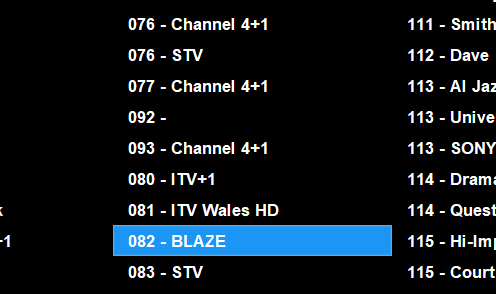
This is also a pain, rearranging TV channels causes the software to get confused and plonks the channels out of order, see how it goes from 77 to 92, 93 and then back to 80
Chansort
After getting fed up with Sony’s software I instead opted for an alternative

Chansort is a channel list editing application designed for various TV and satellite receivers on the market. Simply open the sdb.xml extracted from your TV and away you go. This this it was easier to manage and reorganize the channel list to the Freesat order, rather than having channel spread across the EPG.
A common issue was when reordering the channel list with the Sony editor software, it would frequently push the channel list down, rather than replacing or swapping them. With Chansort, you can tell the software if you want to swap the channels, or just insert it before or after, whilst keeping the other channel intact. This became a huge problem with the Sony software as after organizing one section of the EPG, the rest would either shuffle out of their modified positions.
Testing
After making the changes I copied the xml file back to the memory stick and plugged it in the TV to import. After importing and letting the TV reboot, the custom channel list loaded.
Unfortunately I had then hit a snag, since the TV is set to automatically update the channel list, and because I had originally deleted the encrypted Sky channels of the guide, the TV would add the channels back into the EPG, and then decided to merge and slot them into the existing channel list, so whilst it kept my custom channel order (mostly), you ended up with a bunch of encrypted channels in between.
One solution to this was disabling the service update option, that would stop the TV from adding channels, but that would mean any new Freesat channels wouldn’t be picked up, also if a channel had changed transponders, then the TV would not pick up the new frequency, instead that channel would display a blank screen.
A workaround to this was to hide the channels instead of deleting them, so whilst the channels would still exist to the TV, they would be ignored. In addition I also moved the channels to the 1000+ section, so that in the event the TV does not hide the channels, they are out of the way from main view.
Update 23/06/2021 – Whilst this worked to an extent, if a new channel had launched or had moved transponders, the TV would still randomly insert the channel in the modified channel list, so another workaround had to be made, this meant slotting the encrypted and hidden Sky channels within the Freesat channels, closing the gaps so when the TV had detected a new channel, it would insert it into the 1000s section, a side effect is if you type the channel numbers in manually, they can still be accessed but you just wont see then within the guide or when scrolling / channel flicking using the Channel + and – keys.
Considerations
- Whilst the EPG now mirrors the Freesat guide, you still don’t get the full TV listings, rather the Now and Next data
- When Sky/Astra add new channels, your TV will detect and will automatically add them to the guide, likewise if a channel changes frequency. You will then have to hide the channel, unless it’s a FTA channel that you want to view. A downside is the channel will be placed on a ramdom number
- Regional channels, the BBC have multiple feeds for different regions, as do ITV for local news. Channel 4 also has different feeds for local advertising. These are all recognized by the TV as separate channels. Whilst the BBC channels are easy to figure out, since the region is in the channel name, ITV and Channel 4 are more difficult, since they all have the same label (except for STV and UTV, although there are multiple STV regions) I ended up using the main London regions that a regular Sky box used if it had no viewing card inserted. Alternatively you could change the regions themselves using the same software I had used. Regardless I placed all regional channels in the 900 section, but they are not in a particular order.
- Some channels are duplicated twice, like Challenge. This is due to Sky running different feeds for Sky and Freesat, maybe the Freesat versions have adverts targeting to resubscribing to Sky or NOWtv?
- Some channels are FTA but they are not on Freesat, most of the music channels and many international non English channels, to solve this I allocated the 400 section for international channels since that range is vacant (not sure why Freesat has that empty?) For the music channels I used the old channel numbers, since many of them were on Freesat at some point. Channels that were not on Freesat are place near the end of their genre group.
- The Astra UHD test channels are assigned to 1-3, since they are interesting to view and many satellite Sony TV’s are 4K, 4-99 are vacant, My assumption is should the TV find new channels, they will be added here, making it easer to manage, in practice however the TV prefers to put new channels in the 200-400 section
- Also, when importing the satellite channel list, it will also replace the terrestrial Freeview channel list also. So after importing the channel list you may need to do a full rescan on the Freeview side unless your on the Sutton Coldfield transmitter. I’m currently looking at a way to remedy this
Download
SDB.xml – Contains the edit channel list that follows the Freesat line up
Download (Box)
Updated as of: 29/11/2021
The Chansort software refernces other TV brands such as Panasonic, Samsung and Toshiba, so the xml file may be compatable with those brands.
Importing (Export to TV)
- Copy the sdb.xml file to a FAT32 formatted memory stick to the root of the drive (don’t place the file in any folders)
- Insert the USB memory stick into the TV’s USB2 port
- After a few seconds the TV should pop up with a message asking what to do with the memory stick, Select Cancel or Ignore
- For newer models (Android 9), Press Home → Select Settings (Cog wheel) → Select Watch TV → Select Channels → Program List Transfer → Import
- For older models (Android 8), Press Home → Select Settings→ Select Channel Setup → [Digital setup] → [Technical Set-up] → [Program List Transfer] → [Import]
- The TV will then import the channel list and will then reboot
There are a few issues and inconsistences as outlined above, mostly with duplicated channels, and the auxiliary channels section being out of order (900+), hopefully the TV’s should have minimal issues with keeping the channels updated.