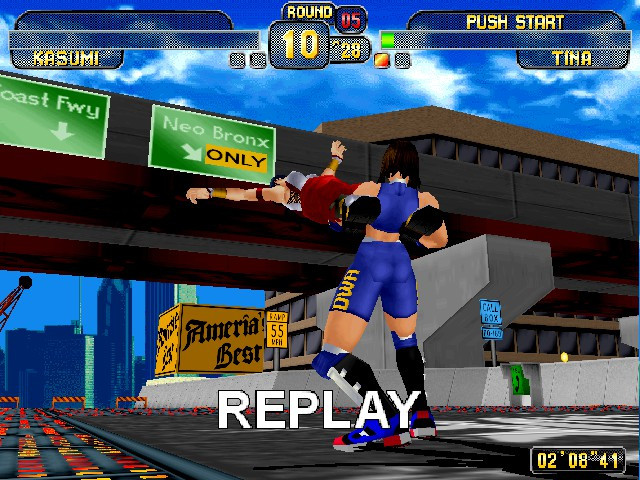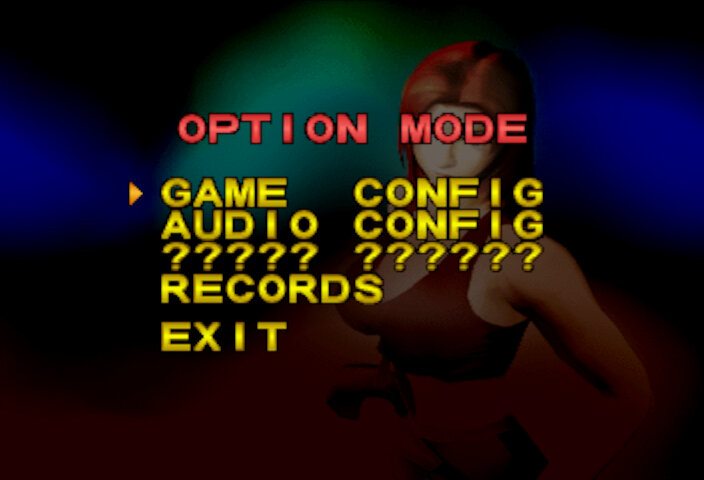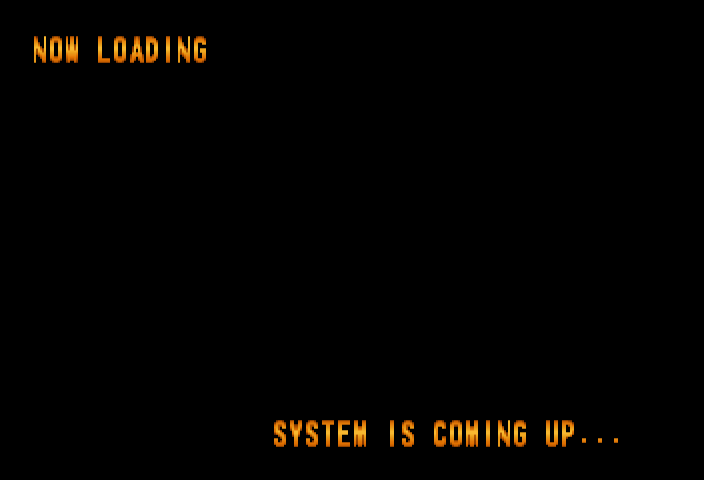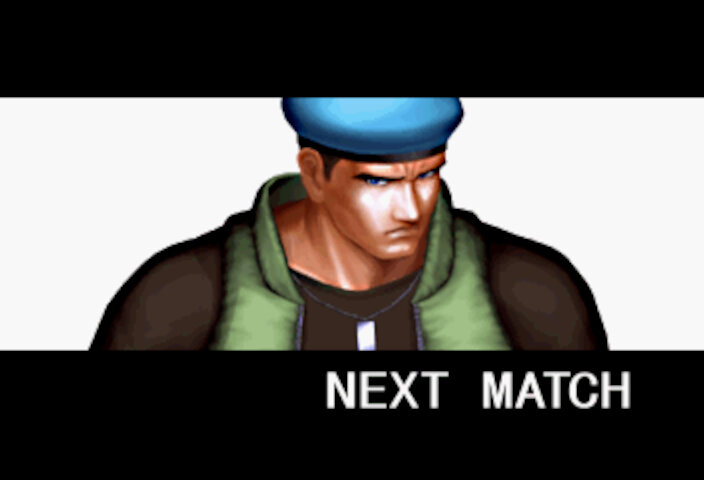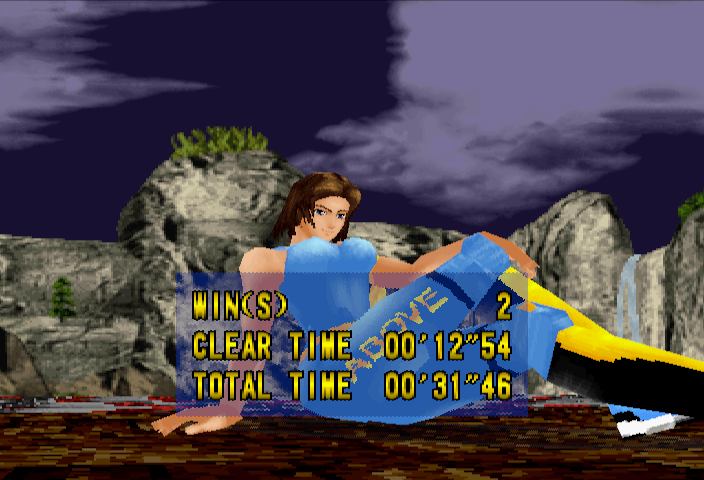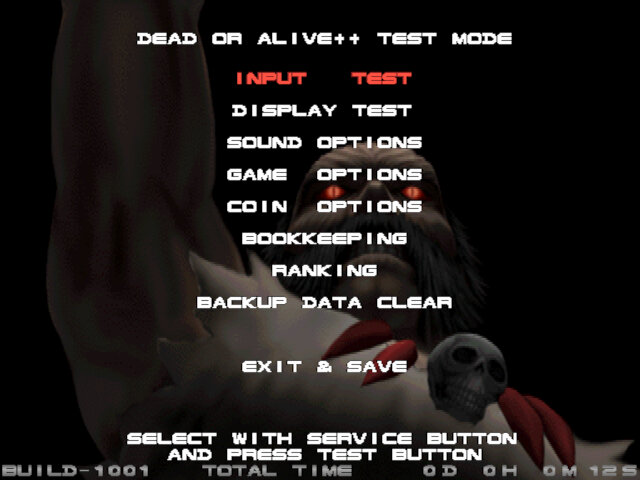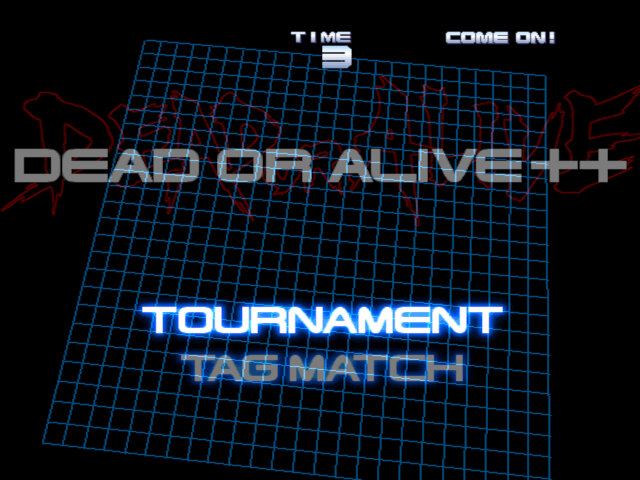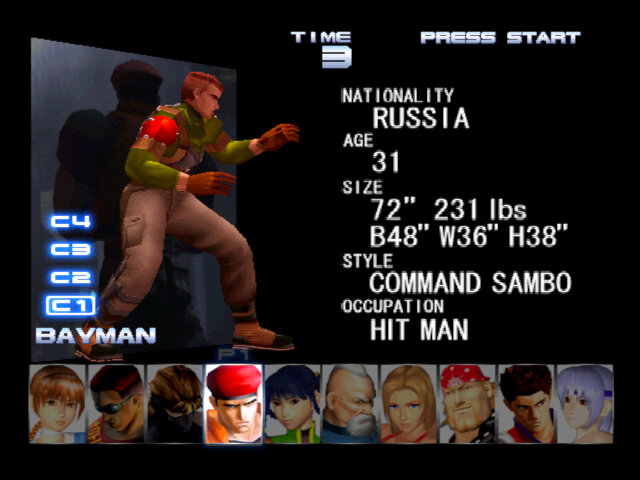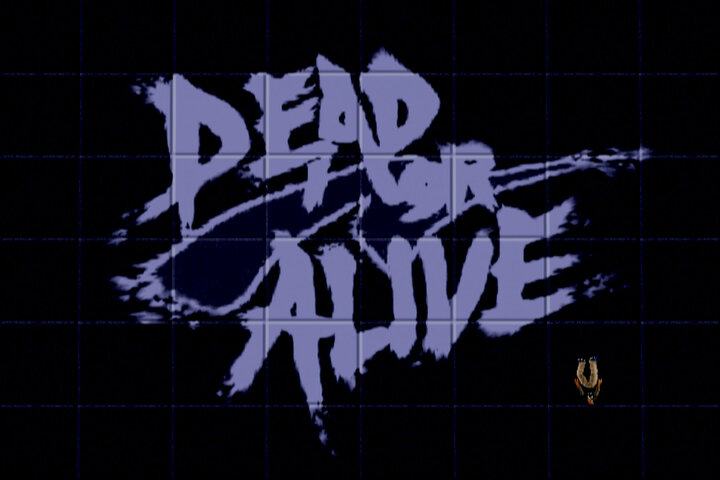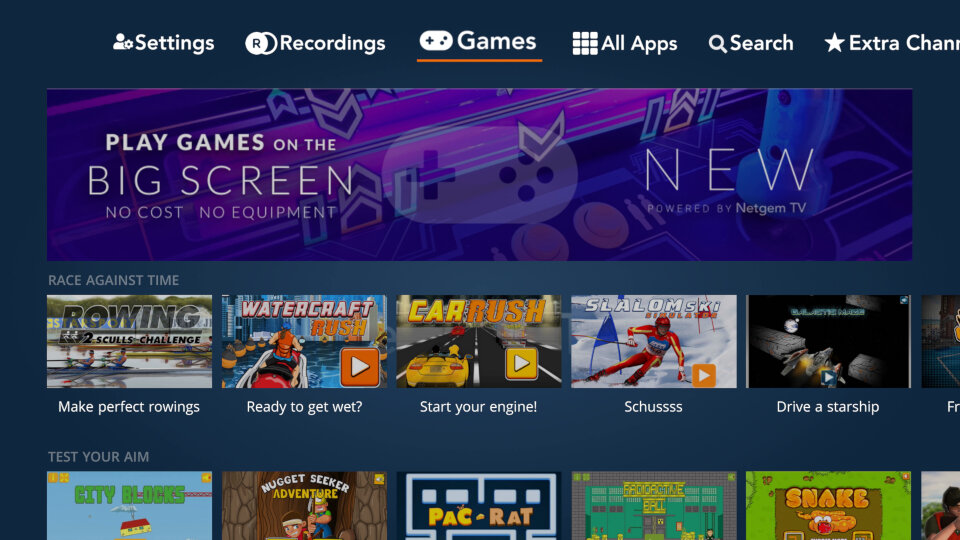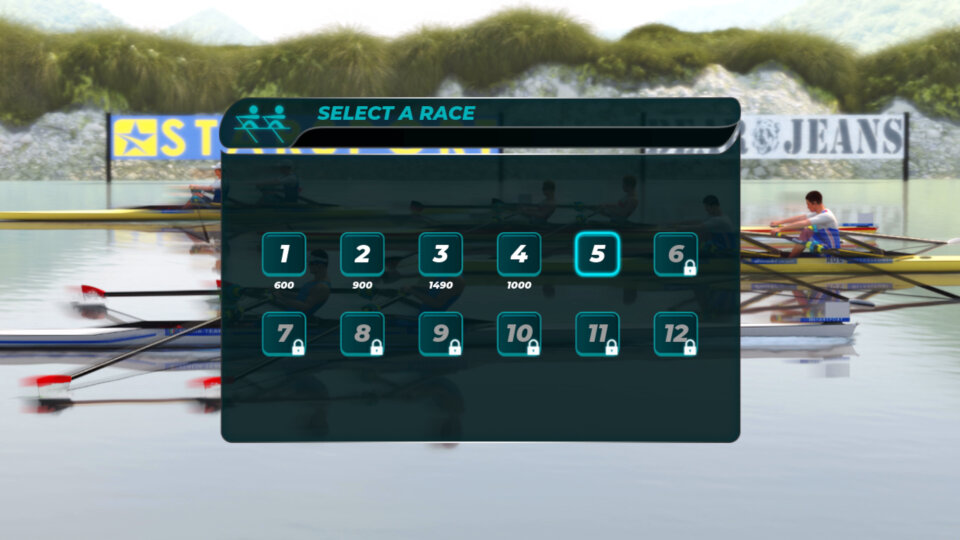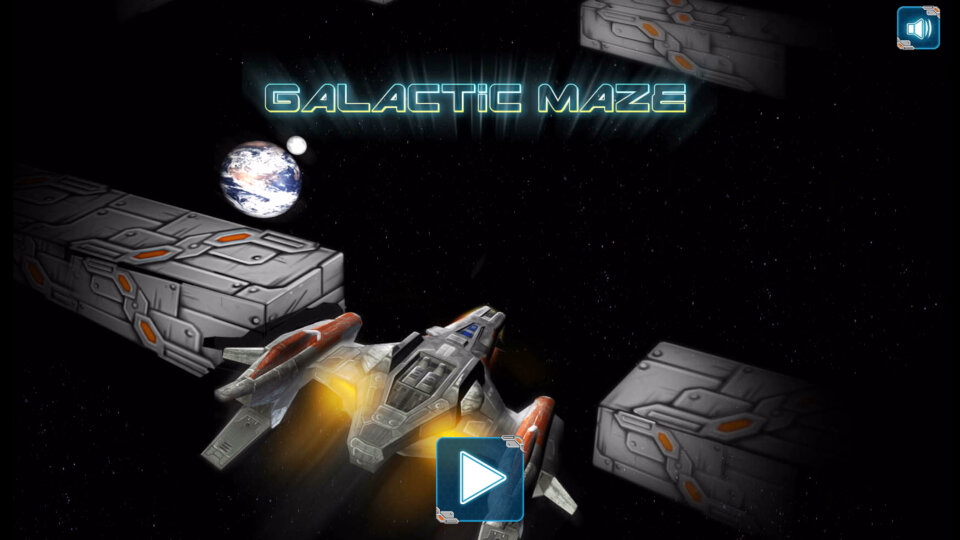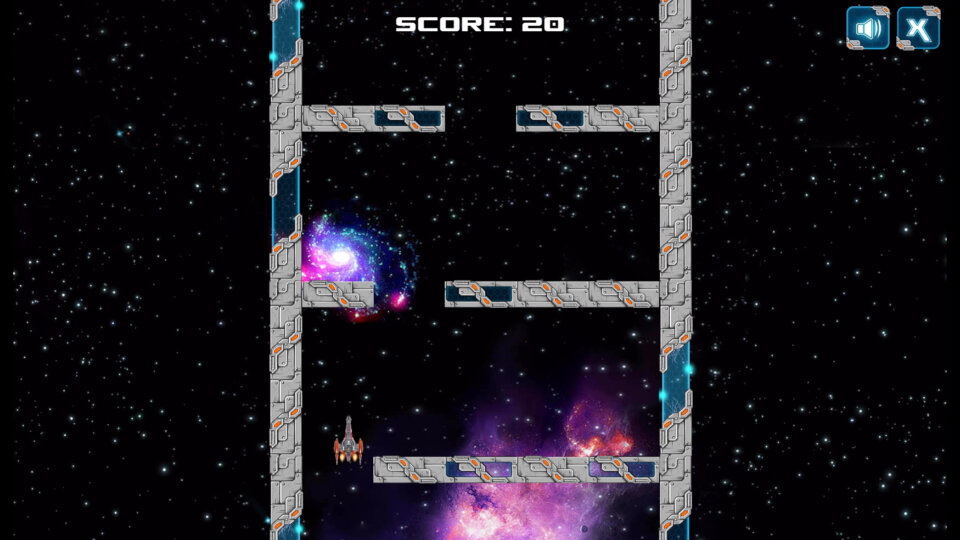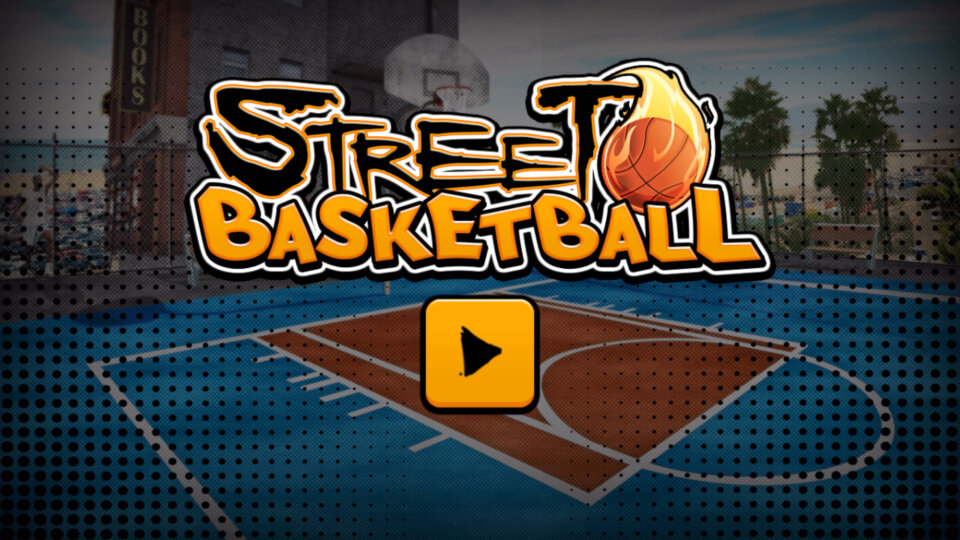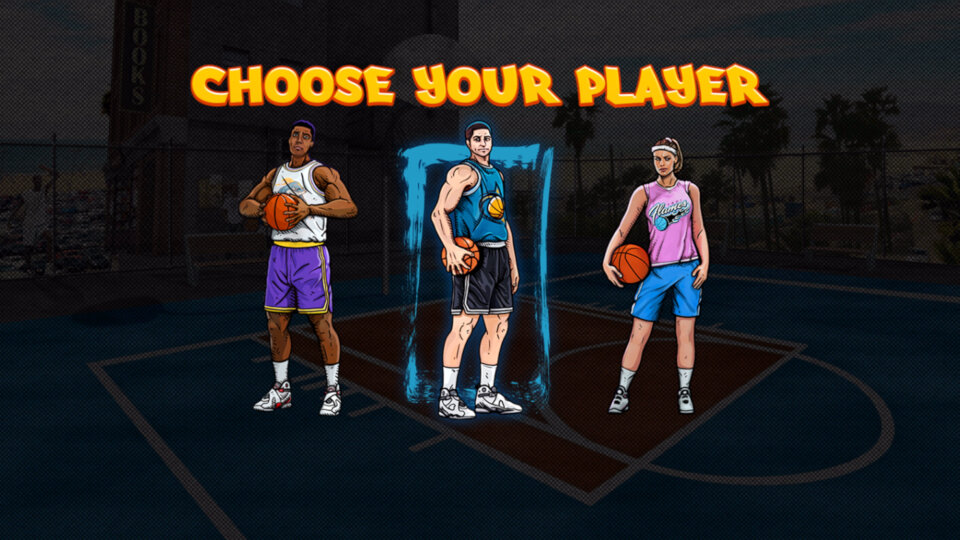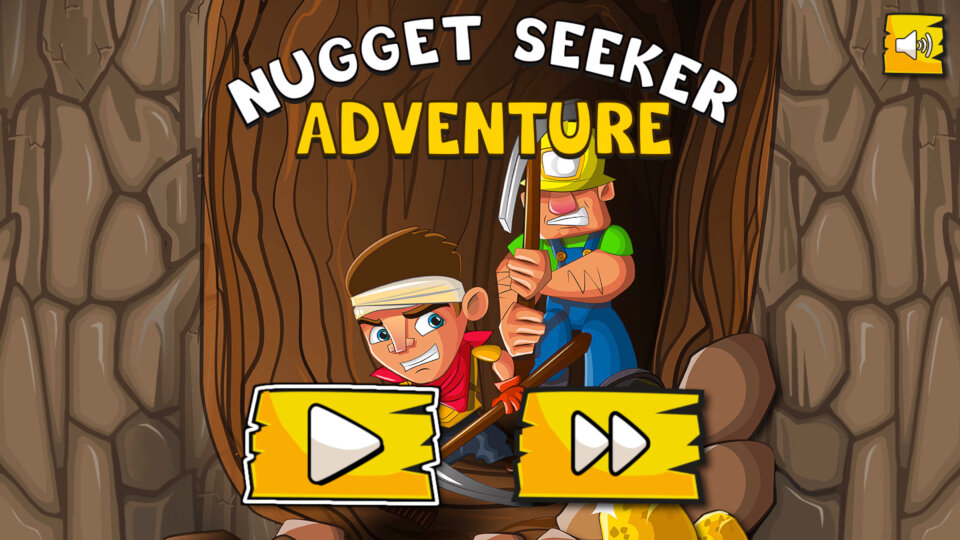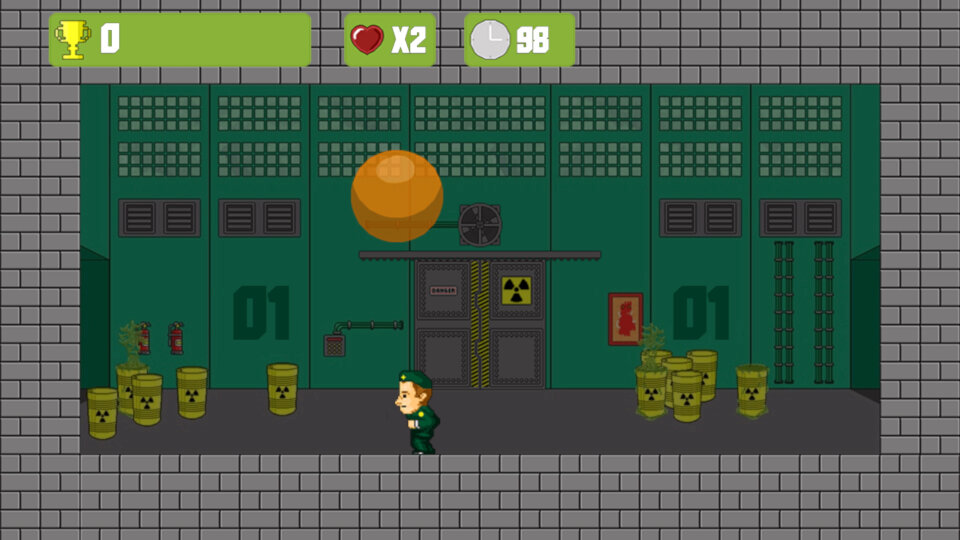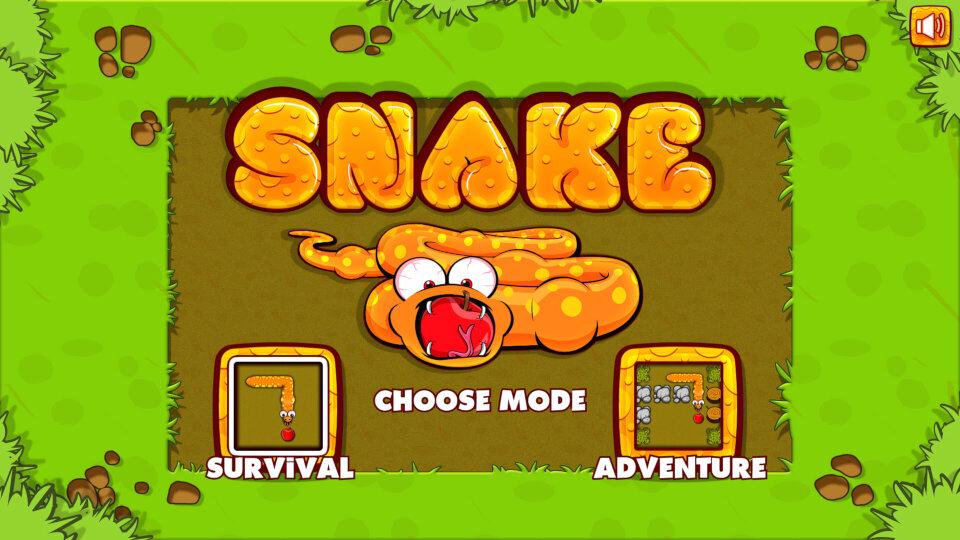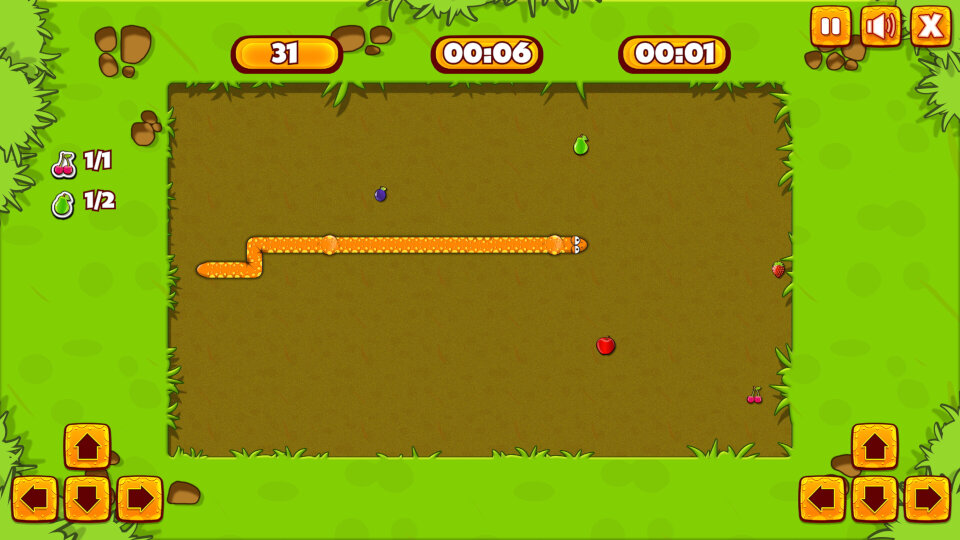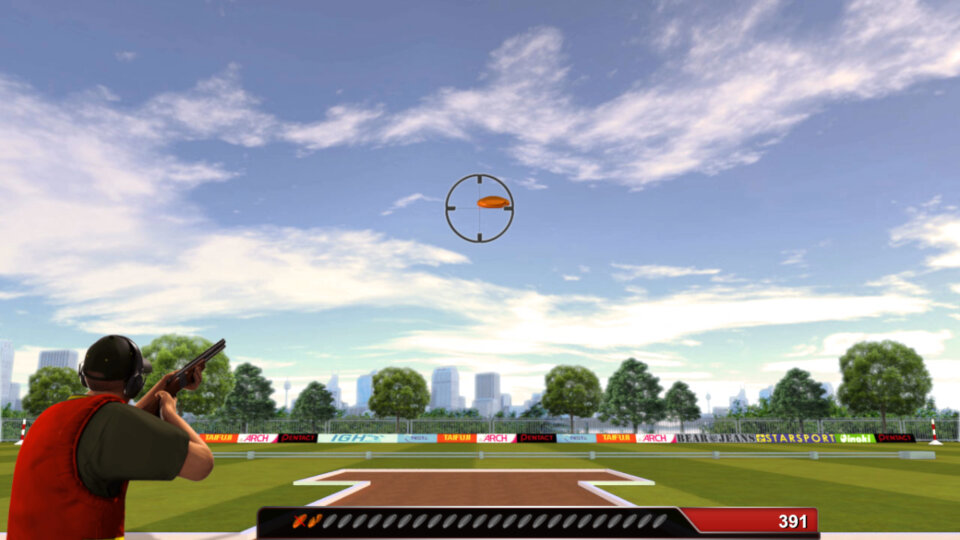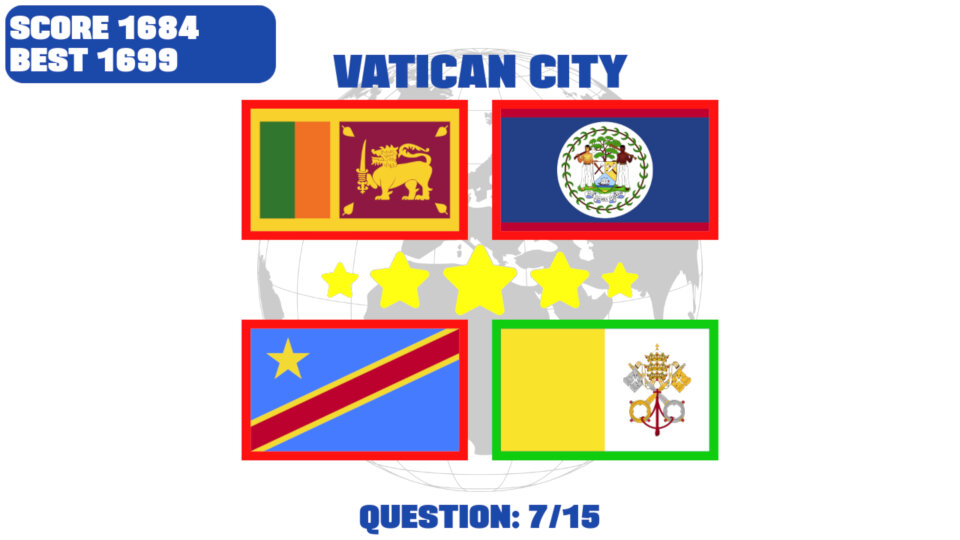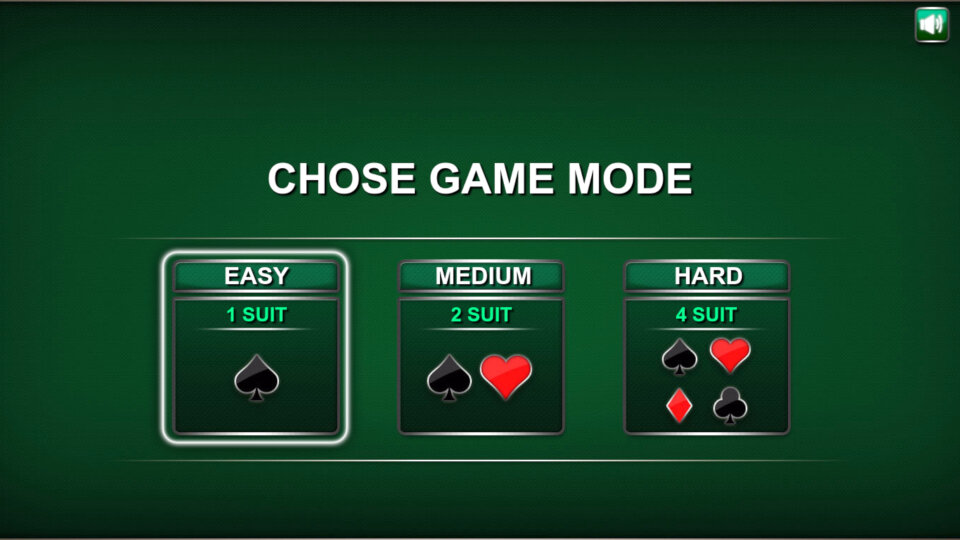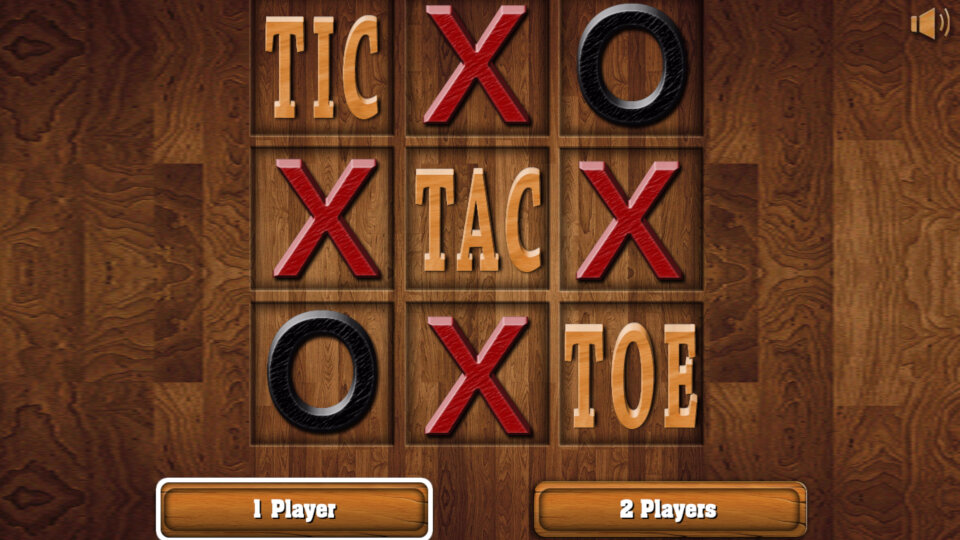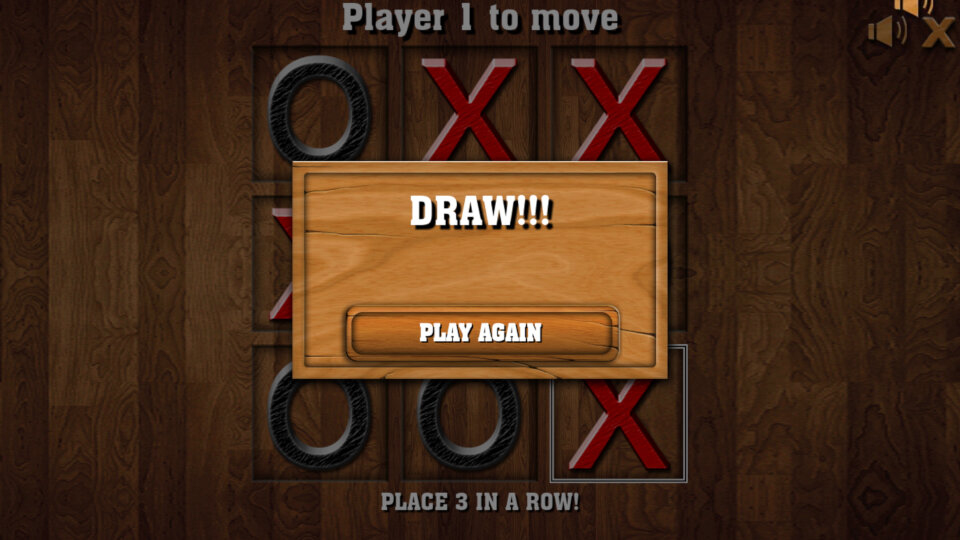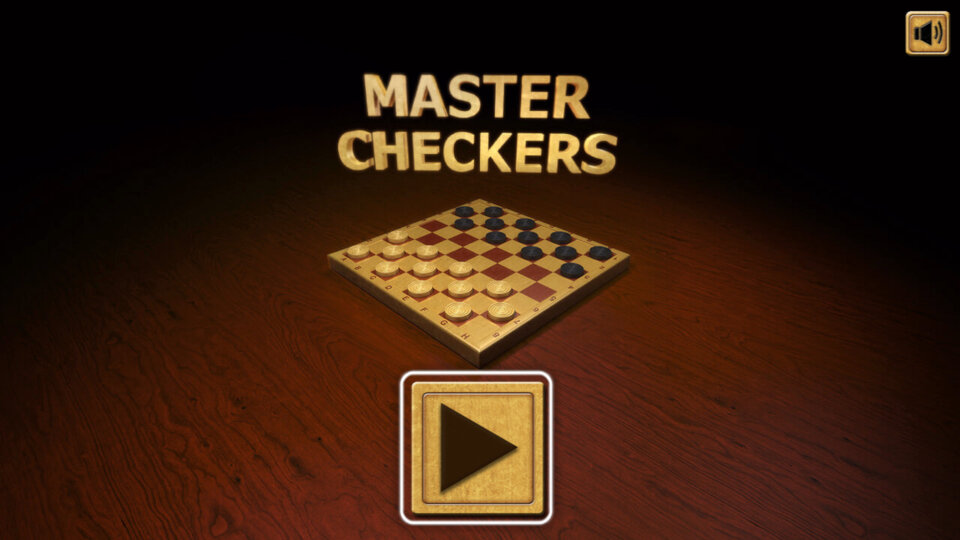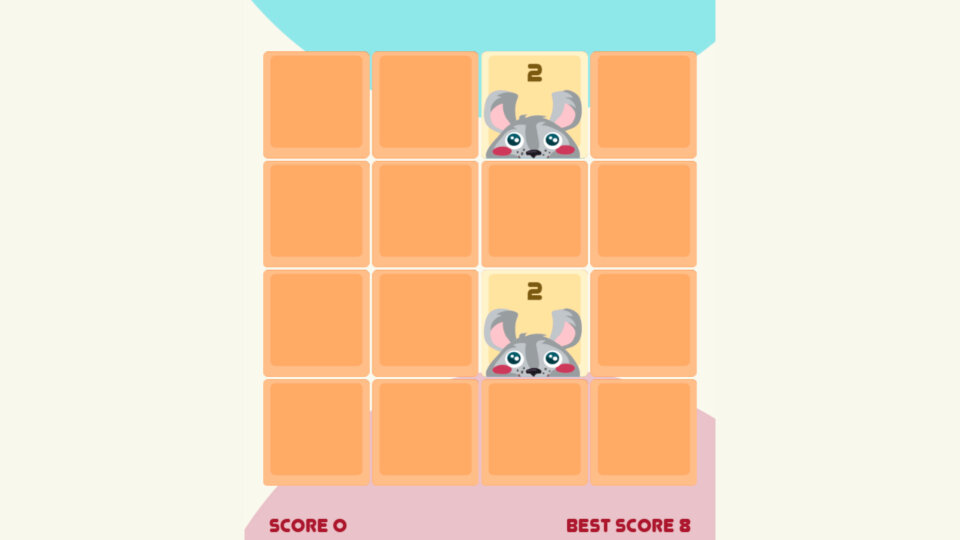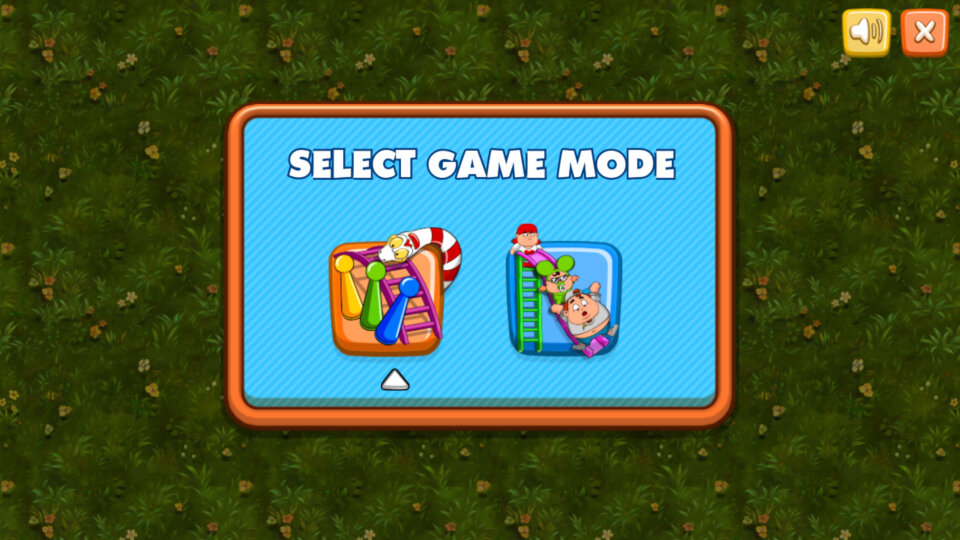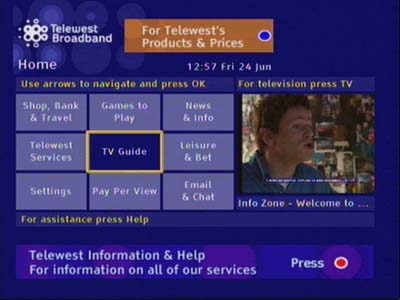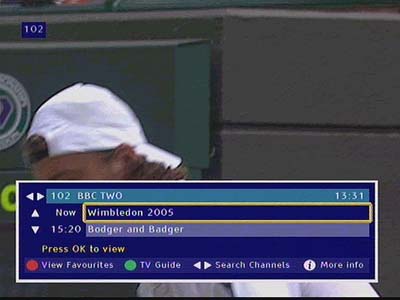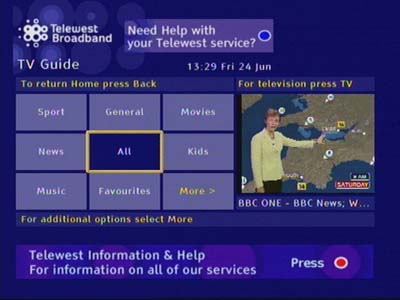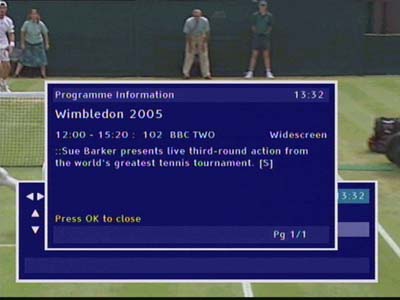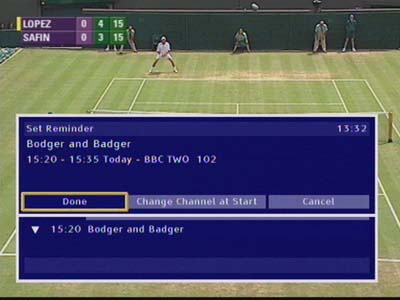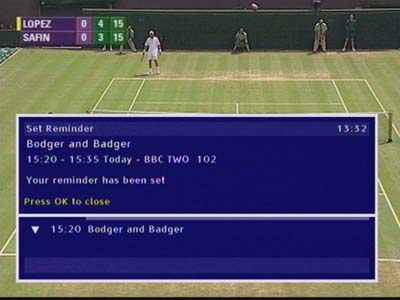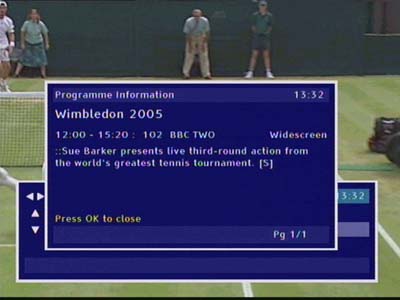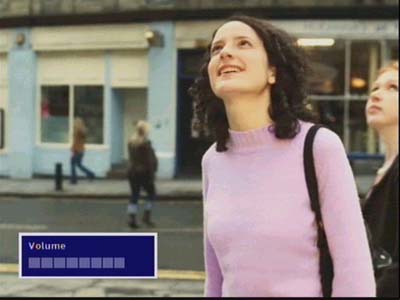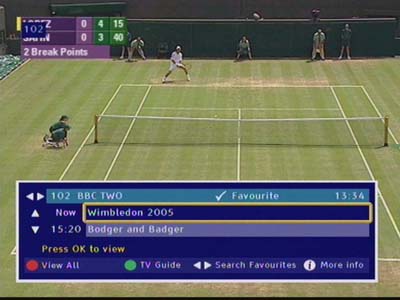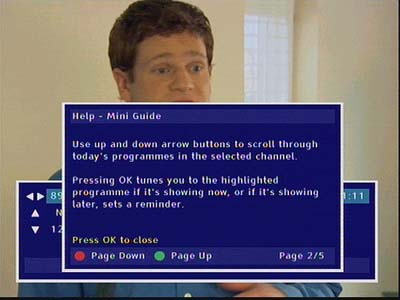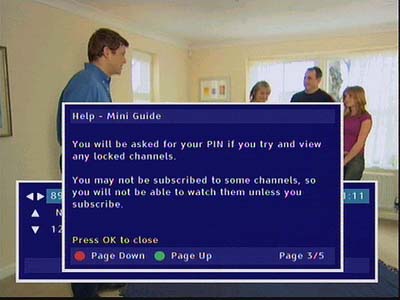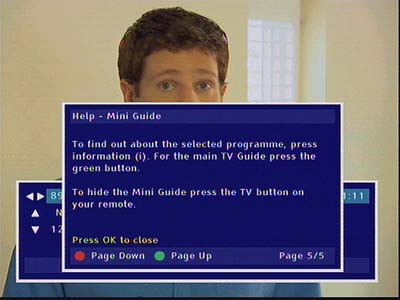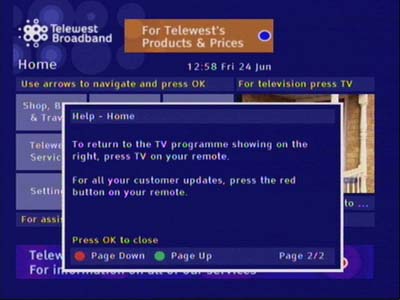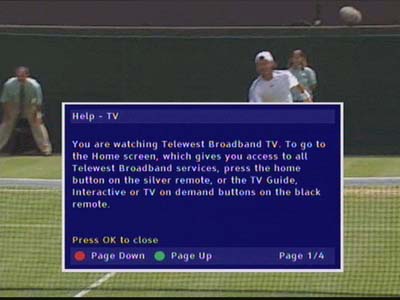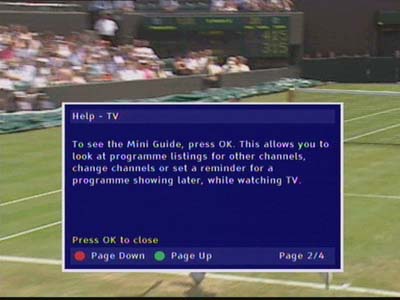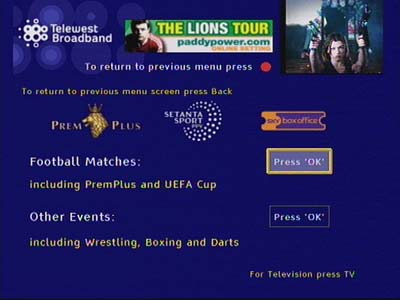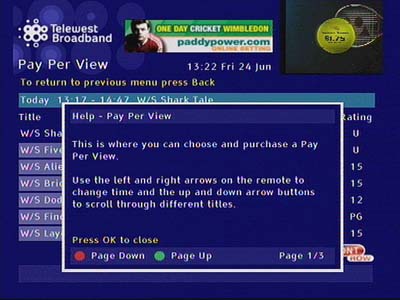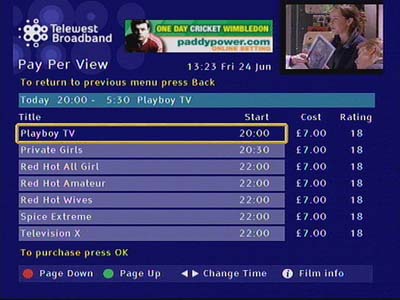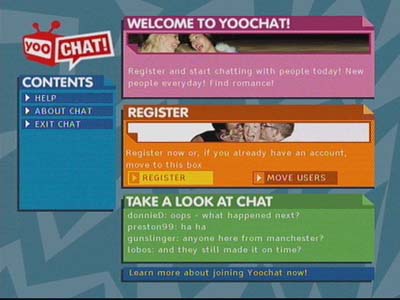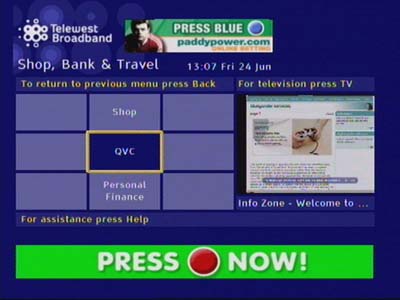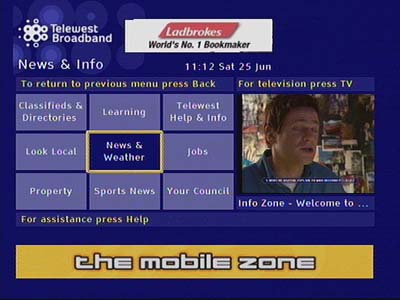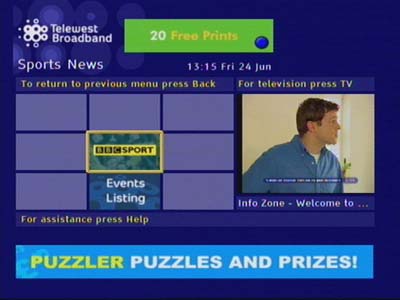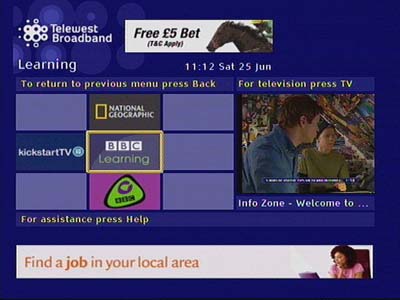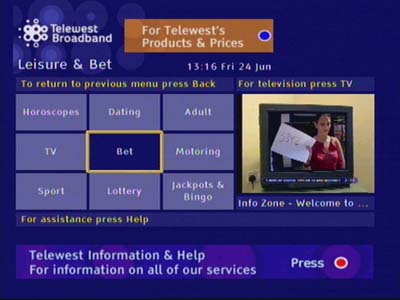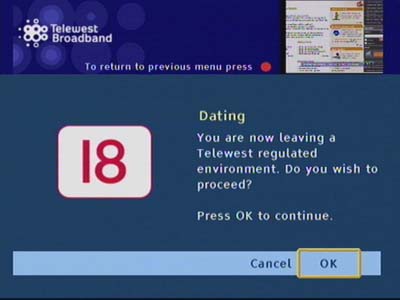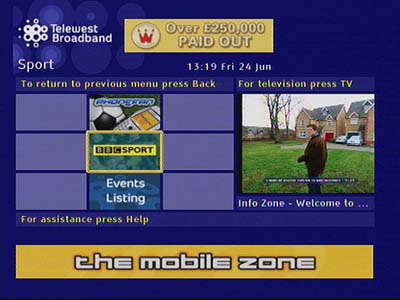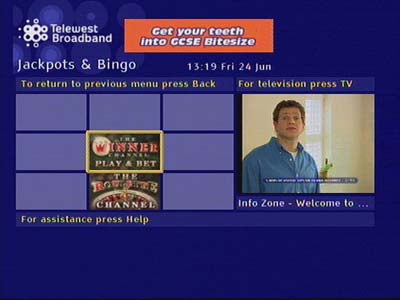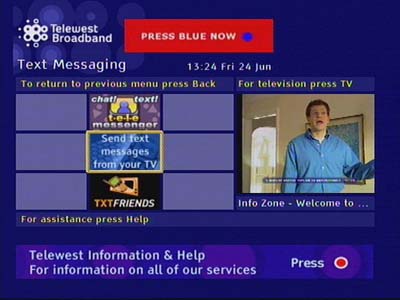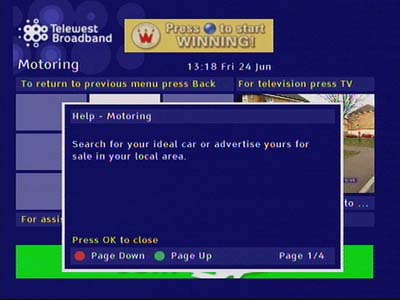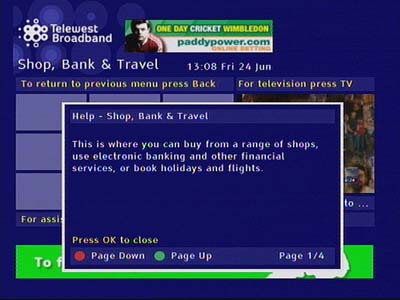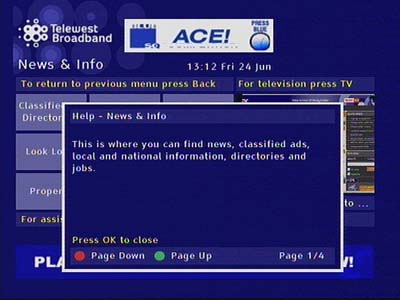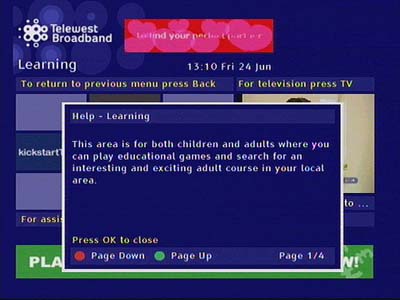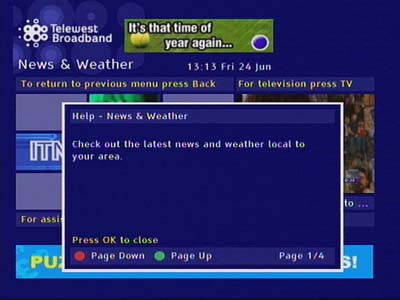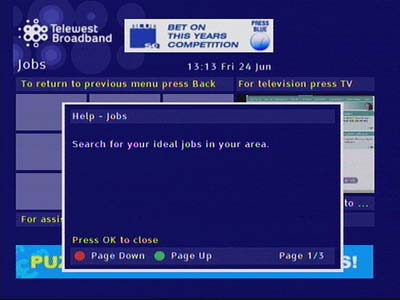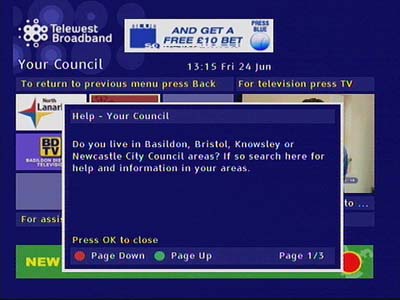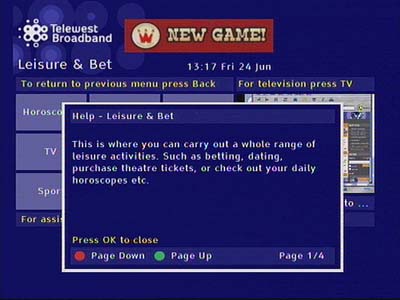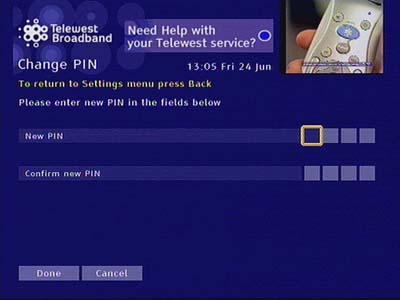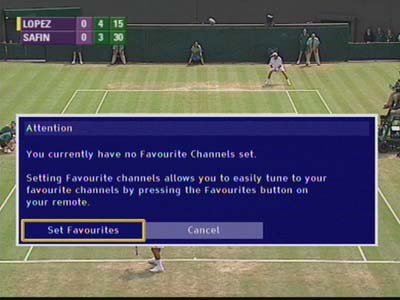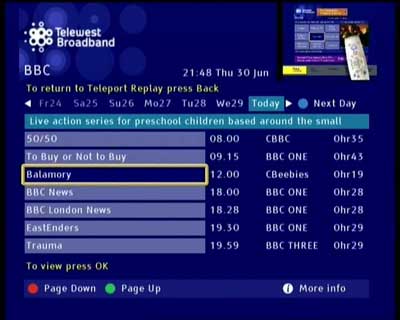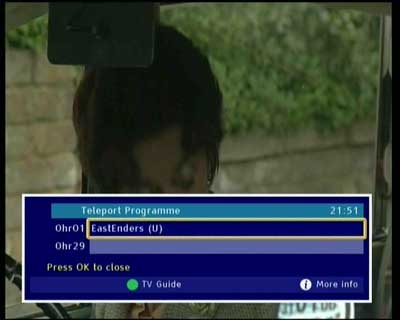A feature phone designed to appeal to the youth of the time, with its 4096 colour screen (128×128 resolution) and polyphonic ringtones, and featured support of GRPS internet browsing and MultiMedia messages. The phone also features a glow-in-the-dark cover which allows you to find your phone in the dark. As for the display, The screen uses STN technology, which makes it hard to read in the sun, and has a low response rate which can result in ghosting when navigating the menus.
The device lacks a built-in camera, but Nokia provided optional support with the Nokia Fun Camera, which could be connected to the phone’s Pop-Port to transfer photos, which can be sent via MMS.
There is also a lack of FM Radio and MP3 audio support since this was targeted as an entry-level device. There is also no Infrared or Bluetooth, so you will need to purchase a Nokia data cable to connect to your PC. In this mode you can transfer ringtones and wallpapers, and download Java apps to the phone. You can also use the handset as a modem but you are limited to GRPS.
Still the phone enables internet and multimedia message use and is compatible with nearly all of the Java mobile apps
The screens below are captured from the handset itself. Unfortunately, Nokia Series 40 phones cannot take screenshots of their display. Because of the low DPI nature of the screen, there are some screendoor like artifacts that can be seen.
Home Screen
Appears the same as any other Nokia handset from the same era. Some operators may include their own brandings, such as an operator logo or a custom background. This one appears to have the O2 background preinstalled.
Menu
The traditional Nokia interface is used for the handsets menus, but with an updated icon set. The interface is similar to the 6610 and 6230, being Series 40-based.
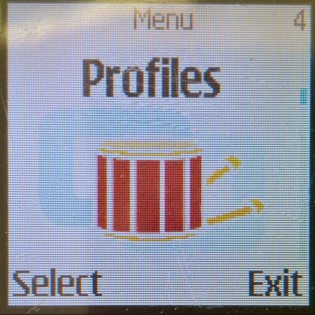
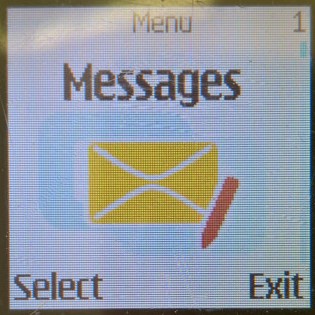
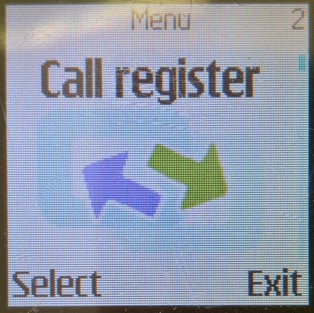
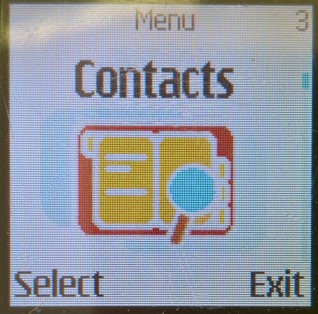
The directional keys can be used as shortcuts to common menu items, like pressing the up button opens the camera, left will open the SMS message composer.

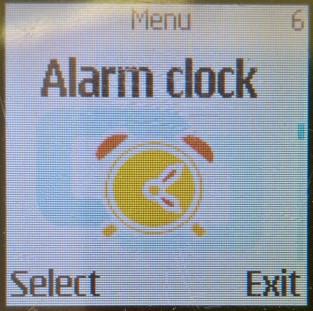


Speed dialing can be activated by pressing and holding down a key, which will dial out the contact number assigned to it. 1 will always dial out the voicemail number.
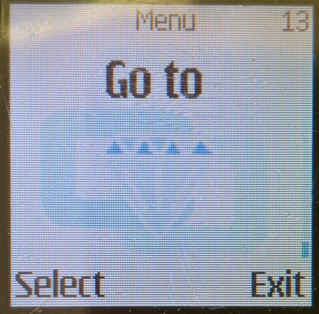


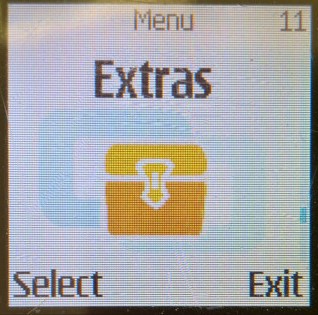
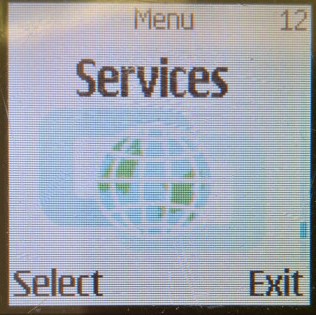
Messages
Here you can create and send SMS text messages, or compose one using the built-in templates offered. Received messages can be entered into custom folders for longer-term keeping.
There is also a distribution list for when you want to spam multiple contacts with the same message, you simply enter the numbers to send the message to or select from your phonebook, and your message will be set to multiple recipients. Useful for making an announcement or sending the same message to multiple contacts frequently.



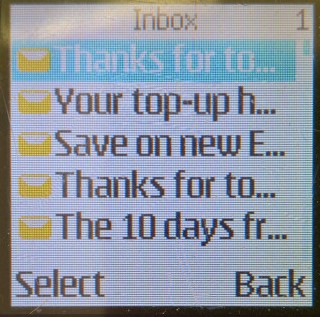




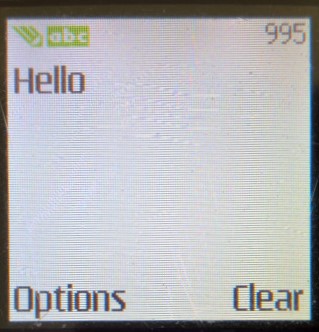
Nokia smart messaging is supported, which allows sending and receiving of ringtones and black/white static images to other supported handsets (commonly Nokia) but also with some Samsung/LG/Motorola. There are 10 templates that have been included with the handset that can be sent.
MMS is supported, which allows for photos and small audio clips to be sent using the phone’s data connection. Up to 100kb can be attached to a single MMS file. As the phone lacks a built-in camera, you would think this would have limited use. But as mentioned earlier Nokia did release a Fun Camera, which was a portable camera that would connect to the phone’s pop-port, pictures can then be imported to the phone where they can be sent.
Sony Ericsson also release something similar to their T68 handset, which is considered the direct competitor to the 3100.
Contacts
The Phonebook can save around 200 entries with a little more being saved to the SIM card. Contacts stored in the phone memory can have additional information assigned to it, such as the email address, home/landline number, fax number, office/work, and a photo of the contact assigned, which will appear on screen when the contact shows. If a contact has multiple numbers assigned to it, the first number entered will be the default contact used.


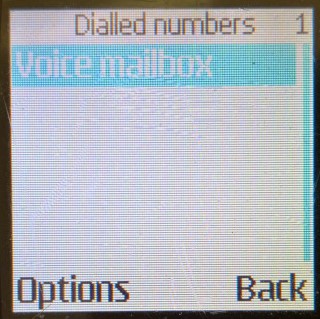
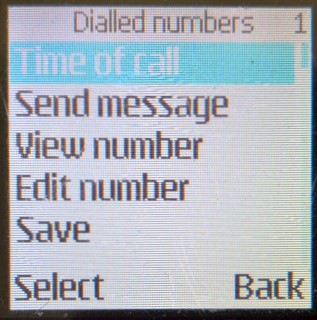
Call Register
Three lists are stored here, each for received, dialed and missed calls. Each list can save up to 20 entries and will show the date/time of the call. You can also press the green call button from the idle screen to show the recently dialed numbers.
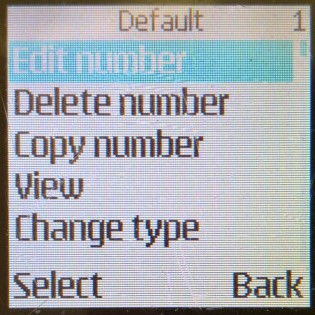

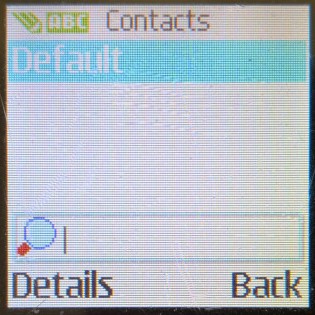

You can also view the call time counters for the last phonecall, and the lifetime calls for the device. This can also be reset at any time.
Profiles
Profiles can be set and configured from there, you can also access this by pressing the power button, located at the top of the handset. Profiles can also be timed so they expire after a set amount of hours, useful when setting the device to be on silent for when you enter a meeting.
The default profiles are General, Silent, Discreet, Loud, Outdoor and Pager.


Settings
Personal Shortcuts: Change what the right selection key performs at the home screen, and customize the Go To menu
Screen saver: Displays and sets the phone screensaver, and how long the screensaver should be displayed
Time and date: Set the phones time and date, if it has not been set by the network
Call: Set the call to divert and waiting options, and if you want your caller ID to be sent
Phone: Change phone-specific settings like the language, automatic keyguard and the delay to lock the keys, Cell info display that show local information provided by the nearest mast, set the phones welcome note, the startup tone and the help text which is displayed after a few seconds when a menu item is highligted.
Display: Change the wallpaper, colour scheme, and operator logo (if one has been setup).
Tone: Set the ringing tone, the message tone and to enable vibration. A unique feature of the phone is it can flash its backlights in rhythm with the ringtone, however this only seems to work for ringtones shipped with the handset, downloaded ringtones will simply flash the backlight on and off.
Enhancement: Which profile to set when a handsfree headset is connected to the phone
Security: set and change the phones security code, and the Sim card PIN code
Lastly, you can restore the factory settings, but this will require the phone security code.


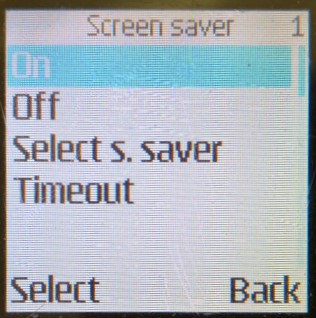

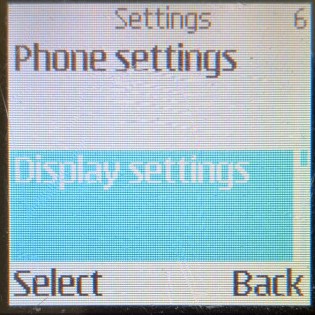


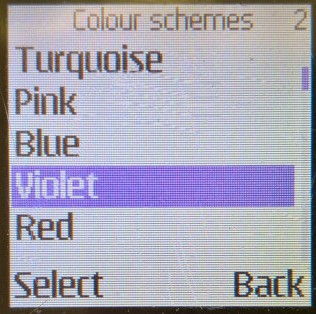

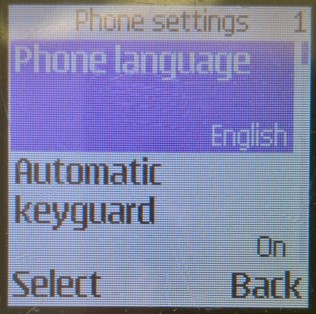
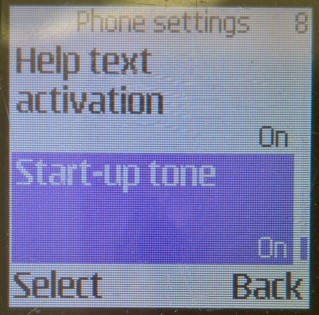


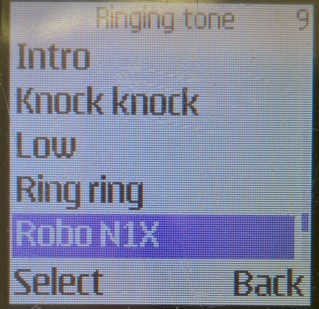
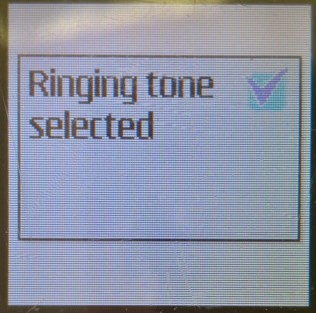
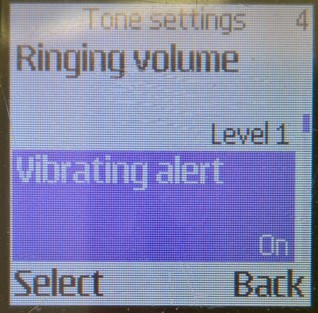
Gallery
To view wallpapers and ringtones that are included with the phone, any that have been downloaded.
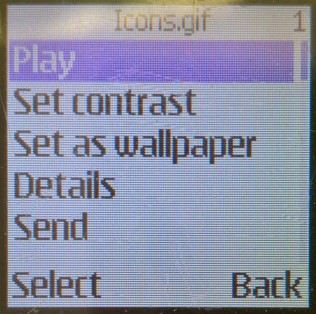

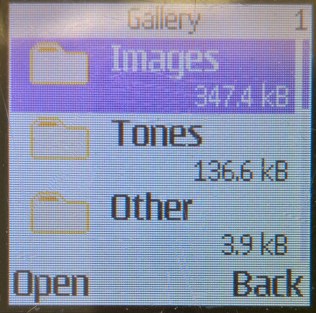



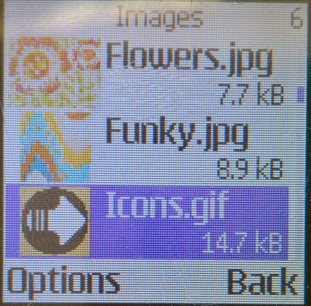
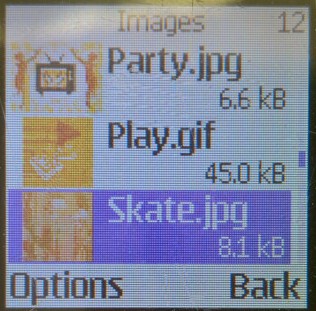
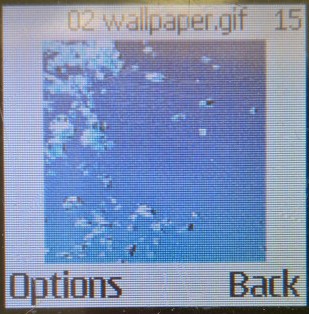
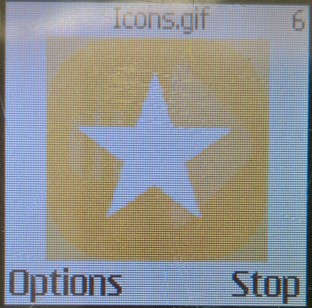
Alarm Clock


Set an alarm, only one can be set here but it can be set to repeat daily or weekly. This has its own place in the main menu, rather than being embedded into the Organiser menu on other handsets.
Calendar
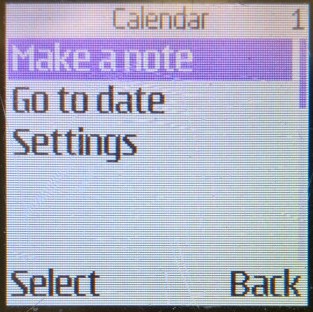
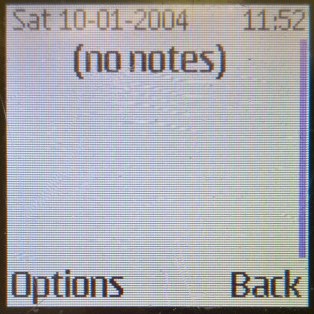

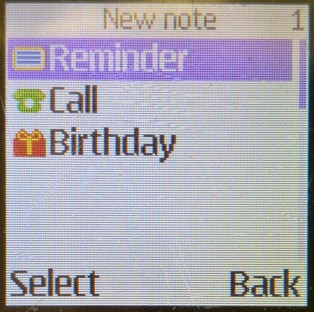
A standard calendar is offered, which can be used to add events to each day. Three times of events can be added, Reminder, Call and Birthday
Games
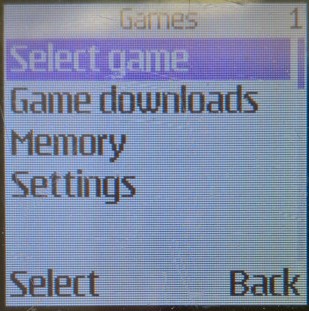
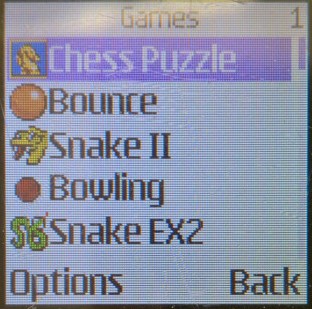

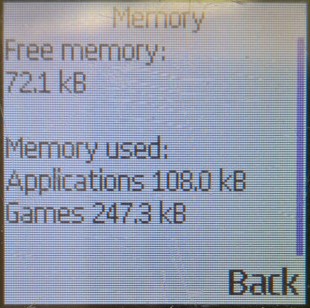
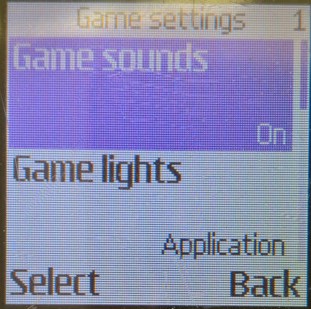
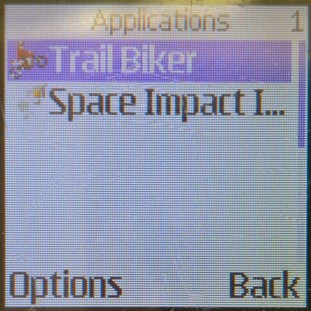
Three games are included: Snake, Beach Rally & Bowling. Optional games that could be downloaded and installed are Bounce, Space Impact, Trail Biker & Chess Puzzle. With under 1MB of user storage you’re limited to the number of games you can download.
There is also an applications menu, but none are included and must be downloaded. Sometimes games that have been downloaded will appear in the applications folder.
Extras


Calculator: Just a standard basic calculator
Countdown Timer: Enter a time to countdown to
Stopwatch: Choose either Split or Lap timing, and view any previous times
Services
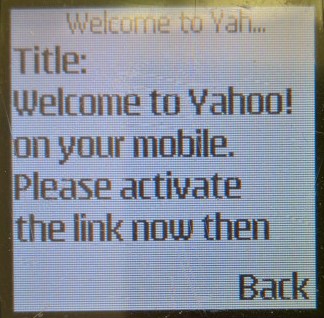




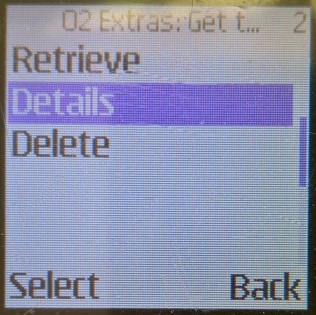


The phone’s WAP and internet browser, with pre-set links to download more content like ringtones and wallpapers.
Also a bookmark for Blyk, which was a mobile network that launched in 2007 and was a free mobile network that r would send adverts in the form of SMS text messages which would provide you with free credit. It totally flopped and closed in 2009.
Go To

A menu that lists shortcuts that have been added
Lastly, there is also a dedicated menu for the Sim card application toolkit which will appear if the SIM card is configured to display one.