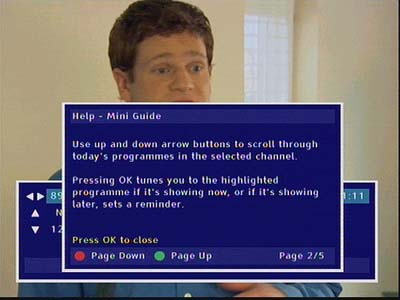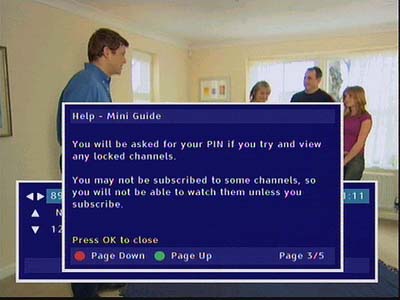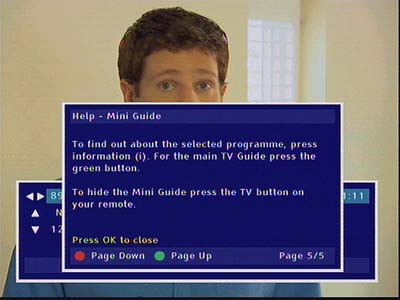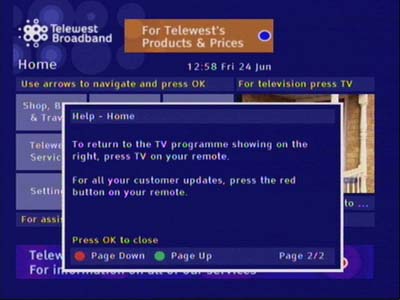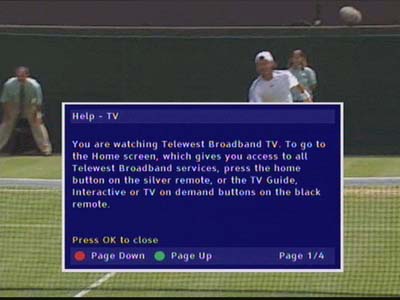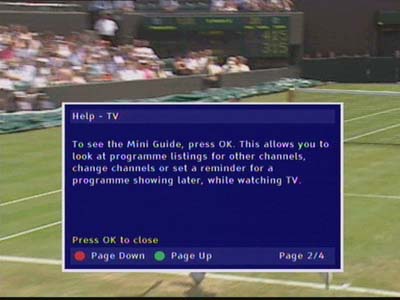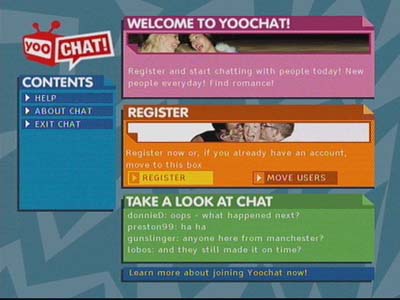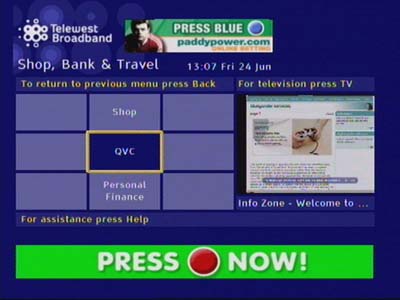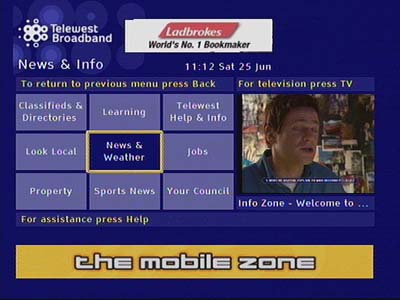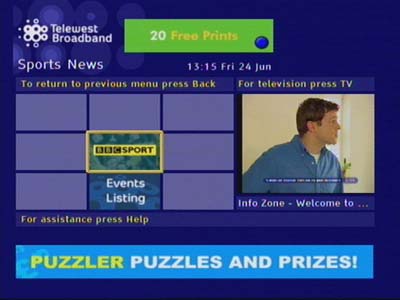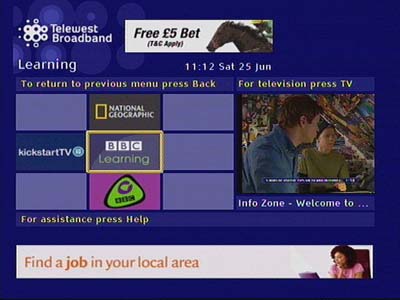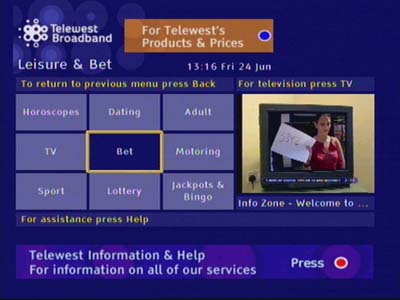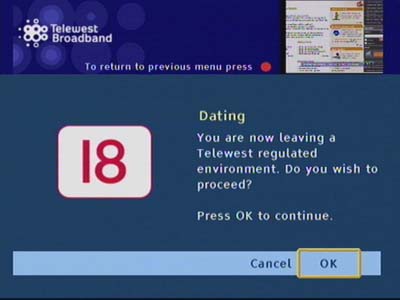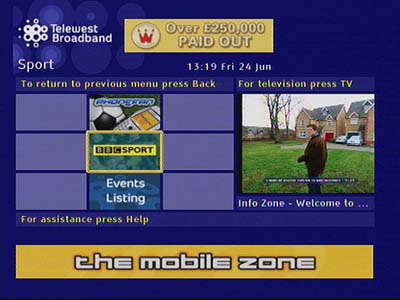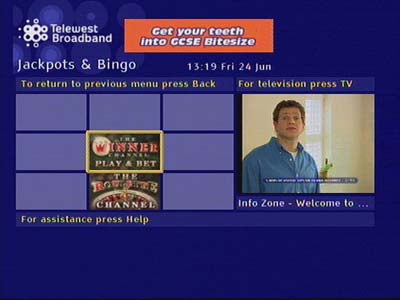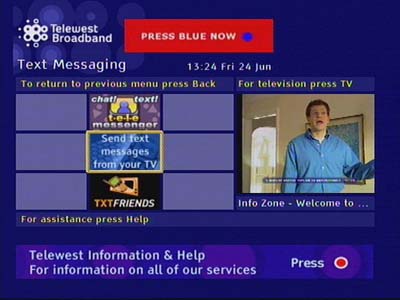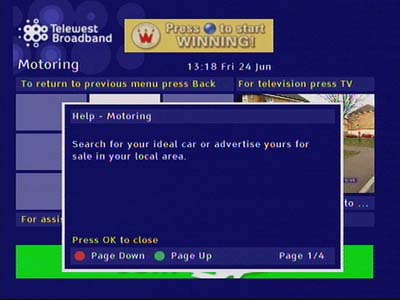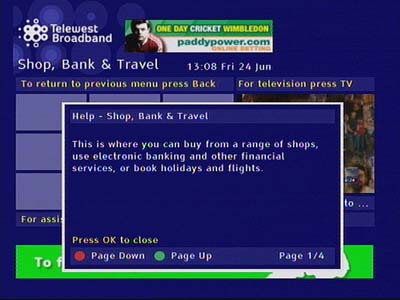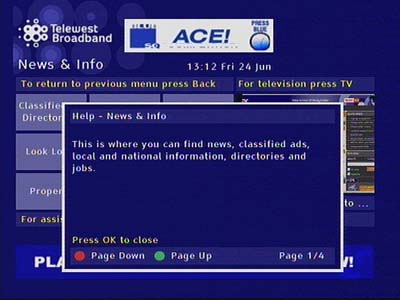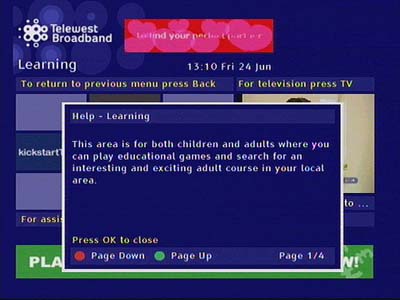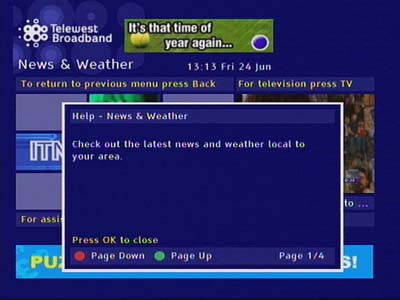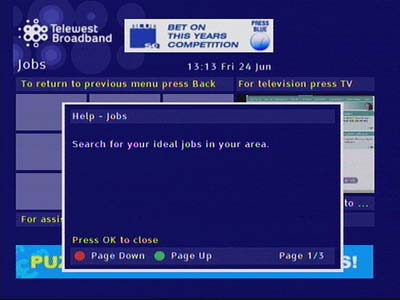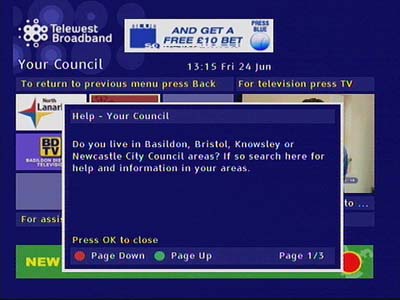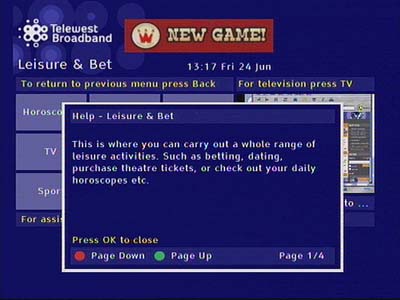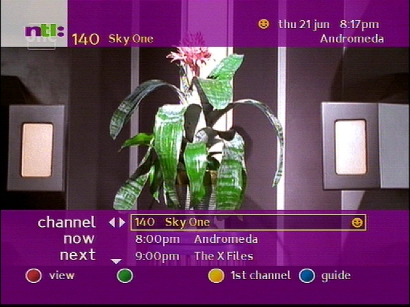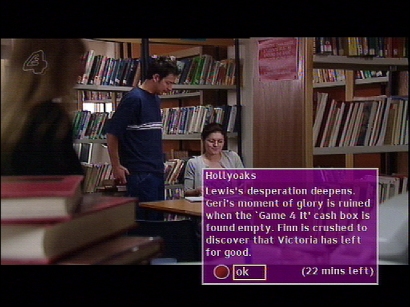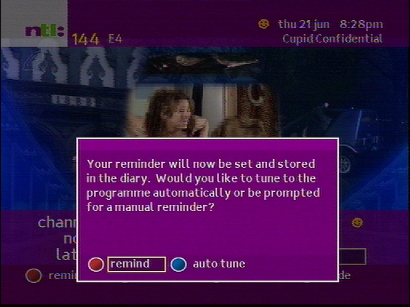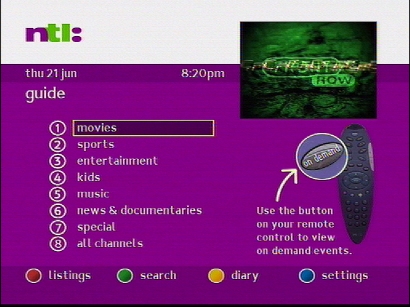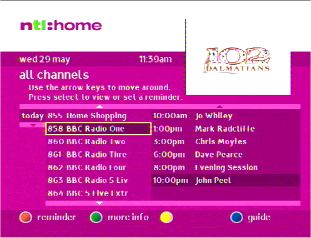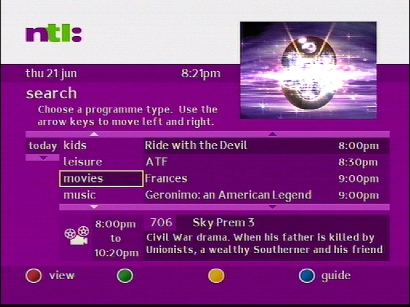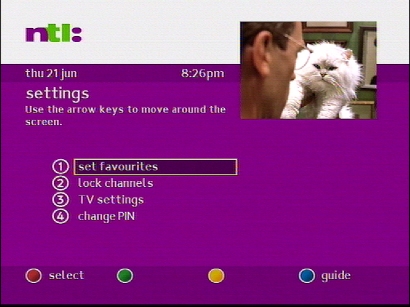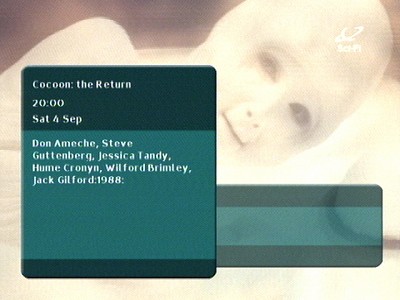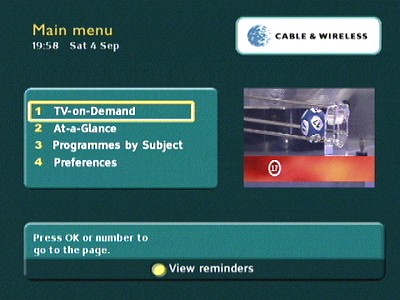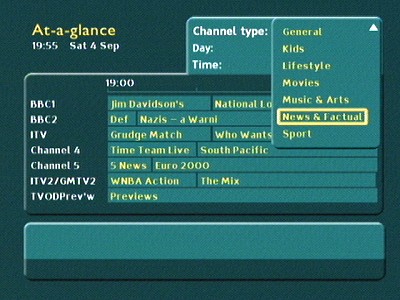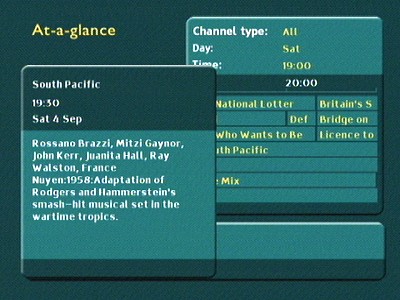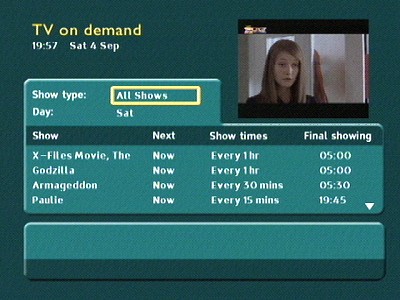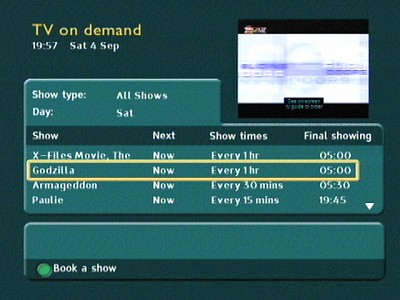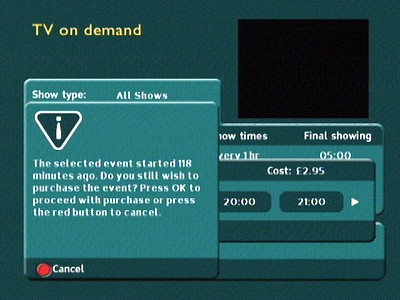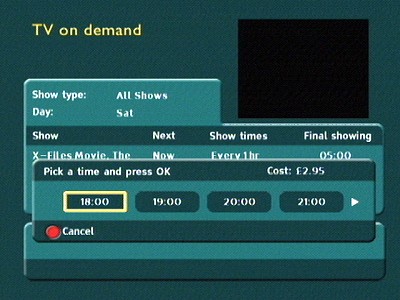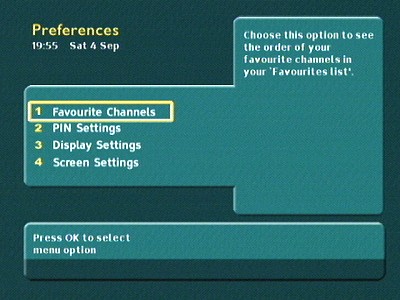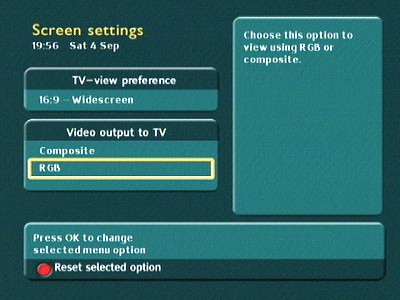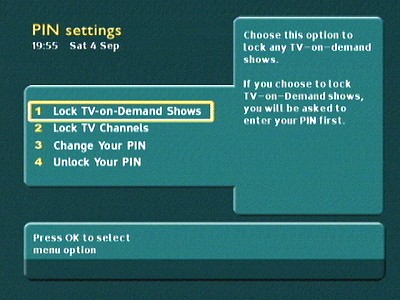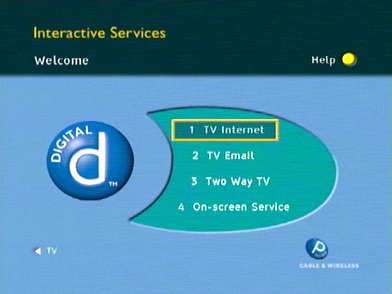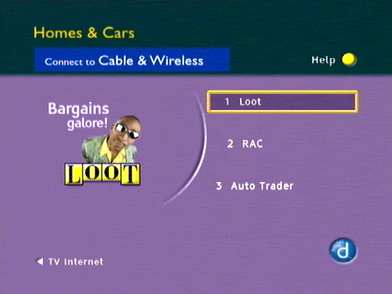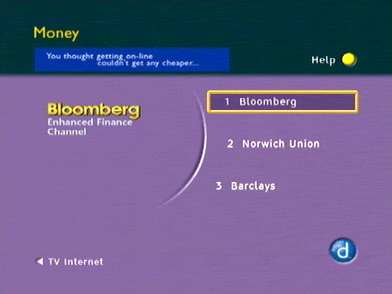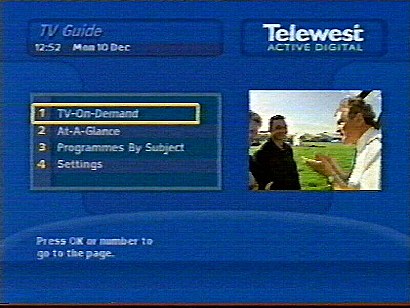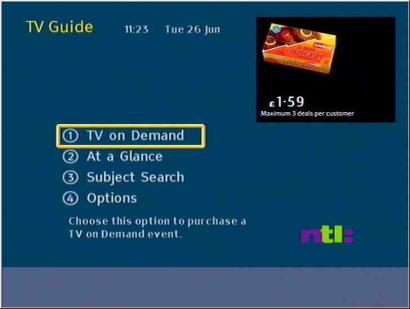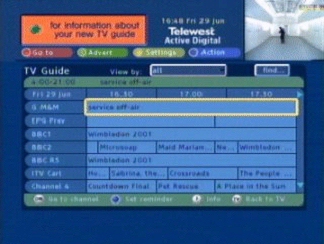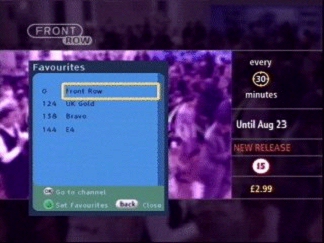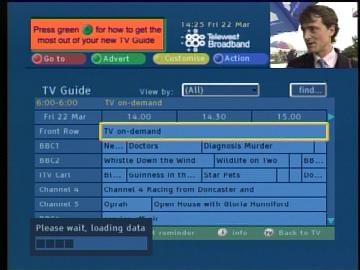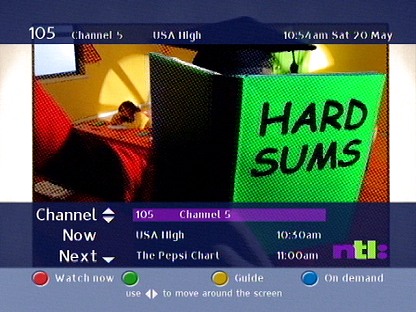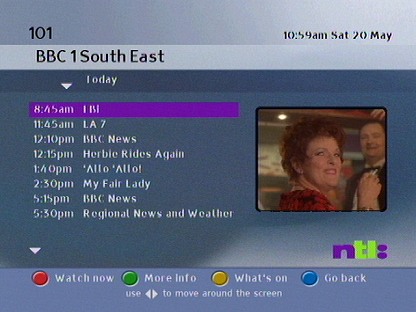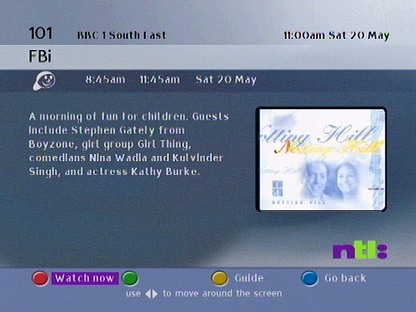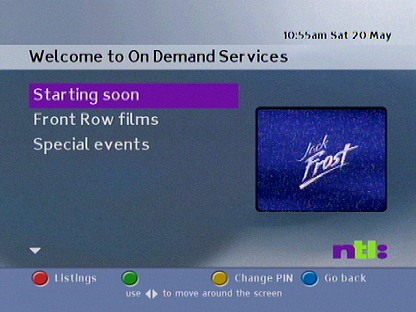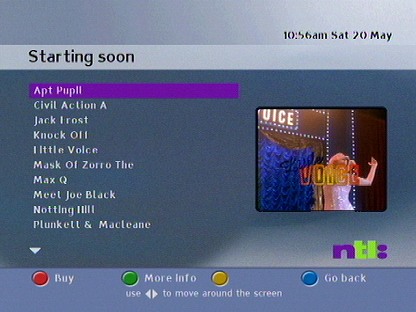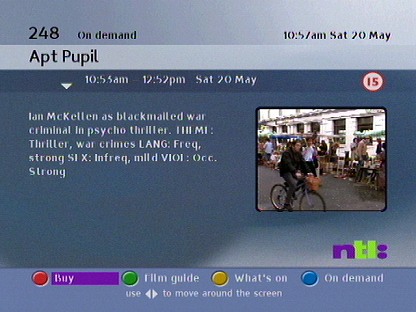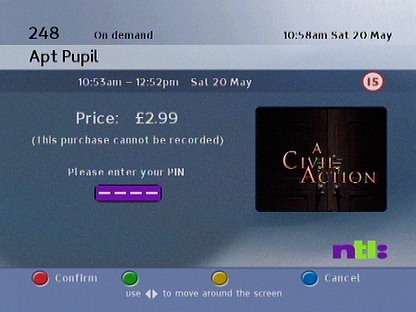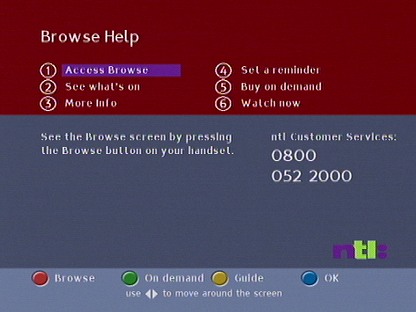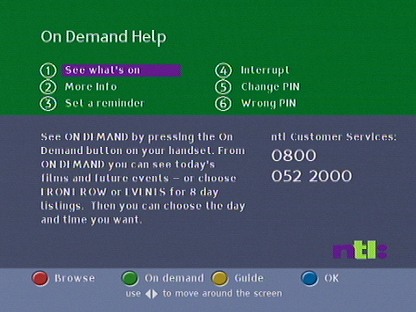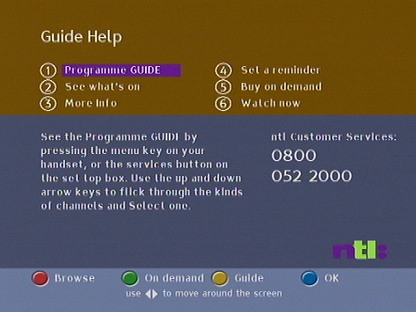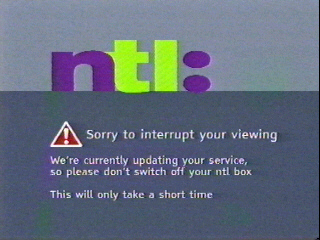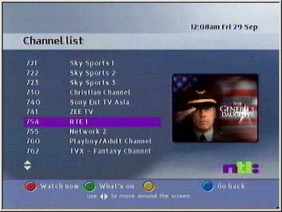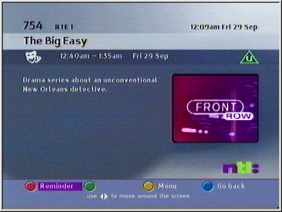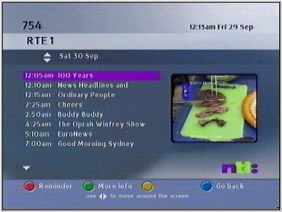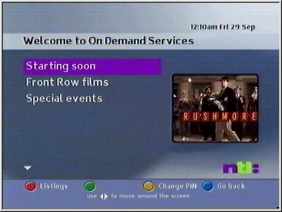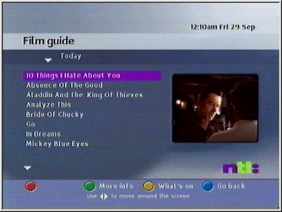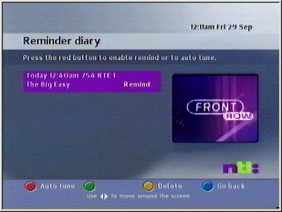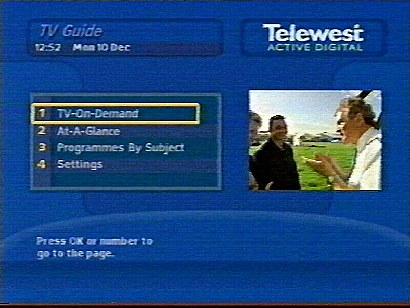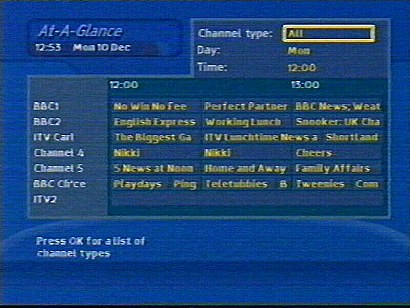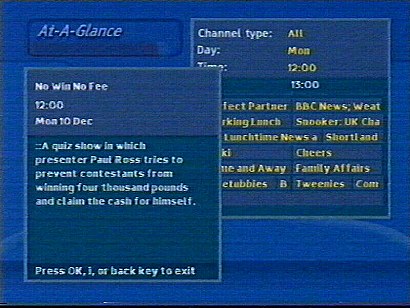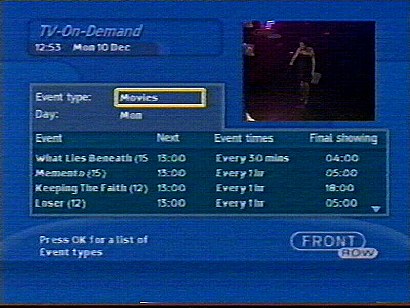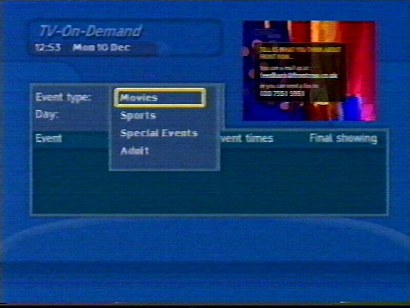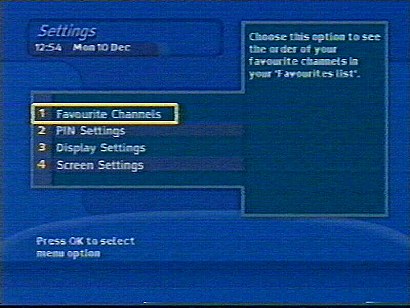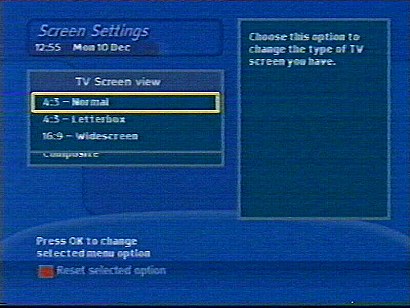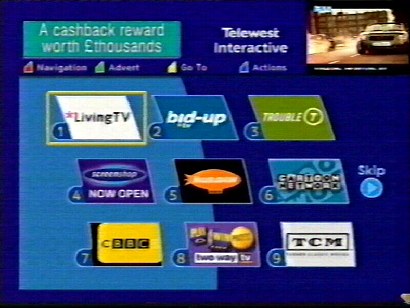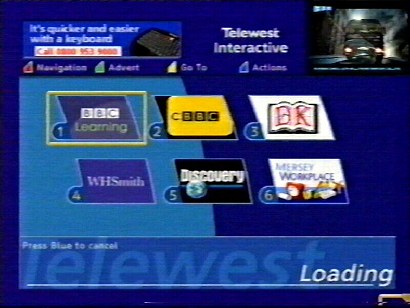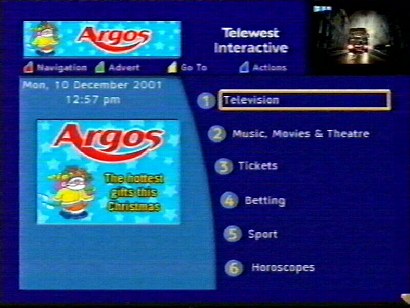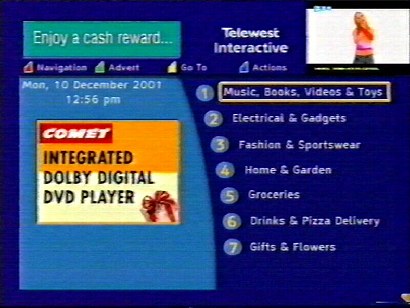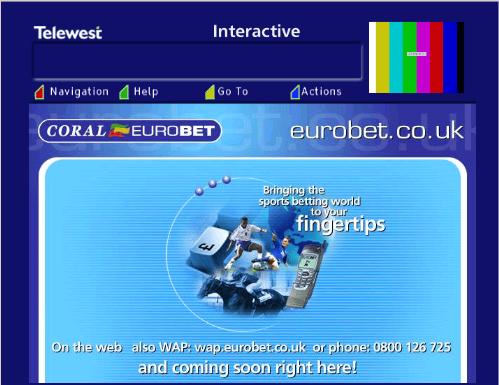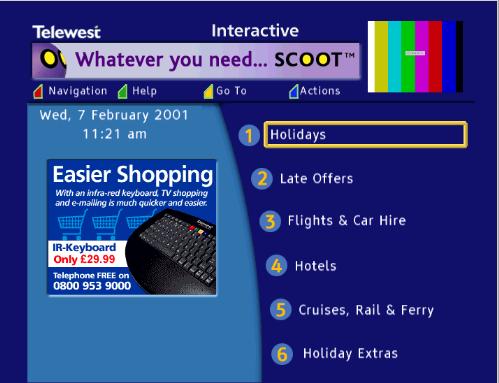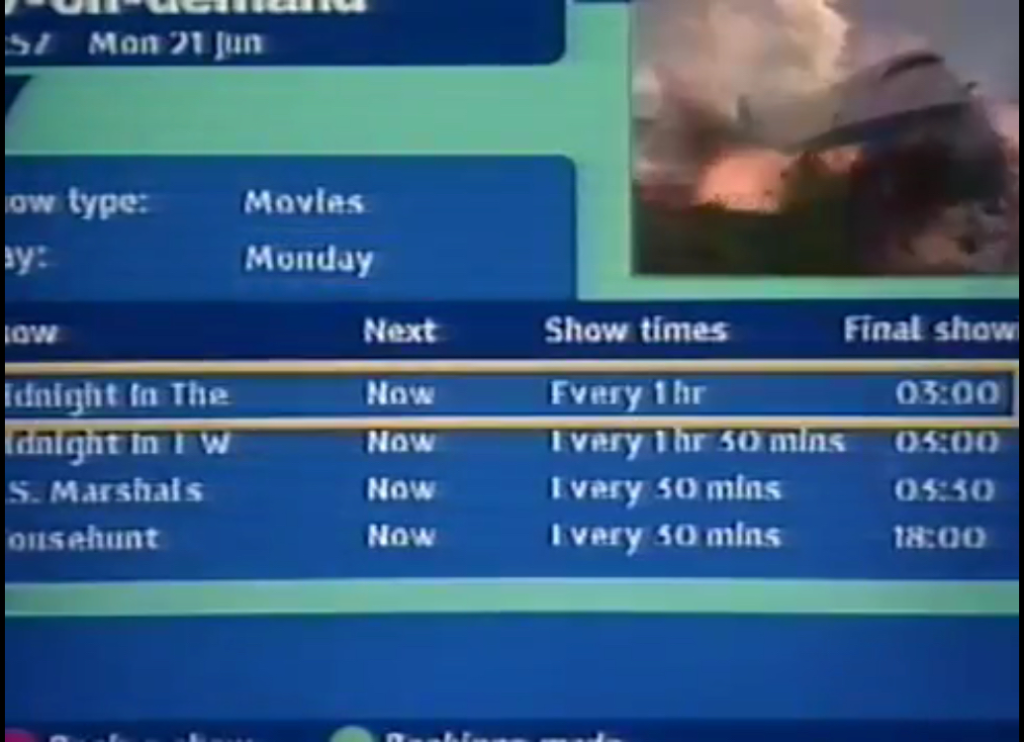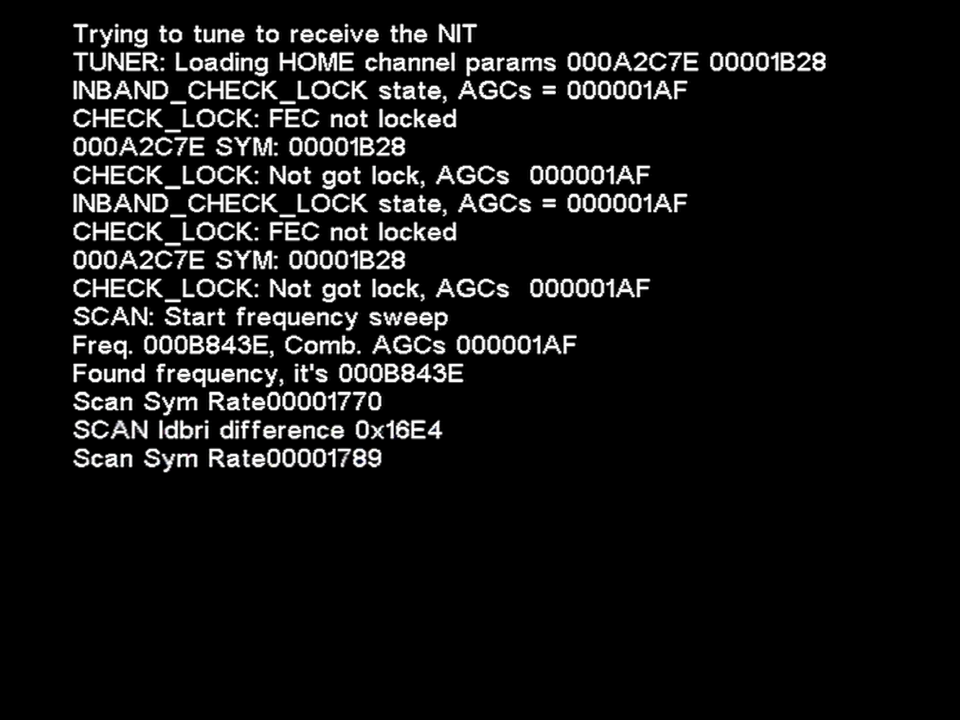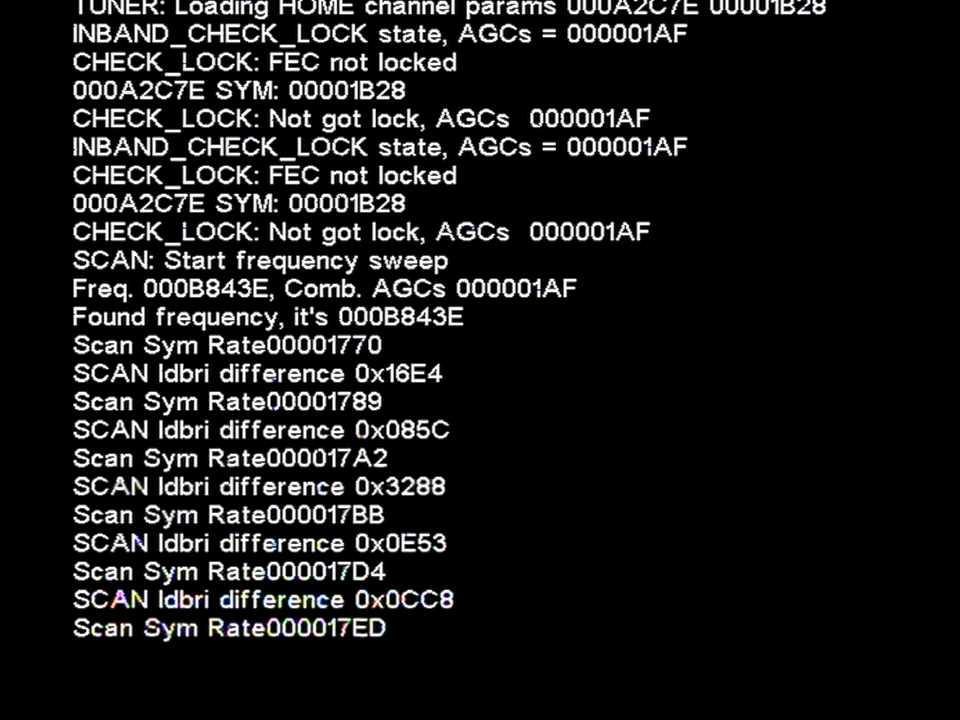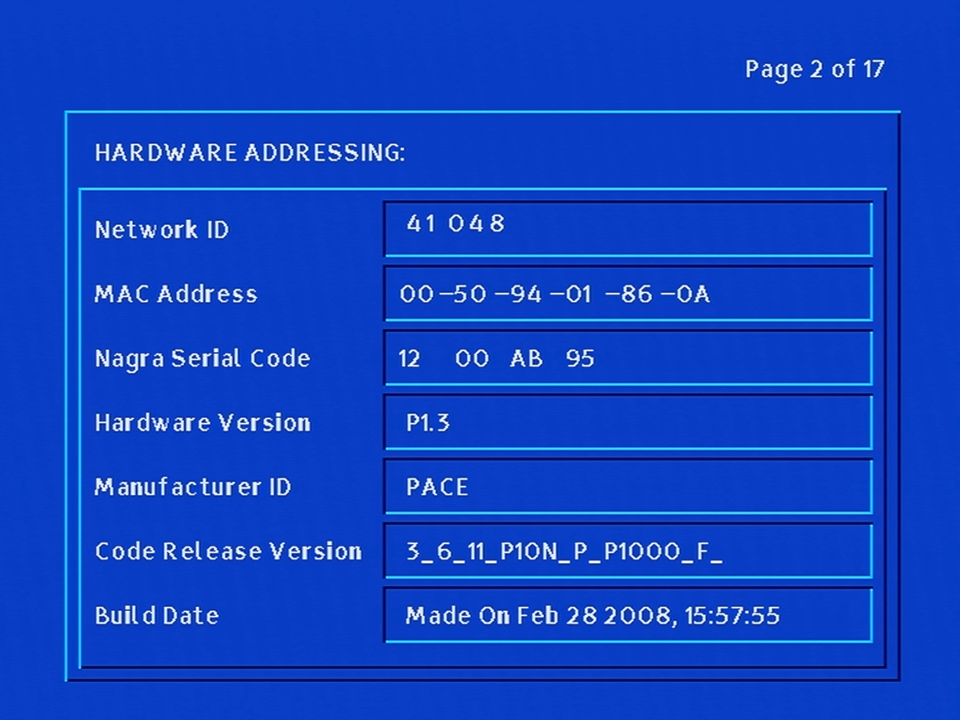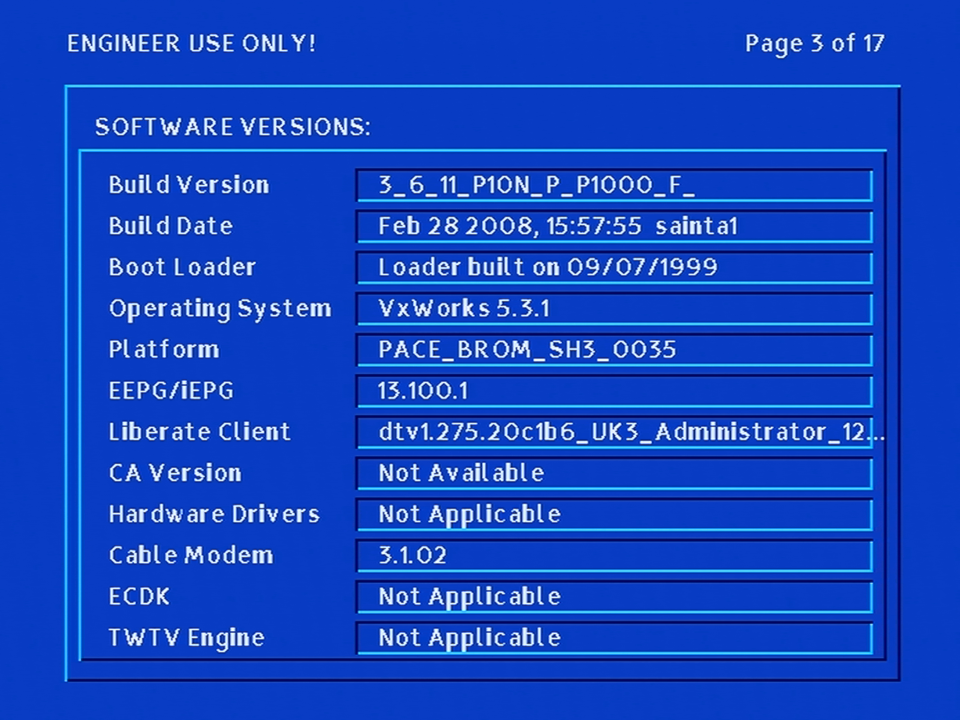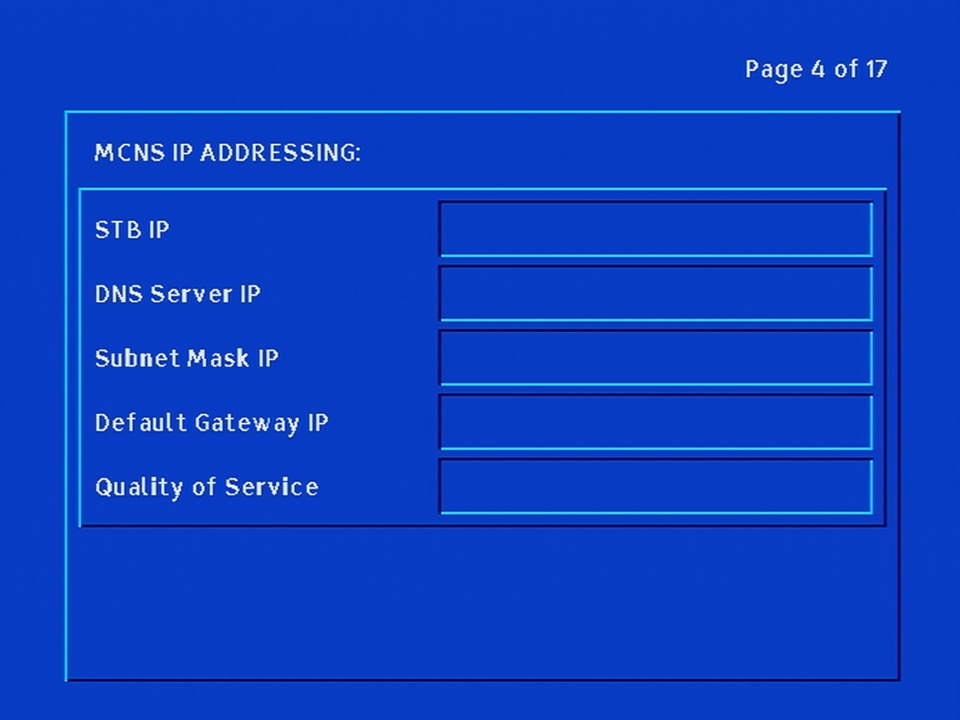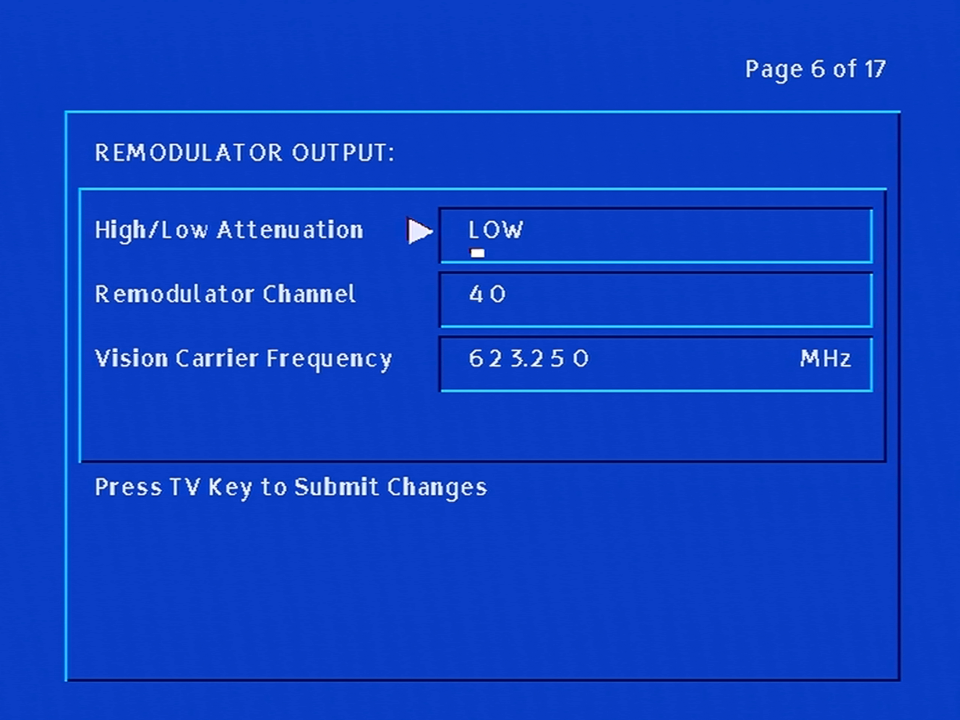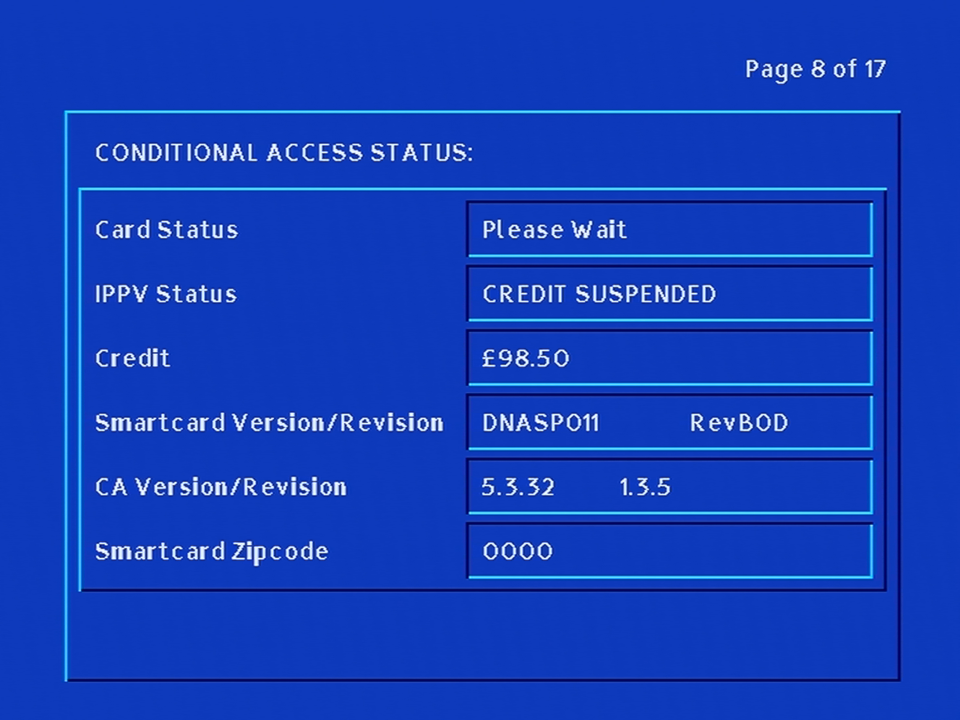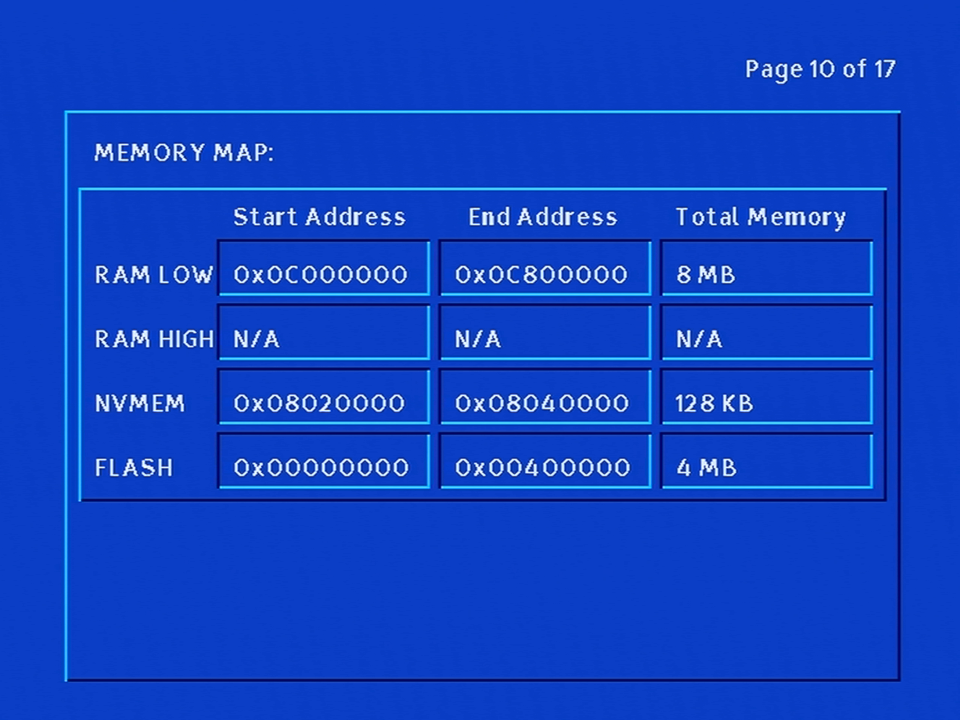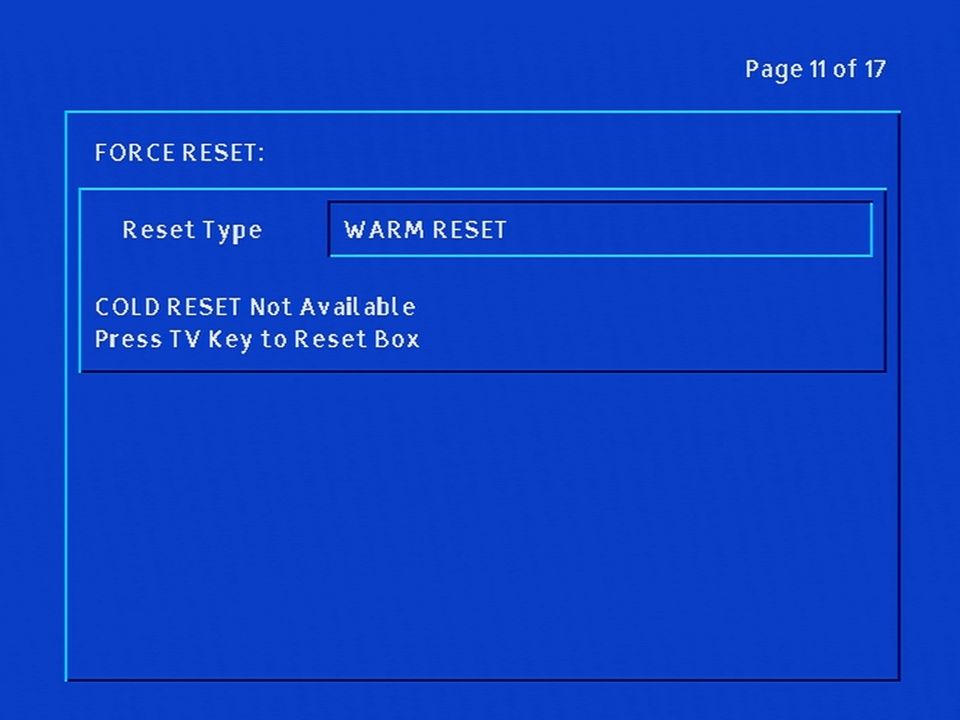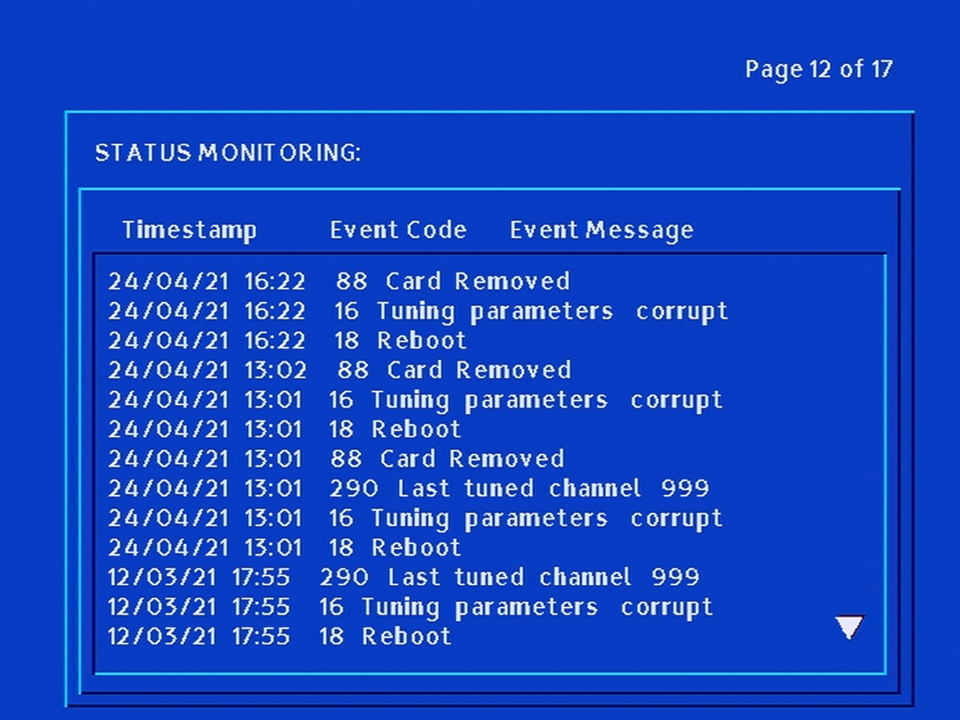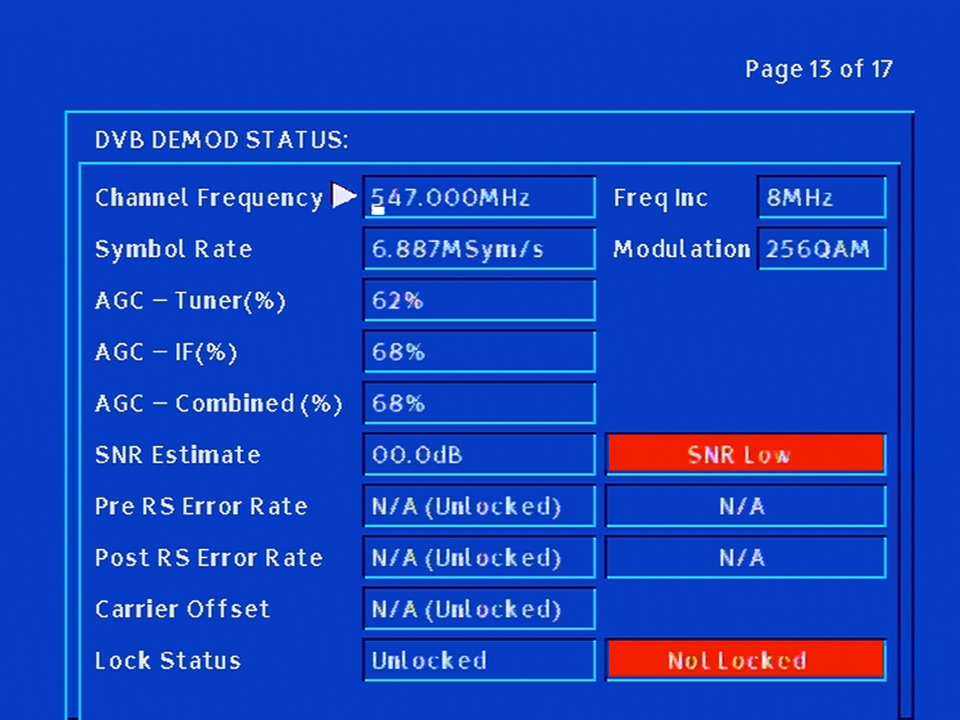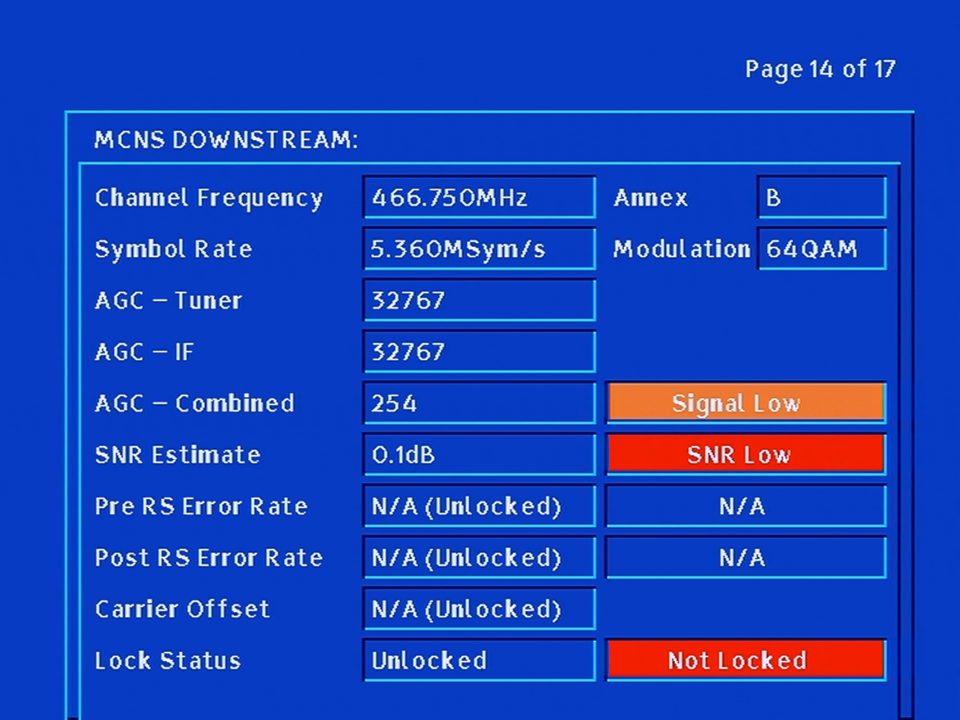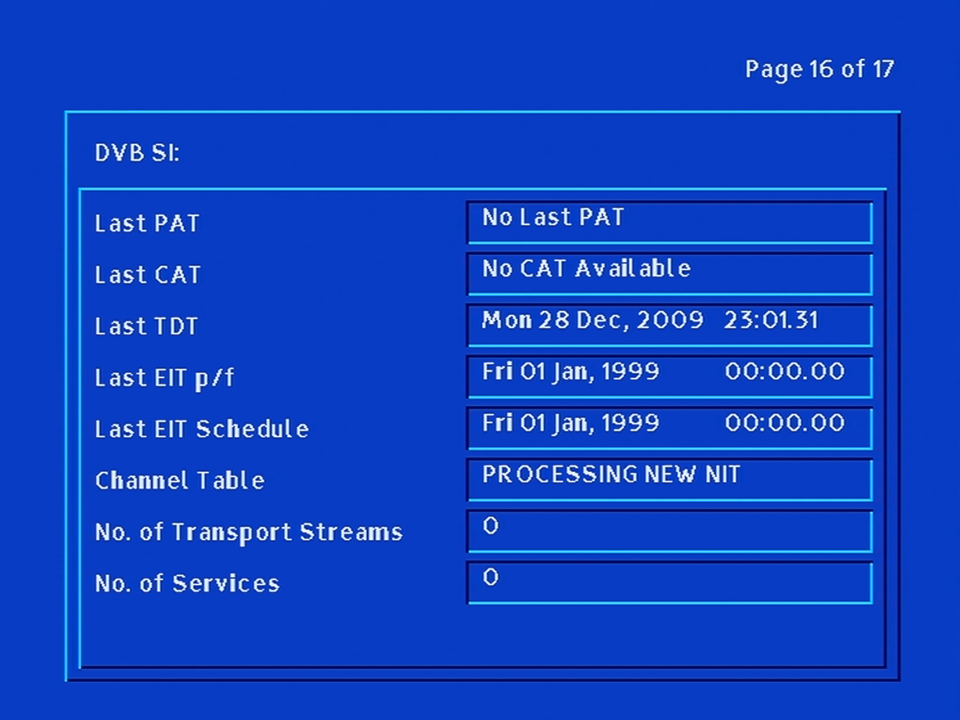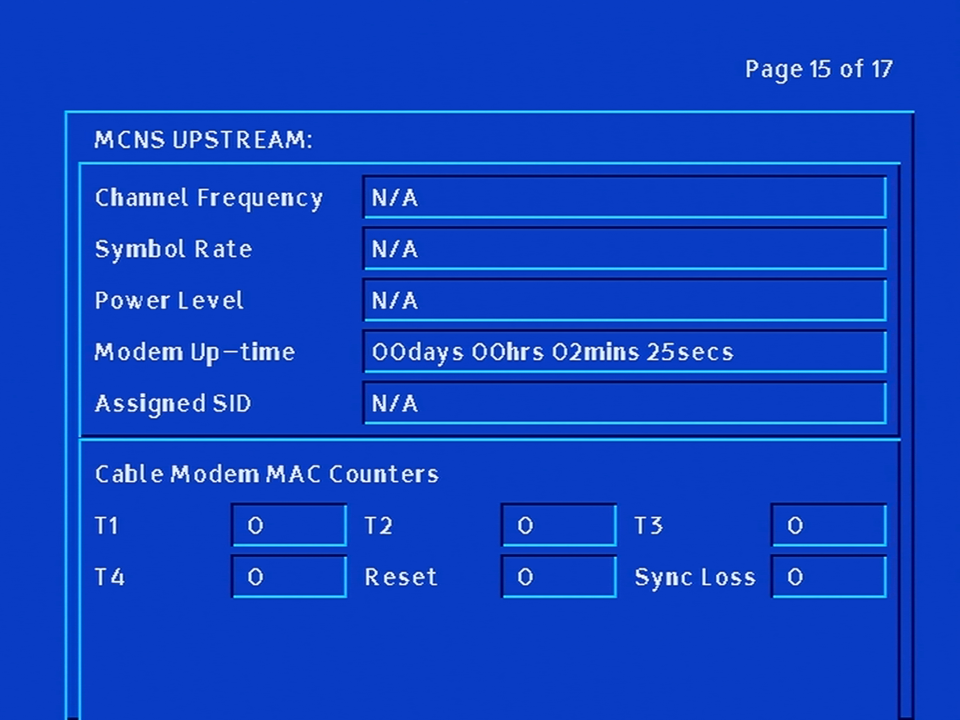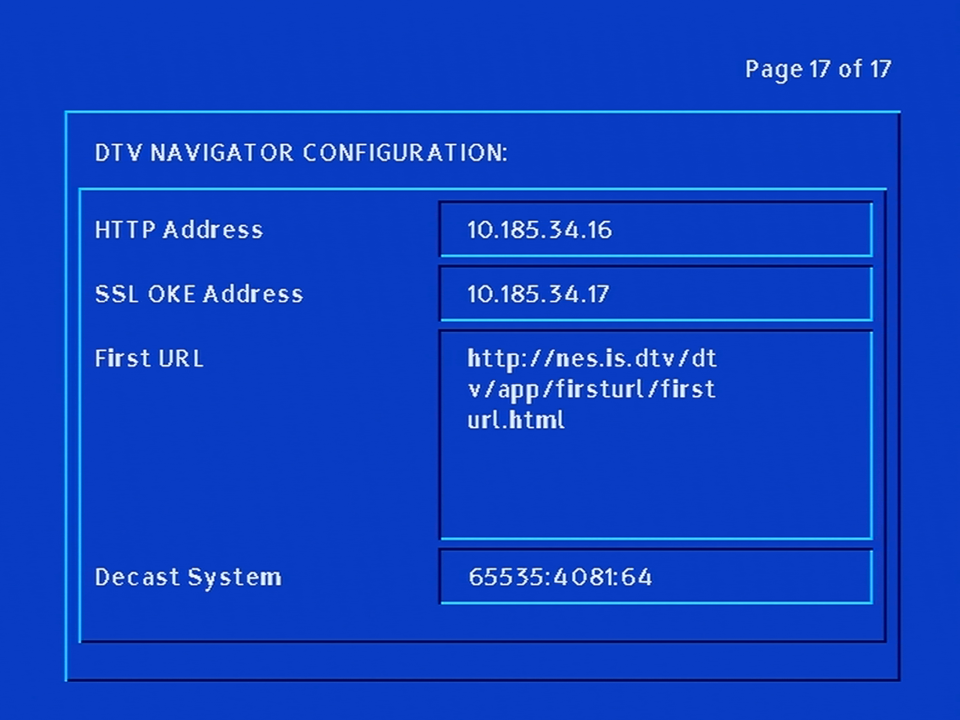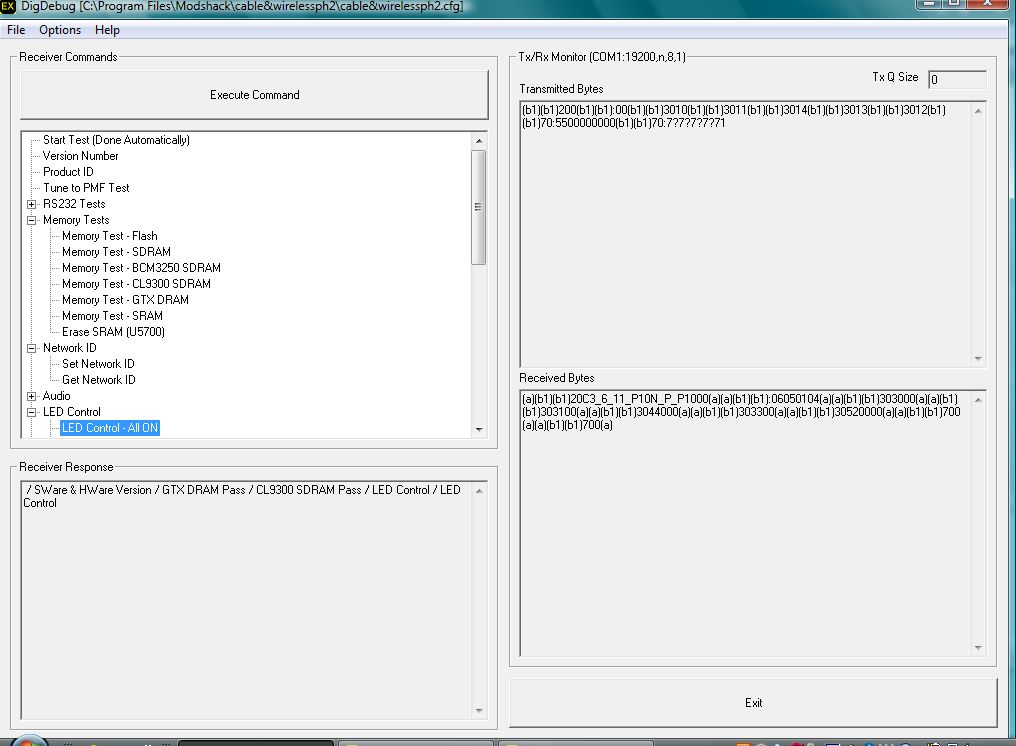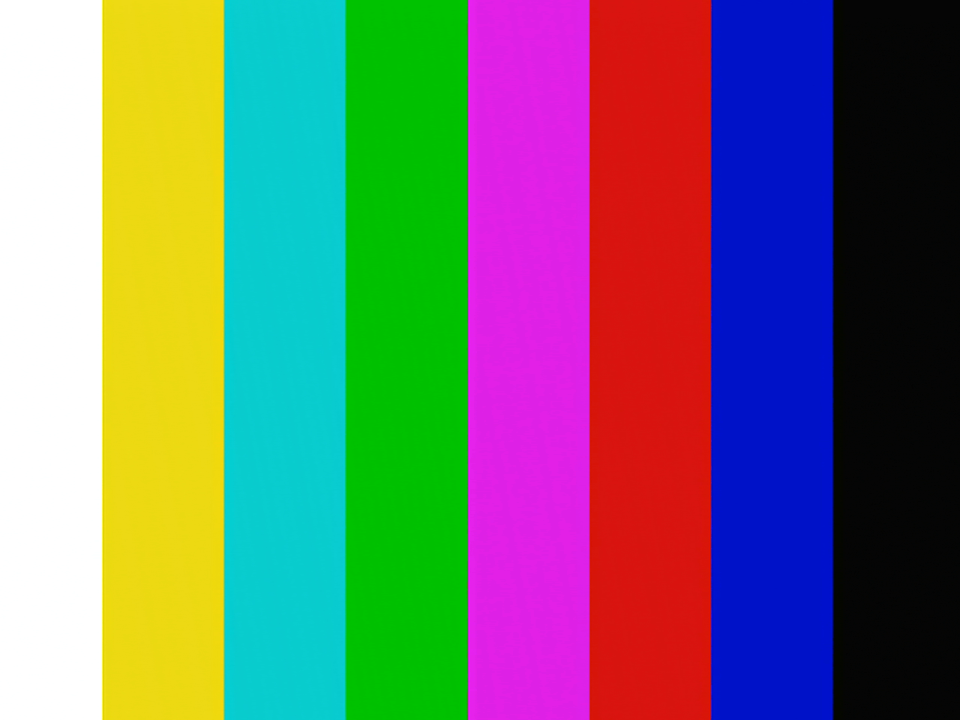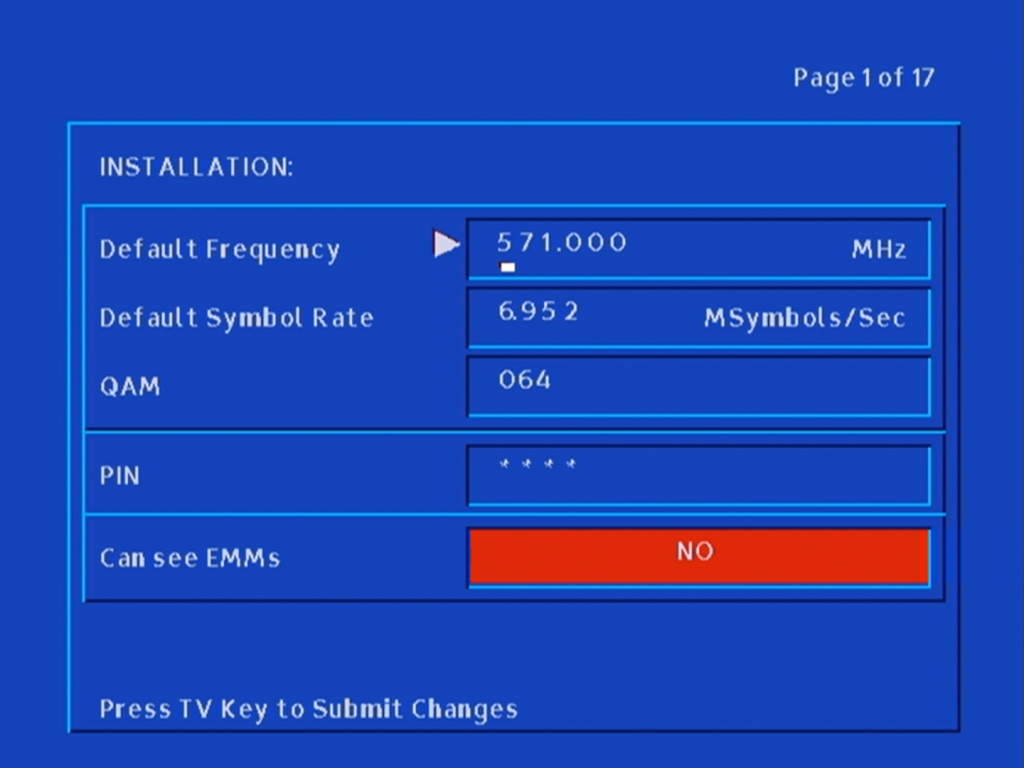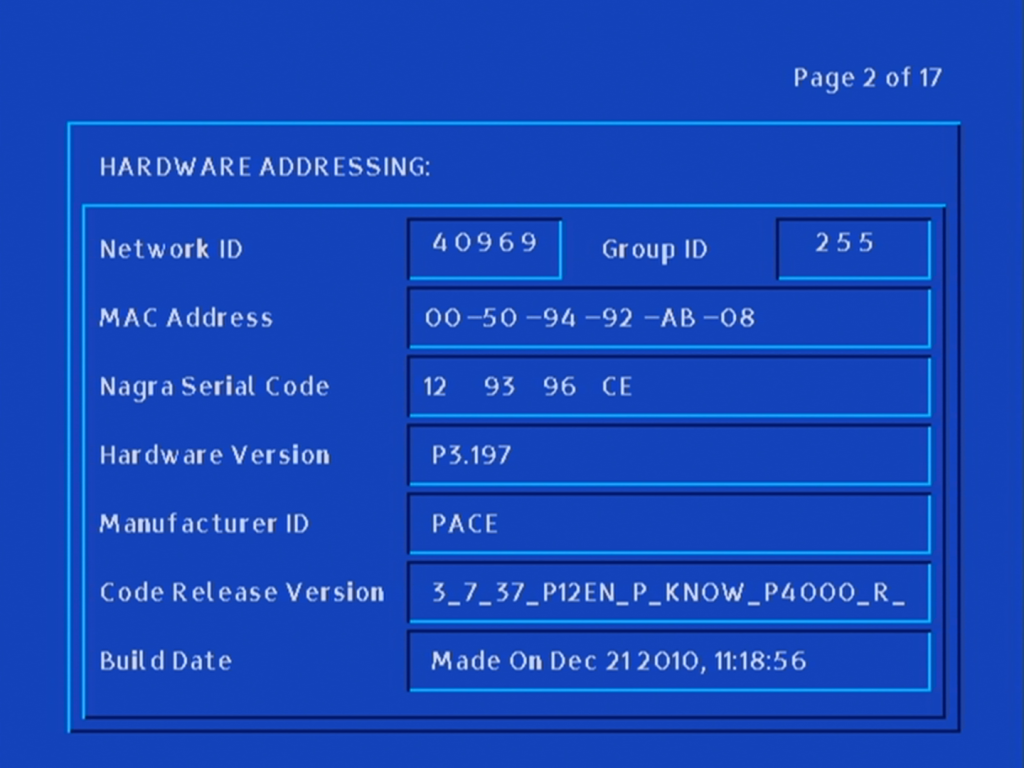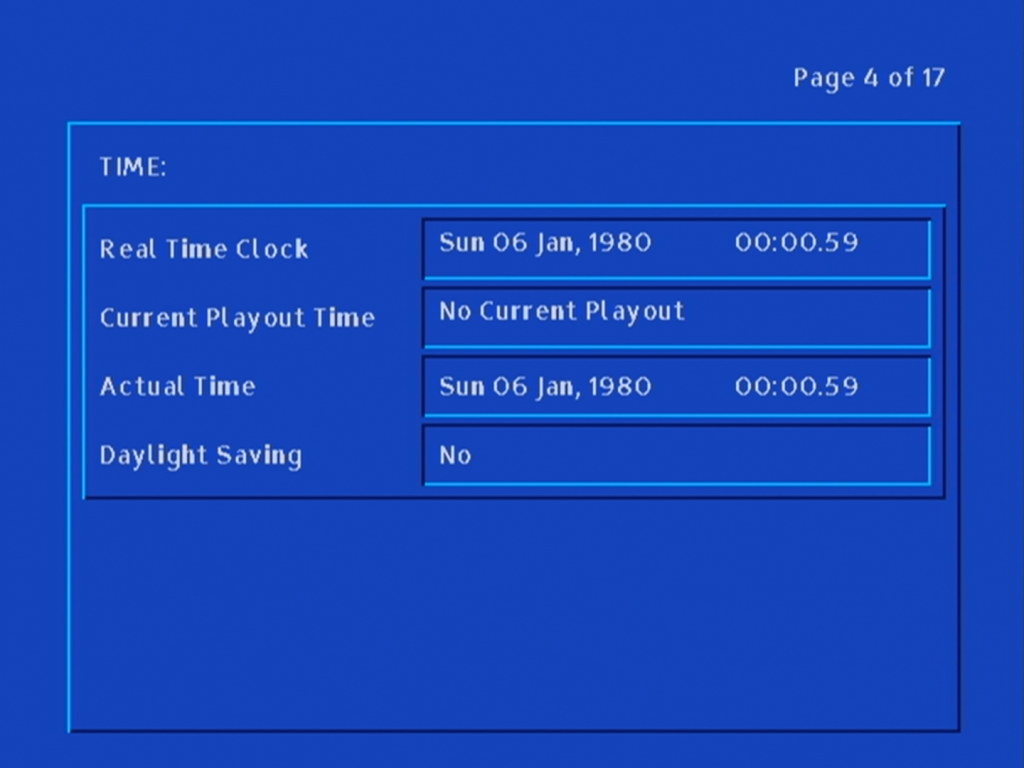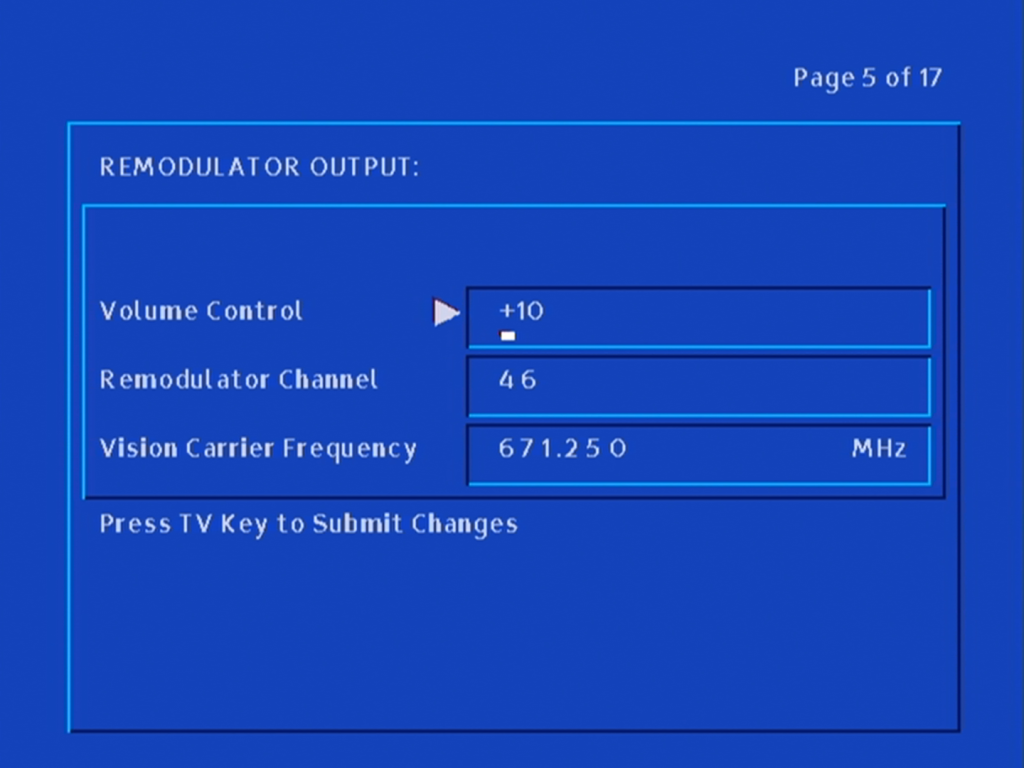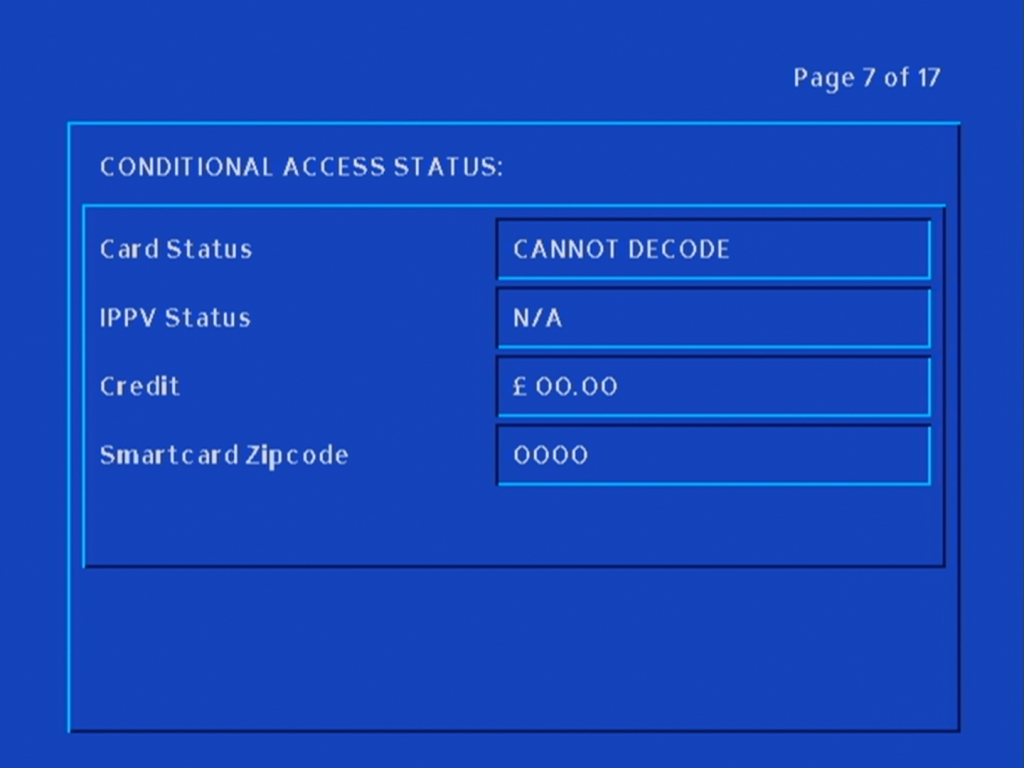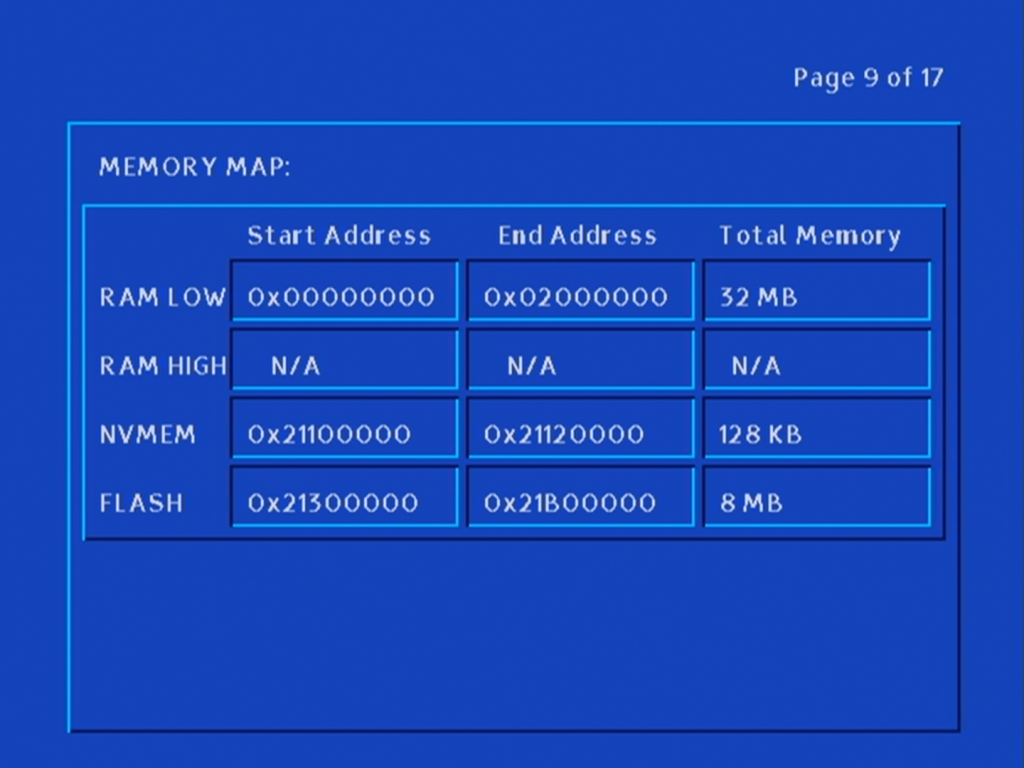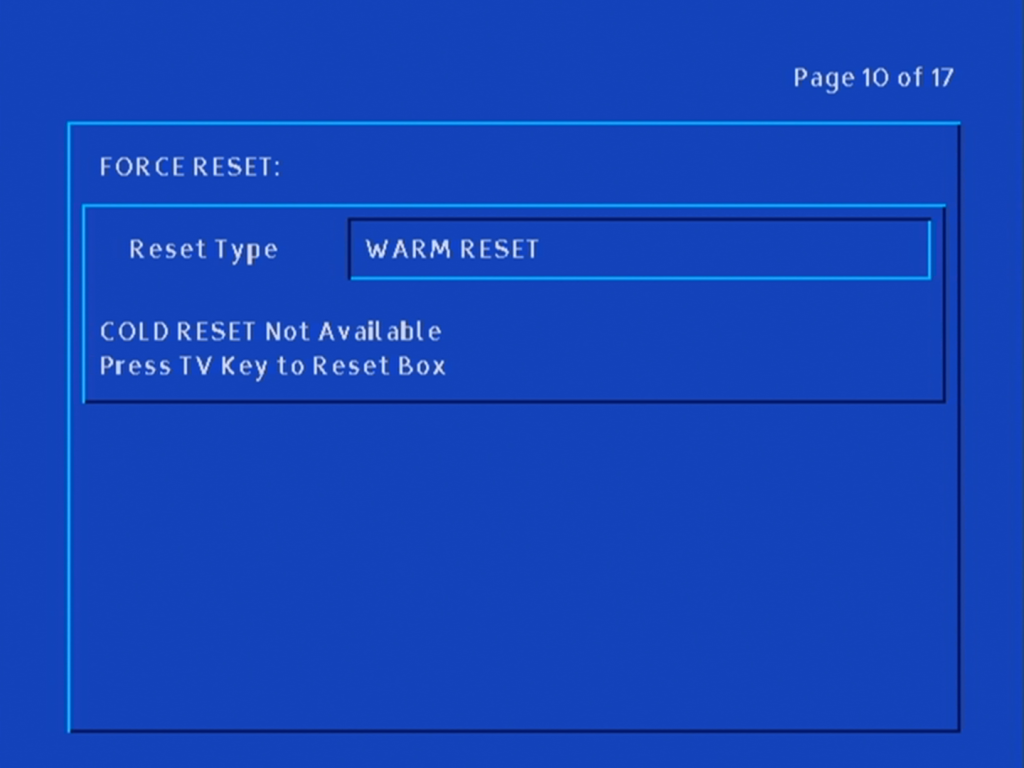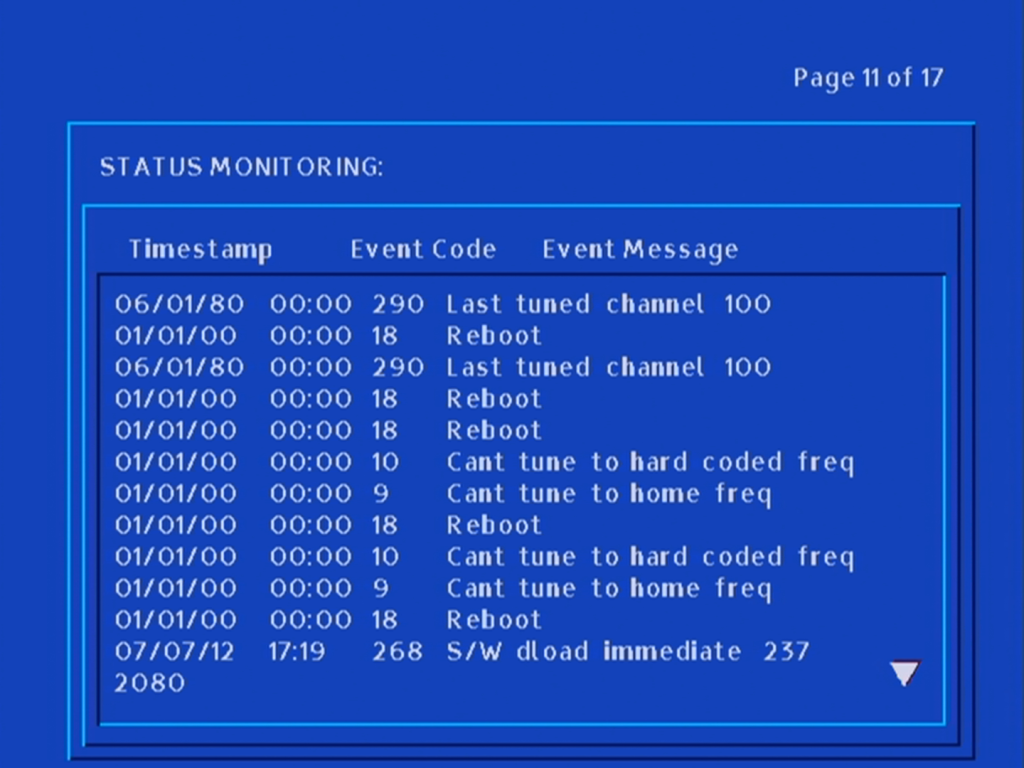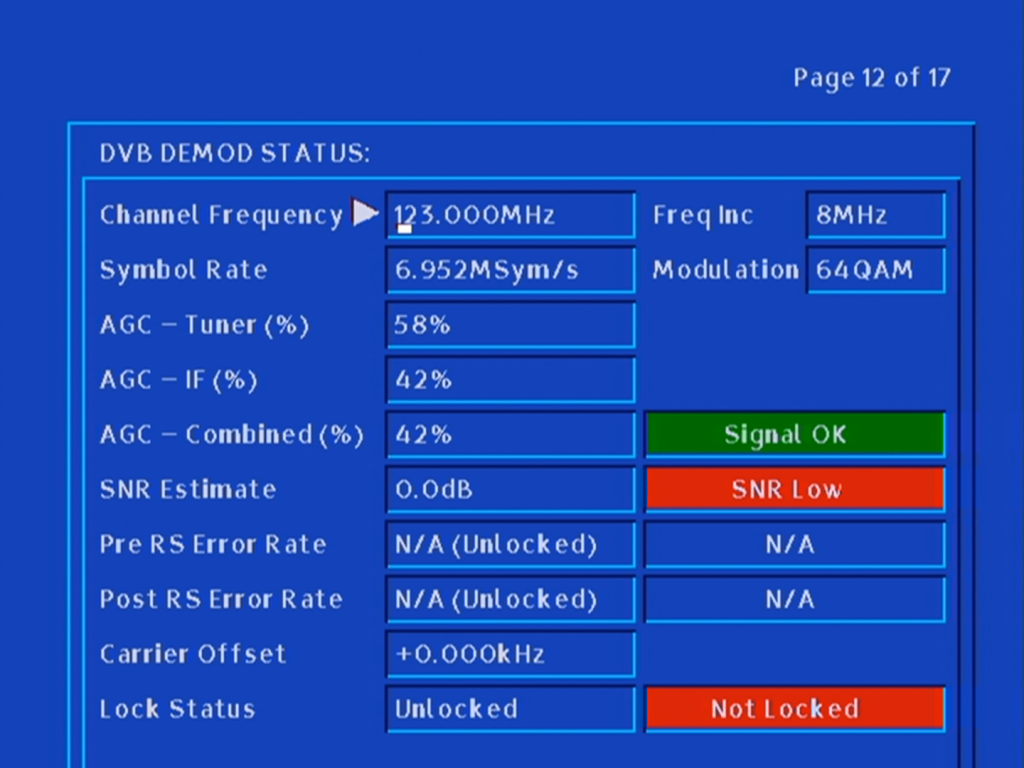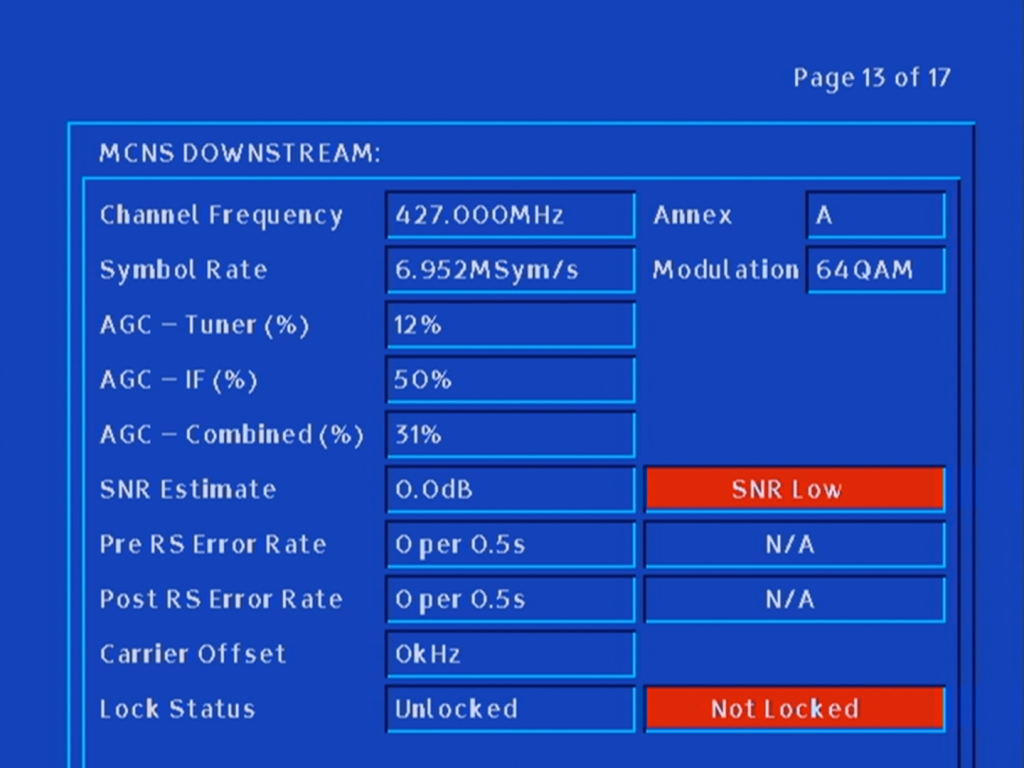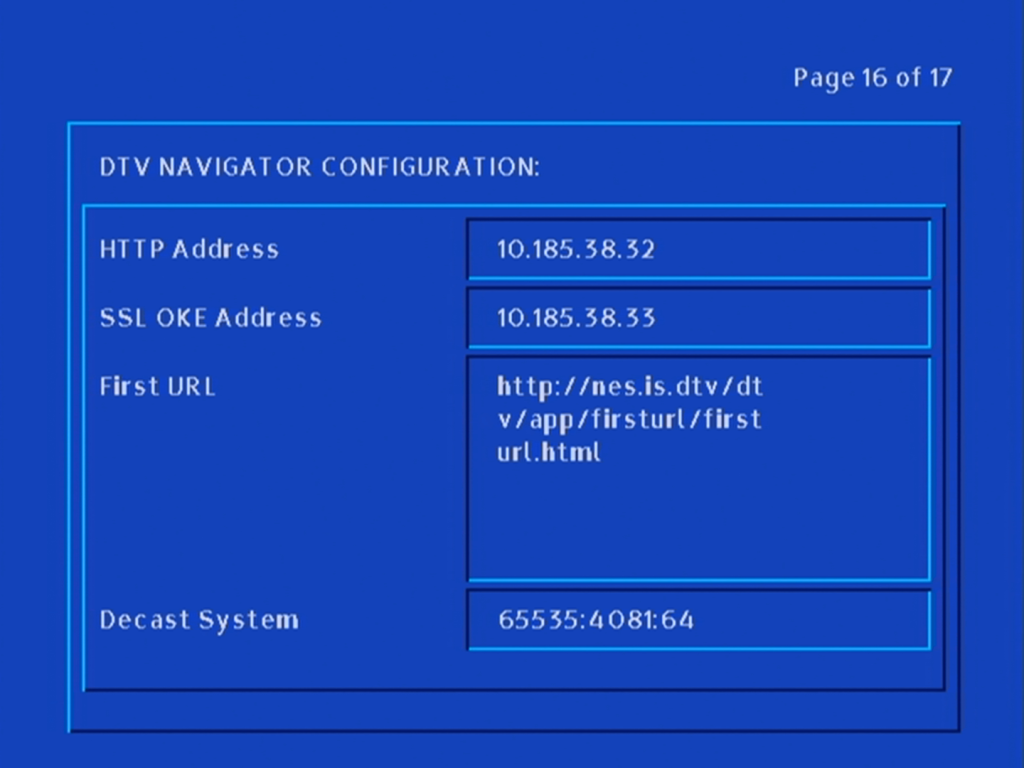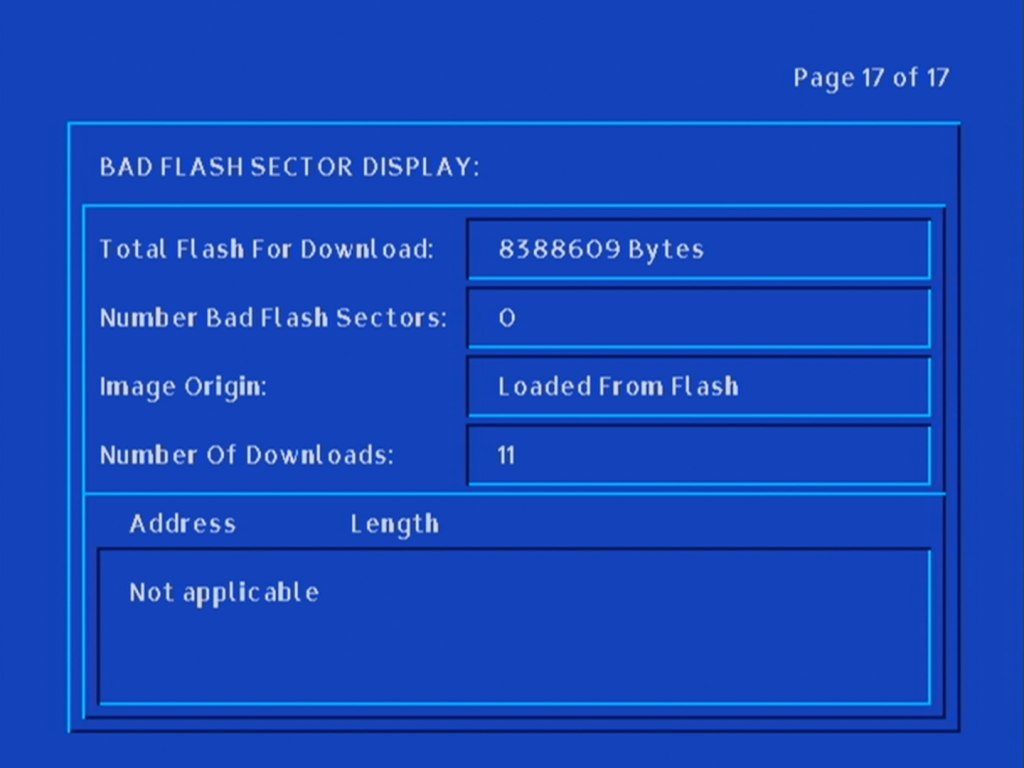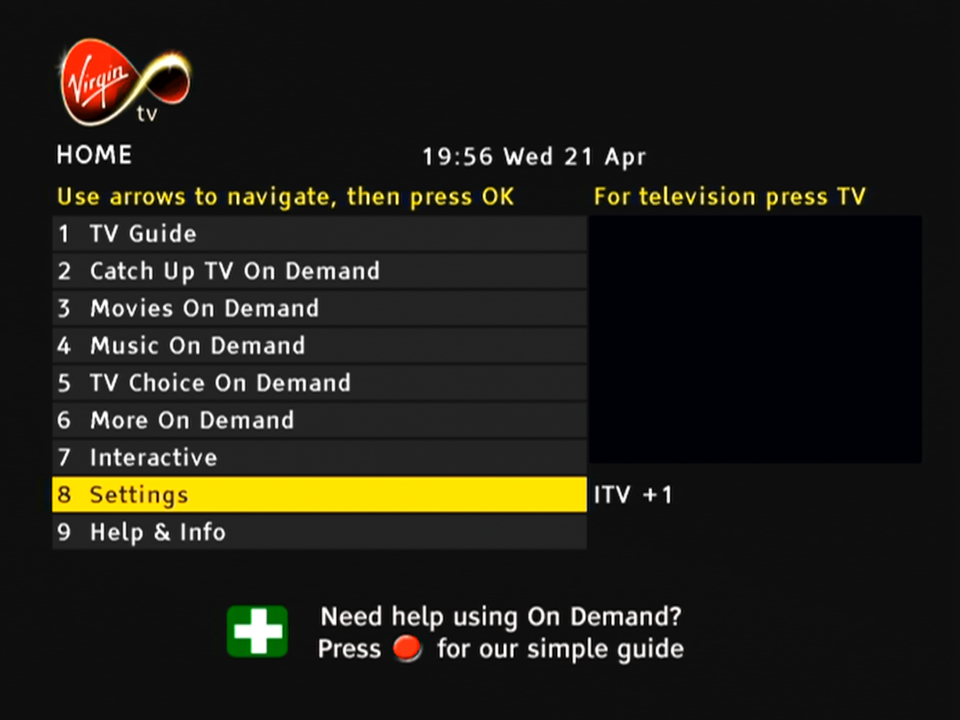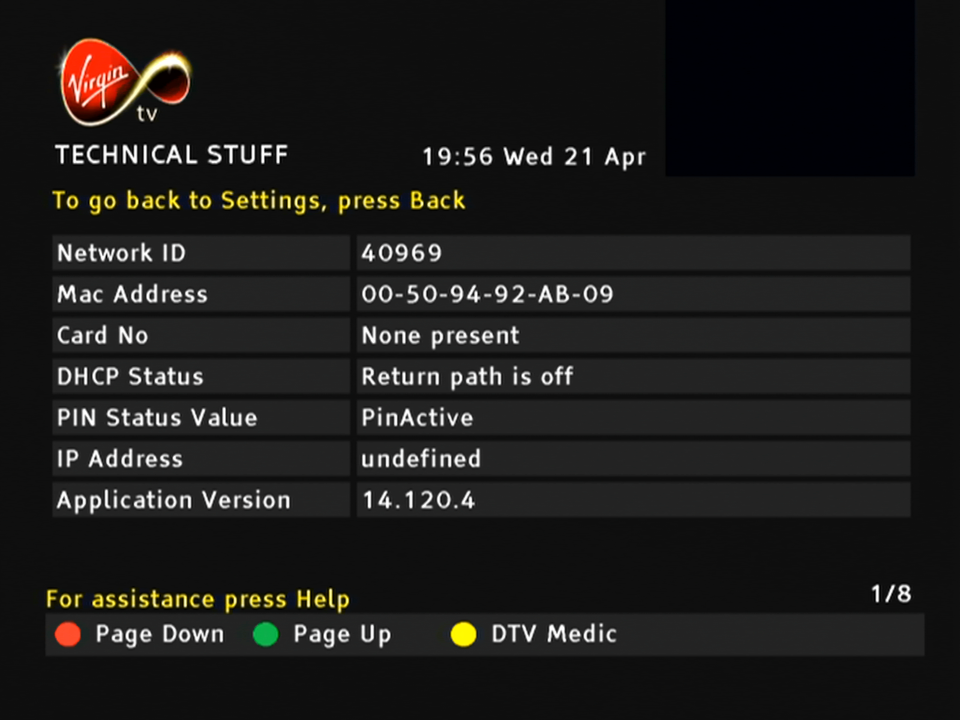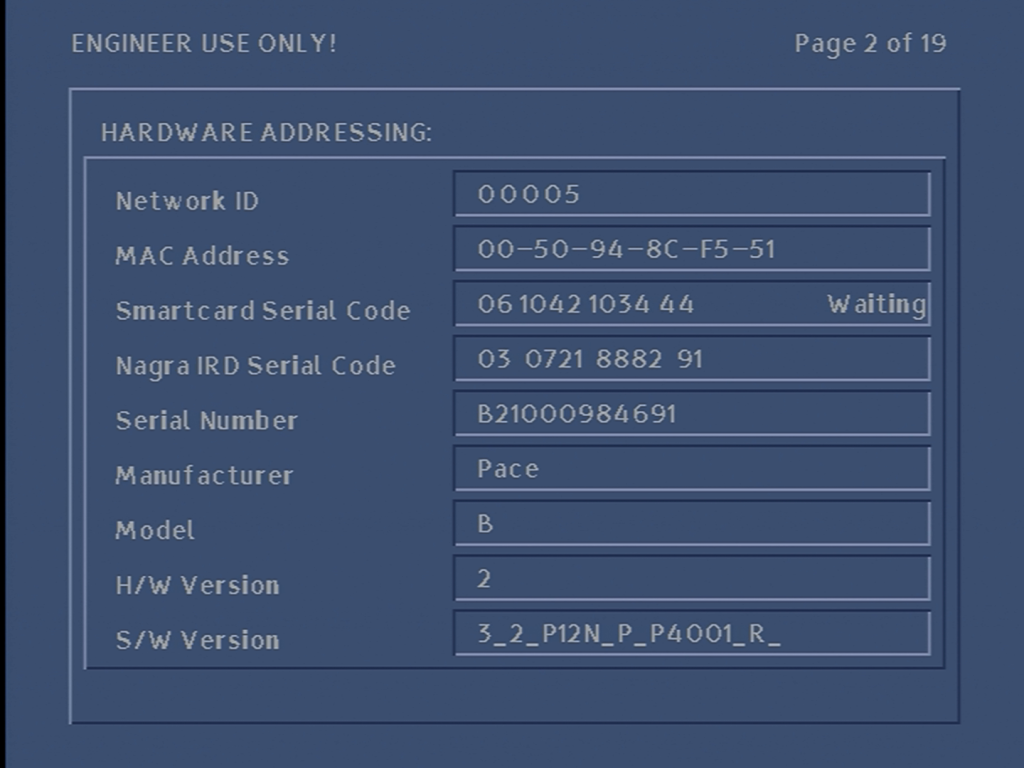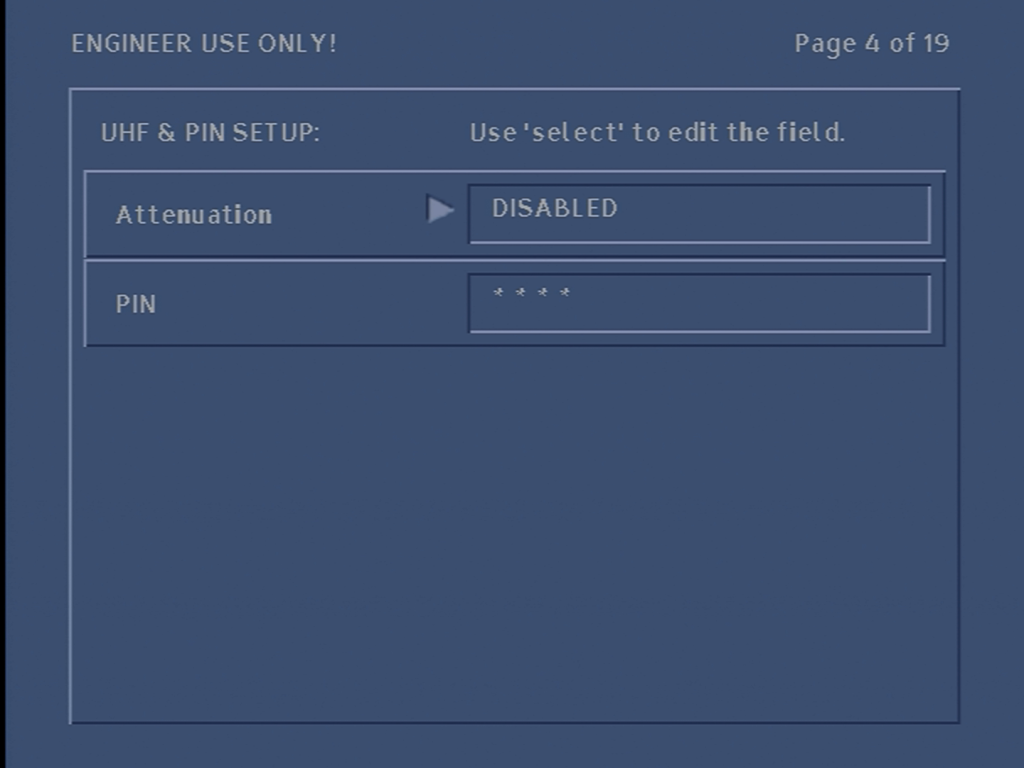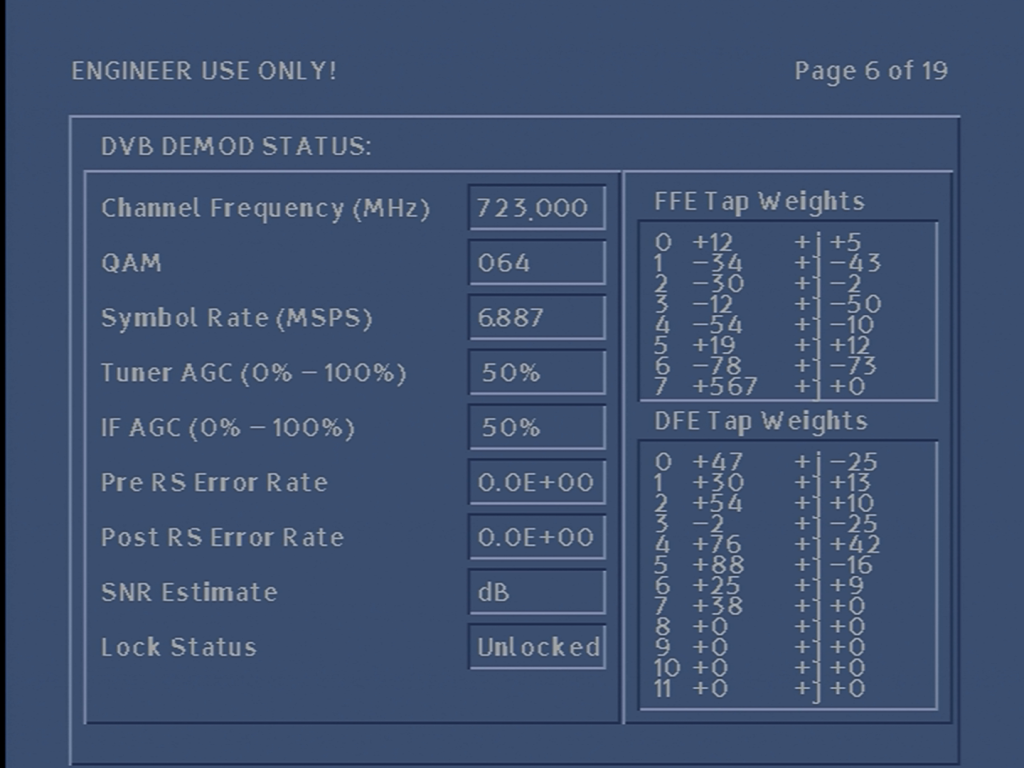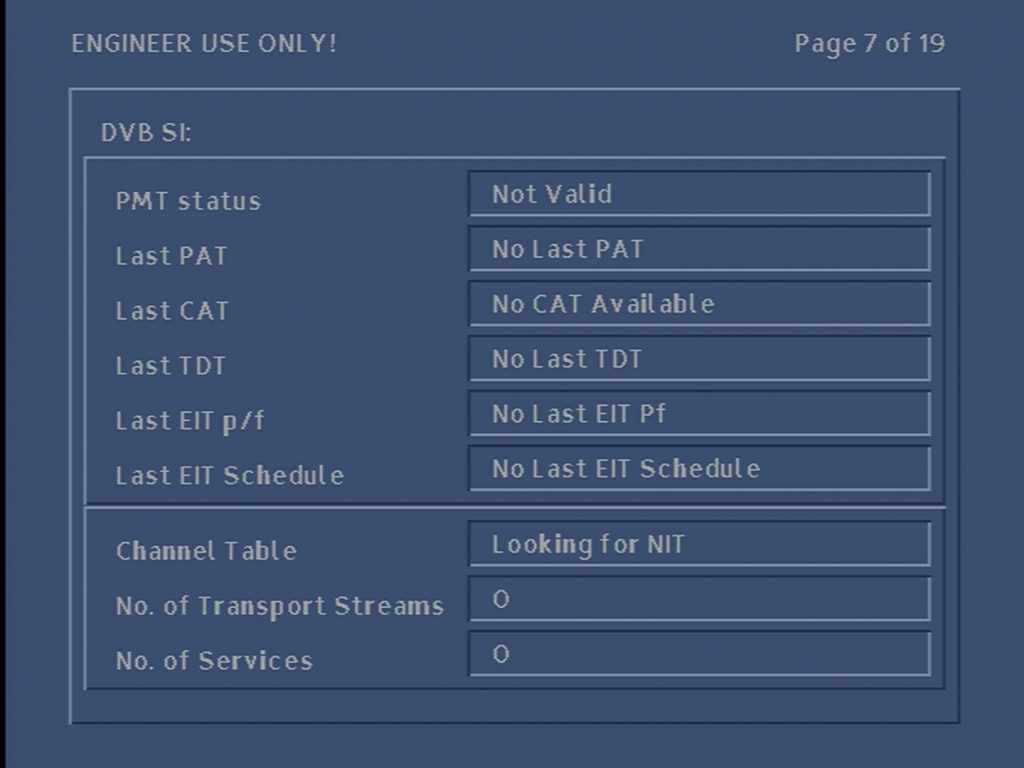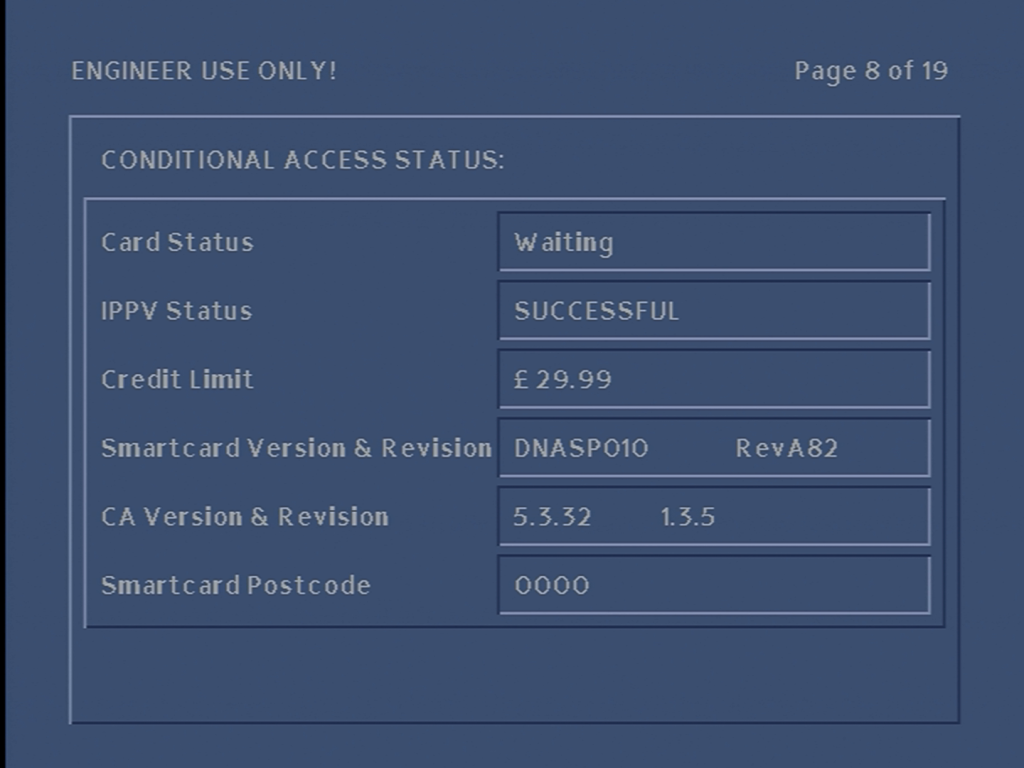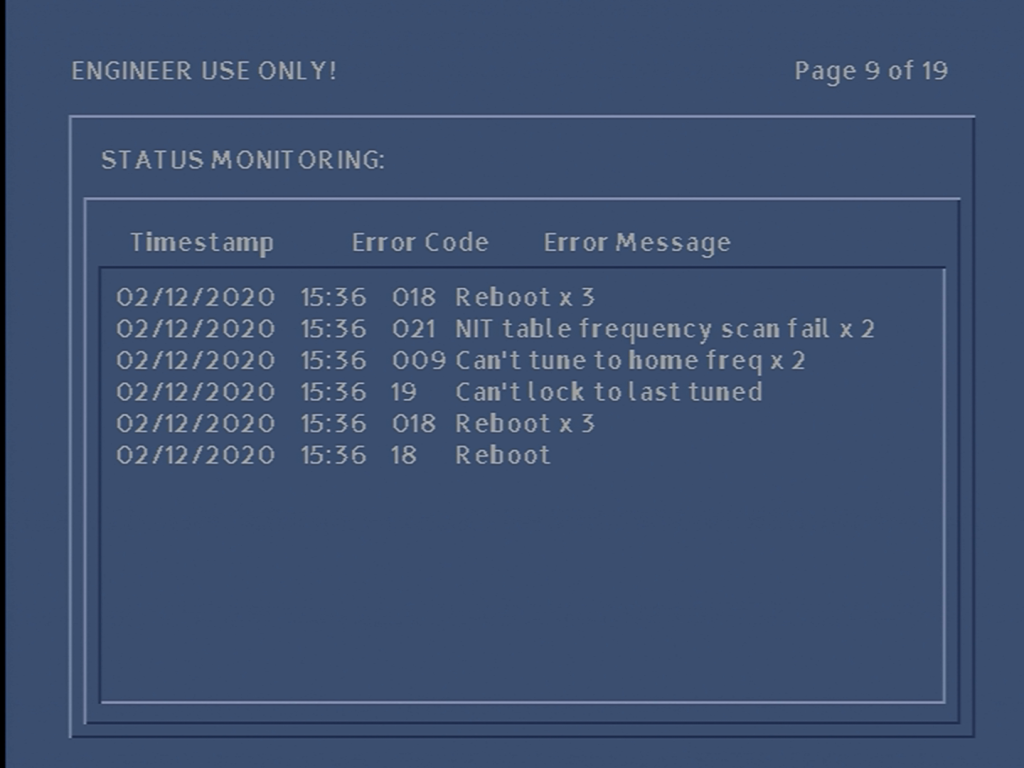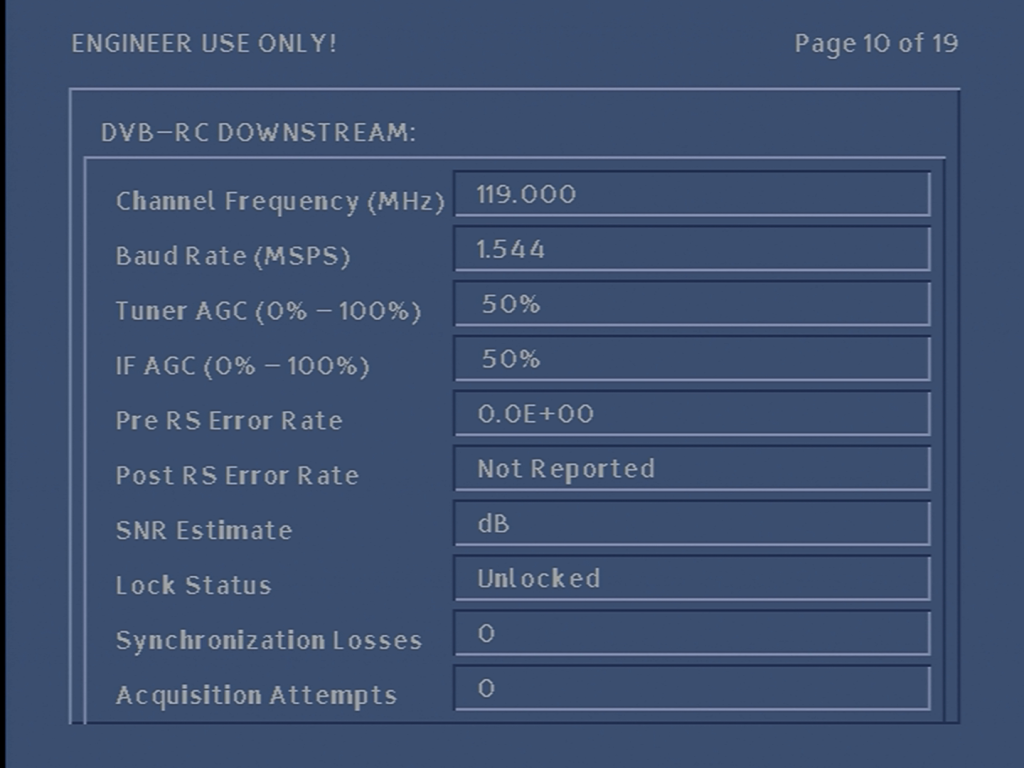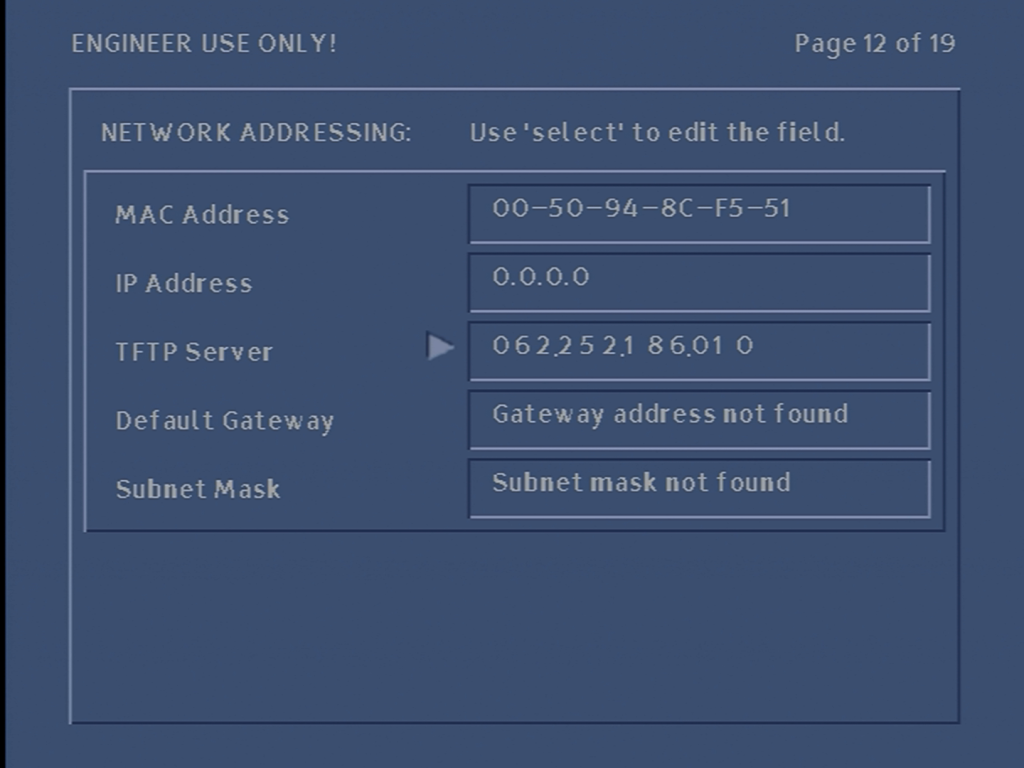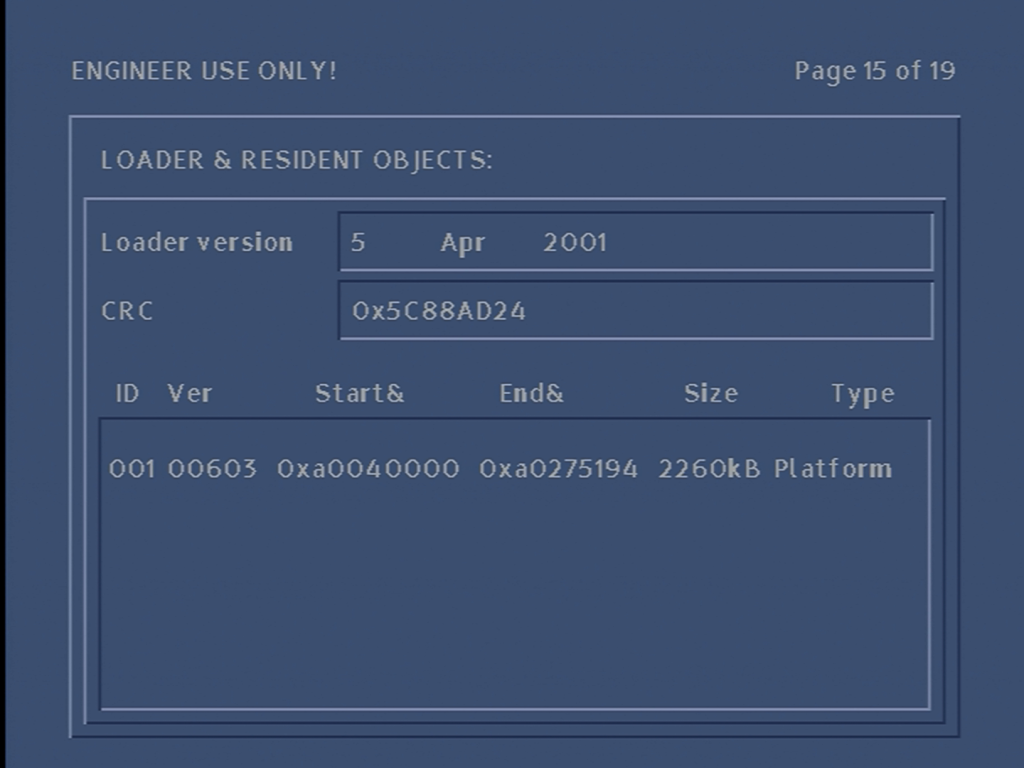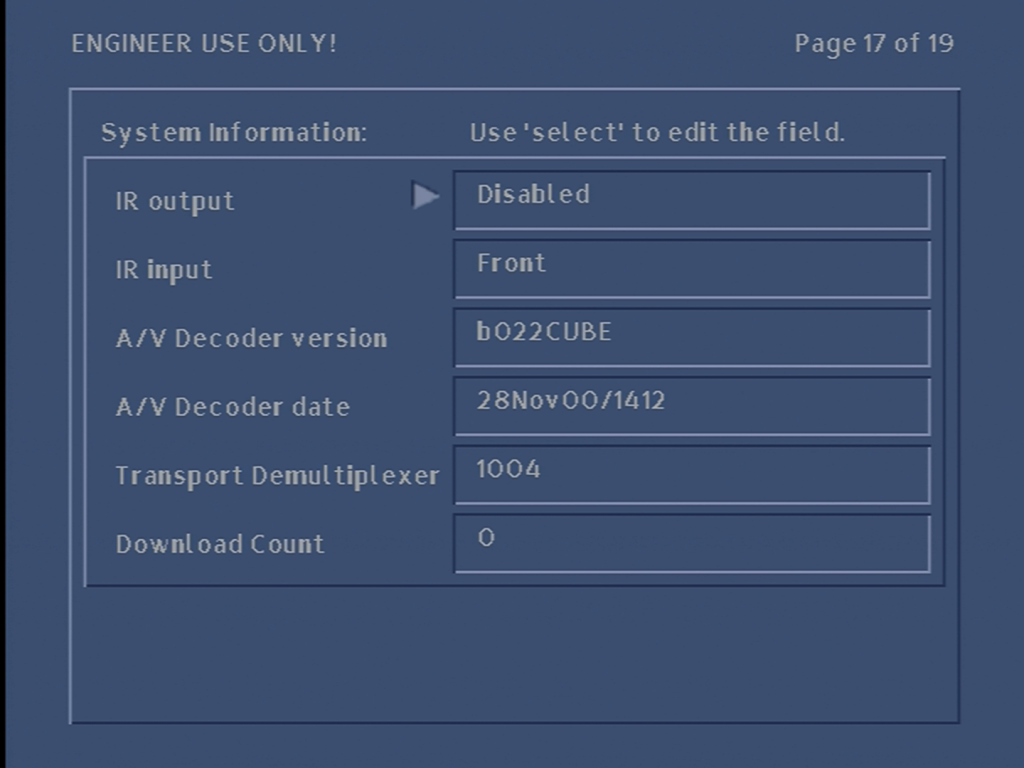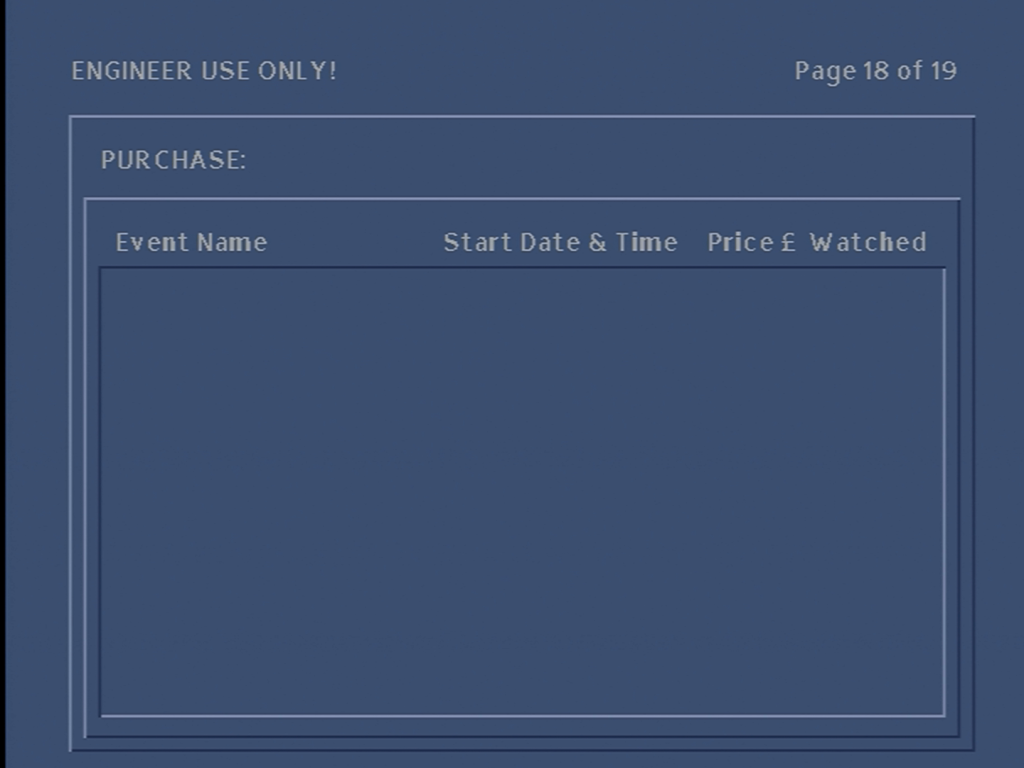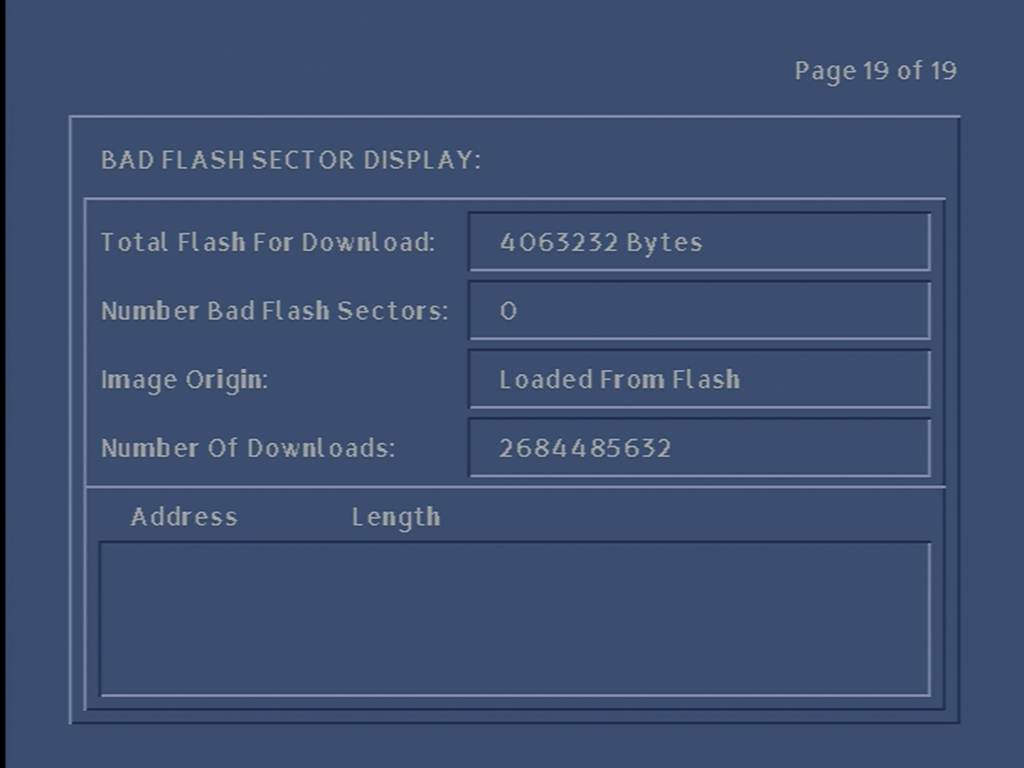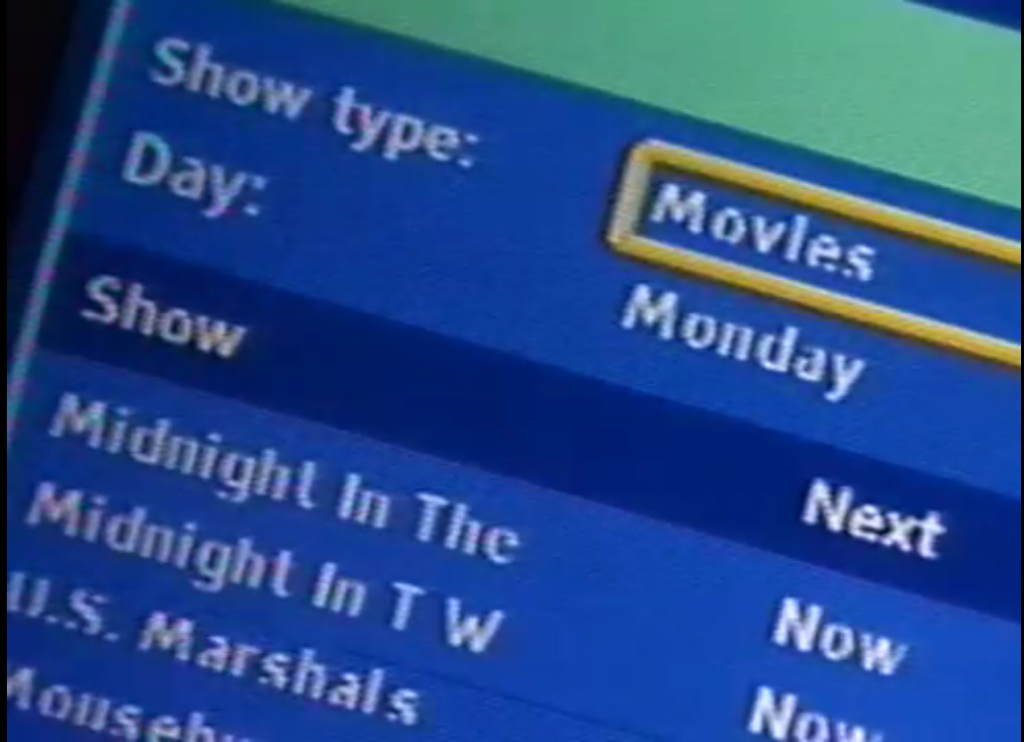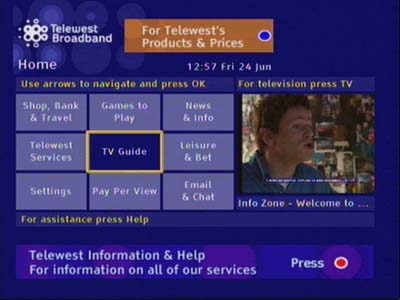
In late 2003, Telewest revised its EPG user interface once again, this time using a more uniform look across the different sections of the service. An electric blue background is now used and the design language follows a cube/box style menu interface, a departure from the list view we are typically accustomed to. In a way is similar to the Metro interface Microsoft had popularised on Windows Phone 7 and Windows 8.
The first release was distributed in 2004, with another release following in 2005 which traded the Front Row PPV functionality with the Teleport VOD service. This was an early Video On Demand service offered by Telewest, similar in concept to what we have today with Netflix but was the replacement of Pay-Per-View movies and events.
As with previous software releases, the interface is written using the Liberate TV navigator middleware, and commonly ran on a Pace Di1000/2000 or 4000 series of set-top-boxes. Scientific Atlanta was also another set-top vendor that Telewest had used with their Explorer 4000DVB. Also, a new silver remote has been provided to new customers, and existing customers if they requested a replacement, this remote bares a resemblance to the Sky remote and has the ability to control the TV volume and power functions.
Along with the new software, the information channel (on channel 890) was amended to showcase the new interface and how to access basic features of the TV service.
TV Guide
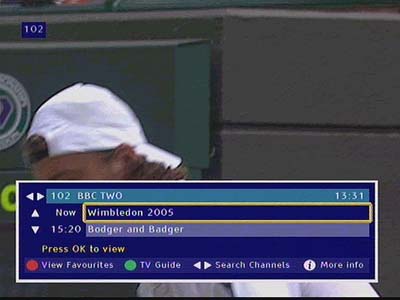
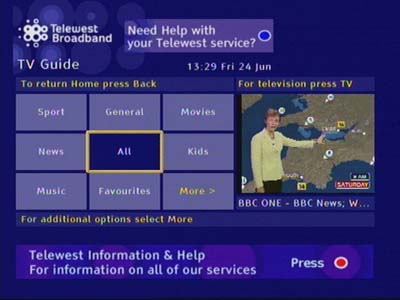
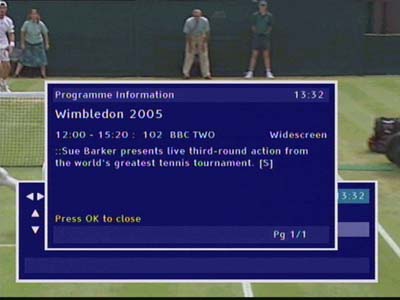

The interface employs a box design which was a departure from the previous software version, as well as the typical interfaces used by Sky Digital at the time. The user controls the cursor (Yellow bounding box) and uses this to highlight a menu item to select it. The cursor always starts off in the middle square, allowing the user to use the arrow/directional pad to quickly select an item. Number keys can also be used for shortcuts, even though numbers are not displayed. On the TV Guide example above, pressing 1 would list the Sports channels, pressing 2 would display general channels, 3 for movies, 4 for news, etc…
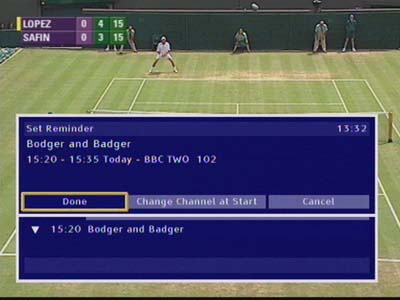
A reminder can be set during a program for a future event, useful to set a VCR or DVD recorder
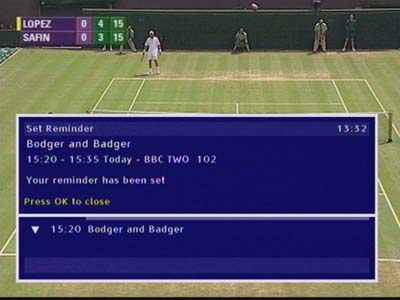
A confirmation the reminder has been set

Reminders that have been set will appear in the Reminders section of the TV Guide
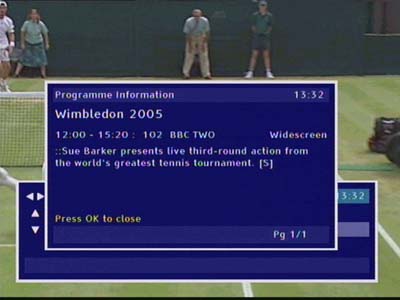
Pressing the info button will bring up a short synopsis of the program
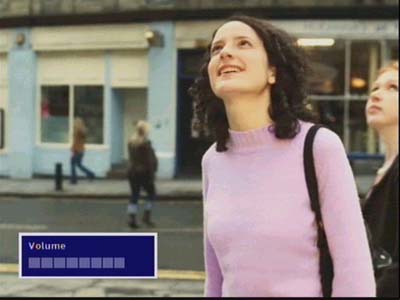
On older remotes you can adjust the volume control of the STB output, newer remotes will just use the TV volume control
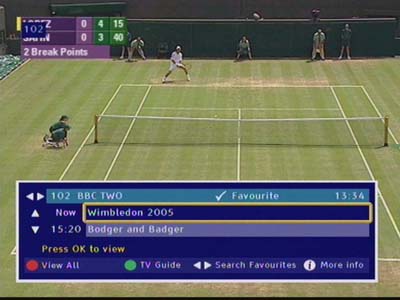
Viewing a favorite channel
Help
Pressing the help button on the remote brings up a small dialogue box that explains how to navigate the user interface, and how to perform specific tasks.
Pay Per View
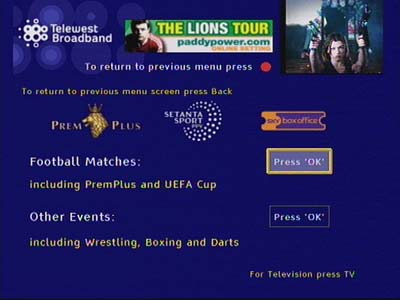


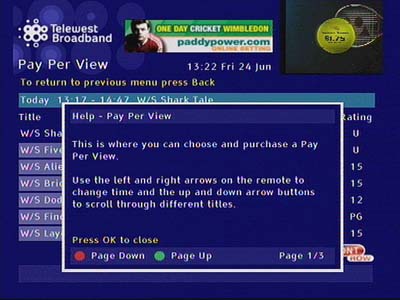

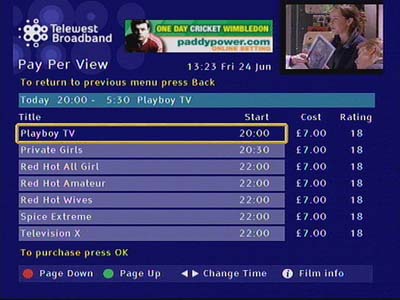
Interactive
Interactive microsites were one of the main attractions to cable, and Telewest digital TV platform was built around the functionality of interactive service that could be accessed through the service.
Help information for the various interactive categories
Settings

Parental Control
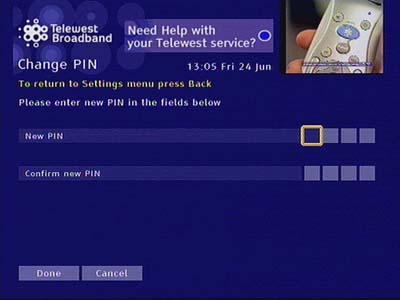


PIN control was brought forward from the previous software, again the user can control access to specific channels and place restrictions on programs by ratings.
Display & Audio

Amending display and audio settings like the picture output size (toggle between 4:3 or 16:9, with additional two options for letterbox or full-screen for 4:3)
Favorite Channels


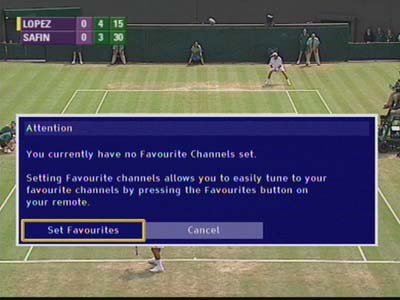
Setting channels to be a favorite, there appears to be no specific limit for favorite channels compared to Sky, which was restricted to 20 and later 50 favorite channels.
Teleport VoD
Telewest launched its VoD services in 2005 and began rolling them out across the country. This replaces the Front Row NVOD service which operated in a similar manner to Sky Box Office.



Teleport On-Demand home, with teleport Replay being a catch-up-like service to view programs previously broadcast in the last few days. A useful service since PVR’s were not that common back then.
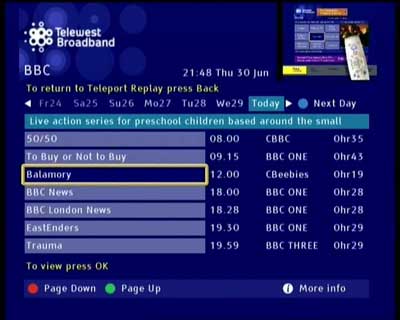


Selecting a program to play, and entering a PIN to play a restricted or a chargeable program. Everything here is in a list view as opposed to the boxset-like view we are commonly used to.
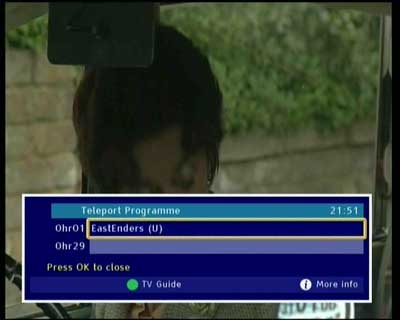

As the Telewest remote lacks the typical speed controls, you have to use the colour buttons on the remote instead. The Teleport program can be paused, and rewound or fast-forward like a regular DVD or PVR.
Conclusion
Reception to the interface design was mostly positive, with it reflecting Telewest new brand design and identity. This would match their Blueyonder branding for their broadband service and internet portal. This interface was also brought forward to ntl customers following the merger of both companies, with ntl being introduced to the TV Drive PVR.
This interface would later be replaced by the Virgin Media UK2 guide, which would be the final overall until the introduction of Tivo in 2010.